Deploy Using the Coalesce App
This guide will take you through a deployment using the Coalesce app.
Before Deployment
- Review our deployment steps to ensure you've configured your Environment.
Deployment Wizard
To deploy an Environment, click on the Deploy button for the relevant Environment. This will open the Deploy Wizard that will guide you through deployment.
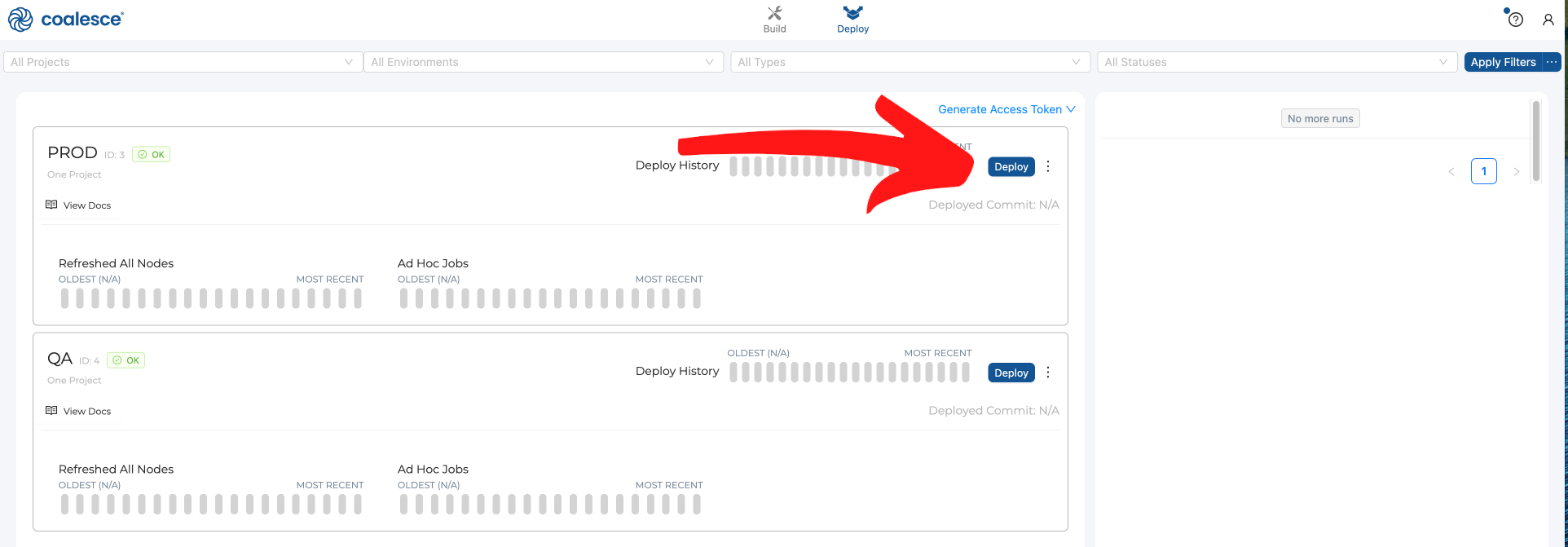
Package
On the Package screen you can choose which branch and commit you'd like to deploy to your Environment.
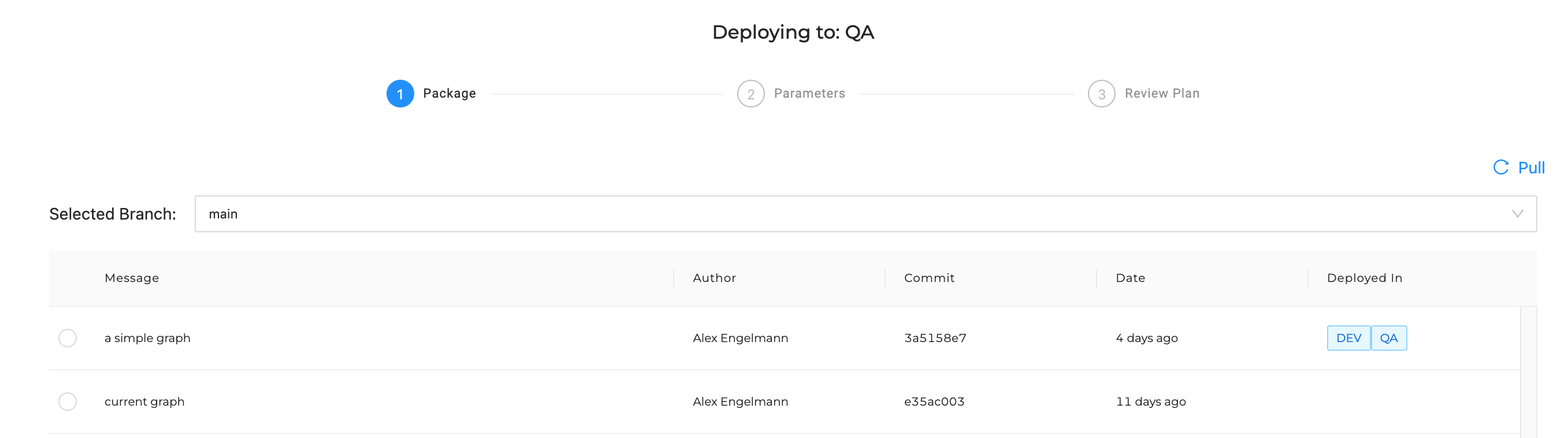
Parameters
Here you'll see your default parameters for the environment and have the opportunity to override them for this specific deploy. Learn more about Parameters.
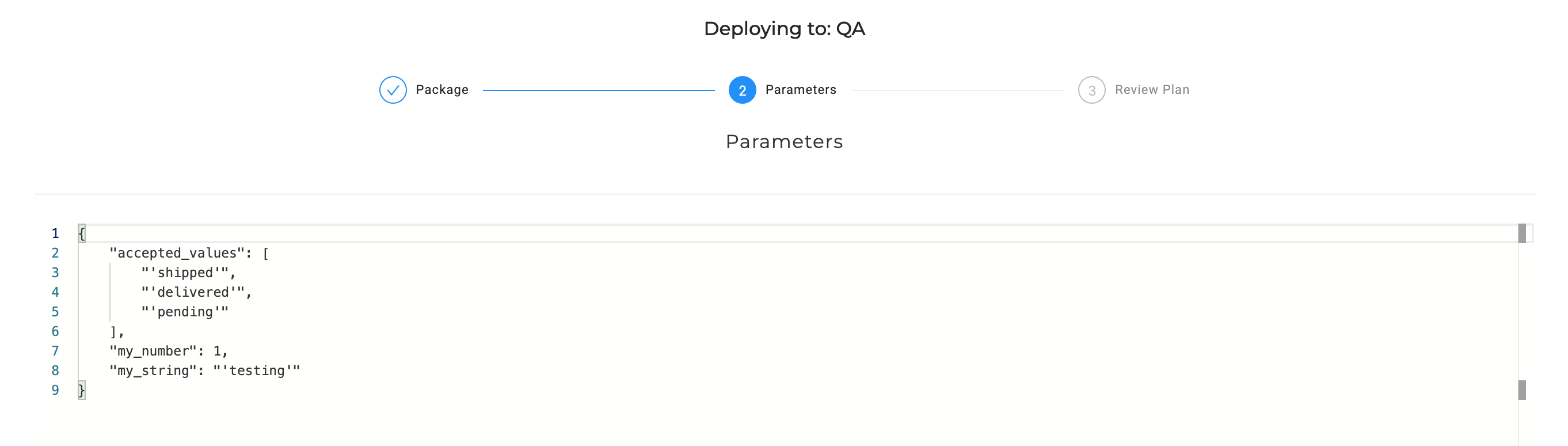
Review Plan
Here you'll see all metadata and generated SQL (DDL) that will run during the deployment. The user should review this screen to ensure everything is as intended.
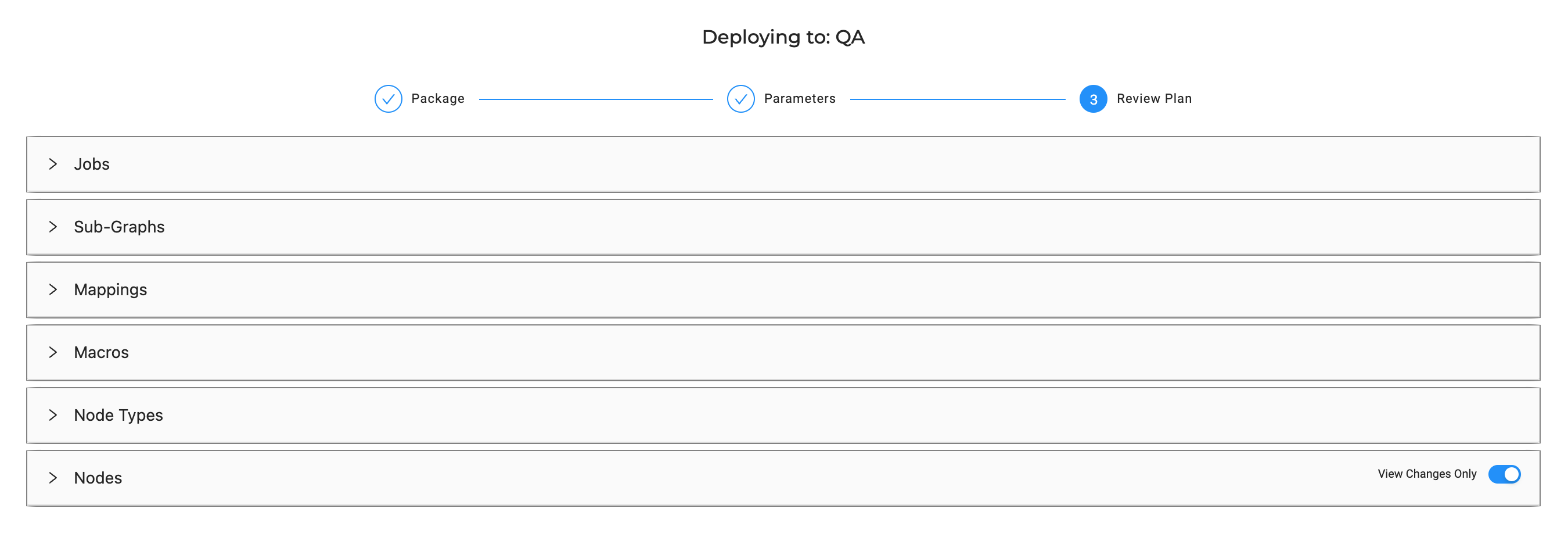
Review the Deploy Status
You can review the status deploy status by:
- Going to the run in Coalesce App and clicking on the deploy.
- If you're using the cli, adding the --out flag to print the results in JSON format.
- Using the API, List Run Results, using the
runID. The run ID is listed in the deploy information.
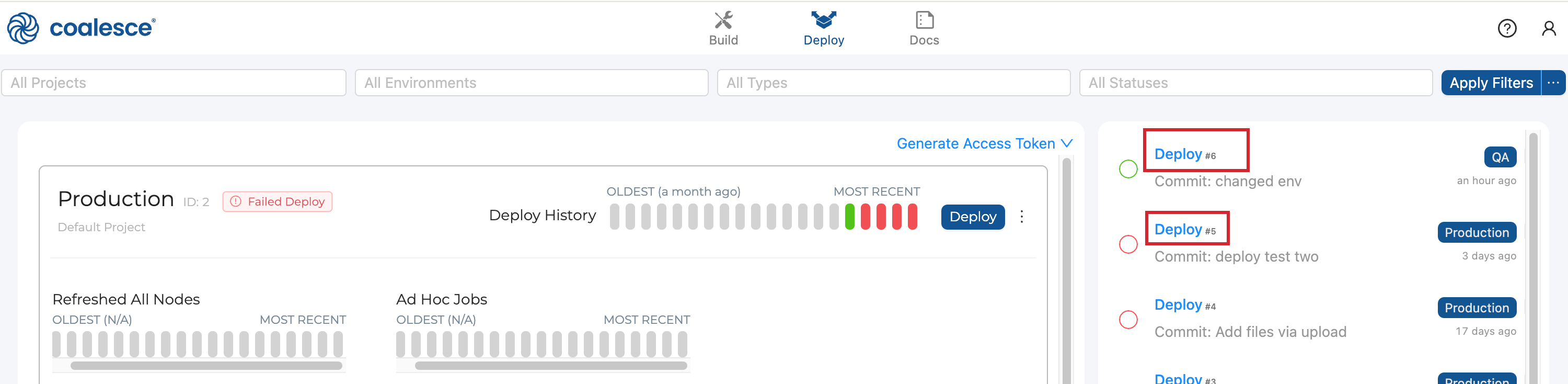
Sorting Tip
Column headers can be dragged to set row groups.