The Deploy Interface
The Deploy Interface is where you can deploy your project's metadata from the desired state in your git repository, and see a history of your pipeline's Deploys and Refreshes.
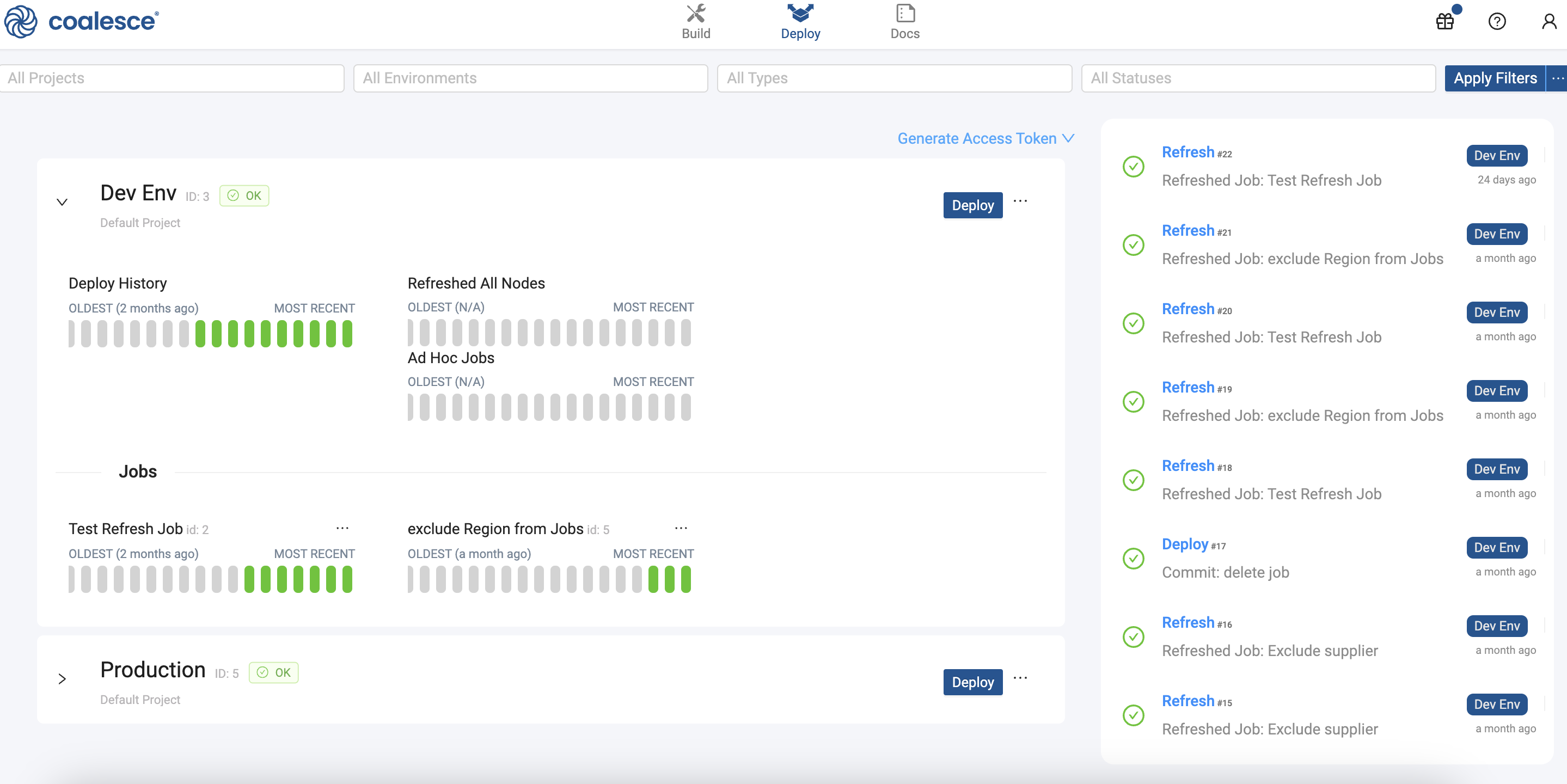
Filters

The Filters drop-down allow you to narrow down the runs currently visible. For example, if you wanted to see all failed deployments on the New Environment, you would do the following:
- Select New Environment from Environments.
- Select Deploy from the All Types.
- Select Failed from the All Statuses.
- Click Apply Filters and you'll see all the deployments failed deployments.

Dashboard
The Dashboard shows a list of your currently deployable environments. From here you can configure and deploy your Environments and hover the colored bars with your mouse to view specific runs.
View Documentation allows for quick access to the generated documentation for the current state of that environment. Additionally, you can generate an access token for use in our API or CLI tools.
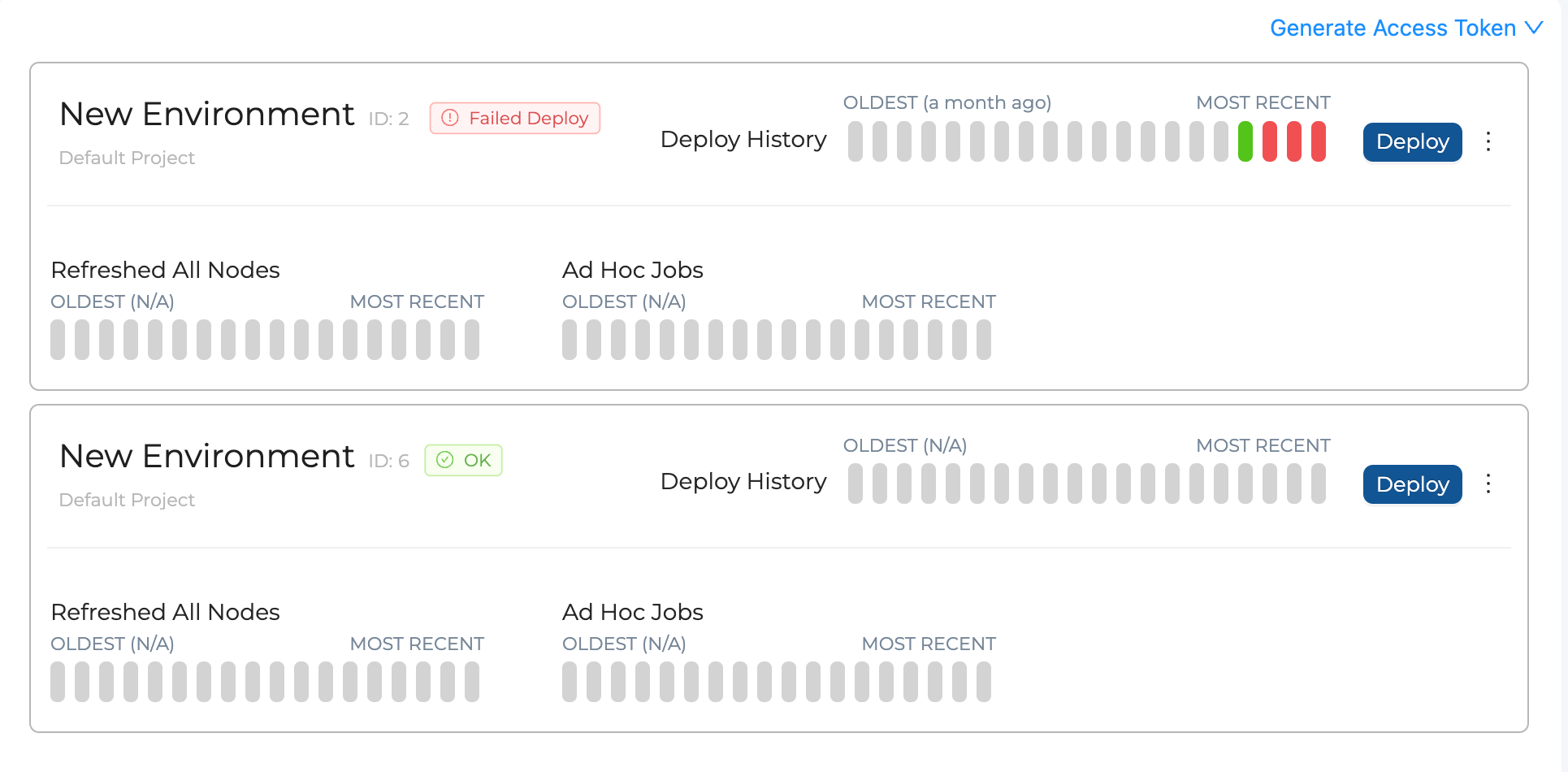
Activity Feed
The Activity Feed shows a list of completed and currently running jobs, which include both Refreshes and Deploys.
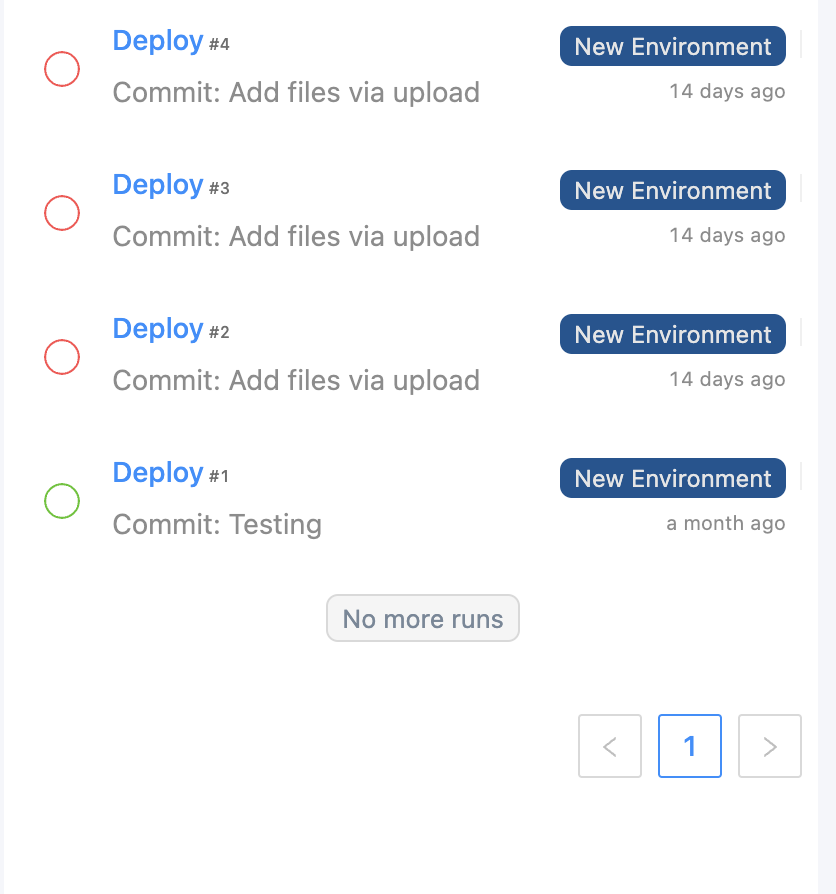
Individual Run Interface
Clicking on a run in the Activity Feed will open that individual run's details.
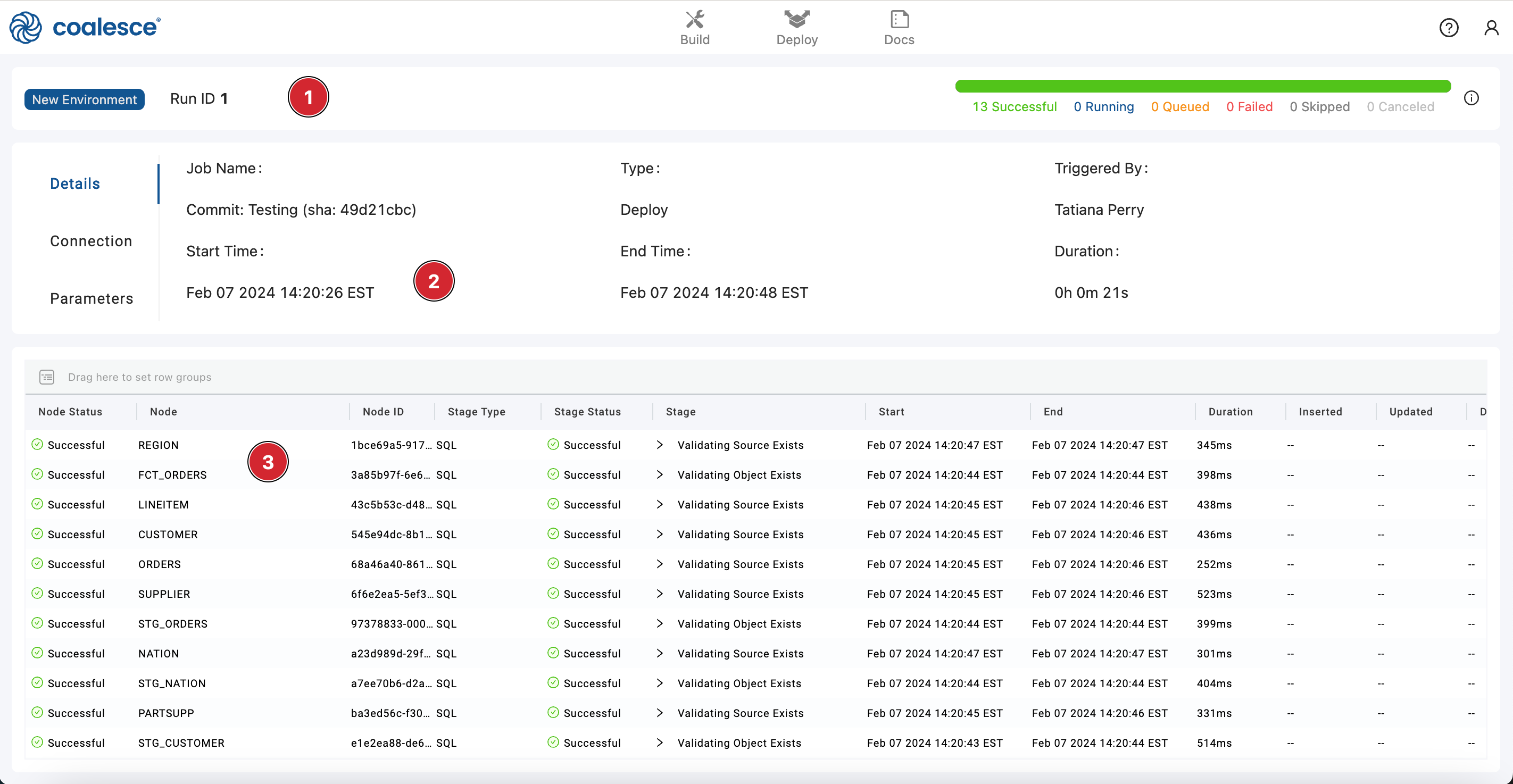
- Run Header - This section shows the Environment, run ID number, and Nodes progress bar.
- Run Information - This section shows many details about the run, many updated in real time. You can select Details, Connection, and Parameters from the left side to see the various listings.
- Run Results - Each line or stage is a single SQL query for one of the Nodes in that run. There can be multiple stages per Node, so the number of stages doesn't necessarily equal the number of Nodes.
Run Cancellation
Coalesce deployment and refresh runs can be cancelled while they're still in progress by clicking the Cancel Run button in the Run Header. Two actions occur upon cancellation:
- Coalesce aborts all queued and running Snowflake queries.
- Coalesce stops submitting queries to Snowflake.
API Tokens
Generate an access token by selecting Generate Access Token. Use this token for: