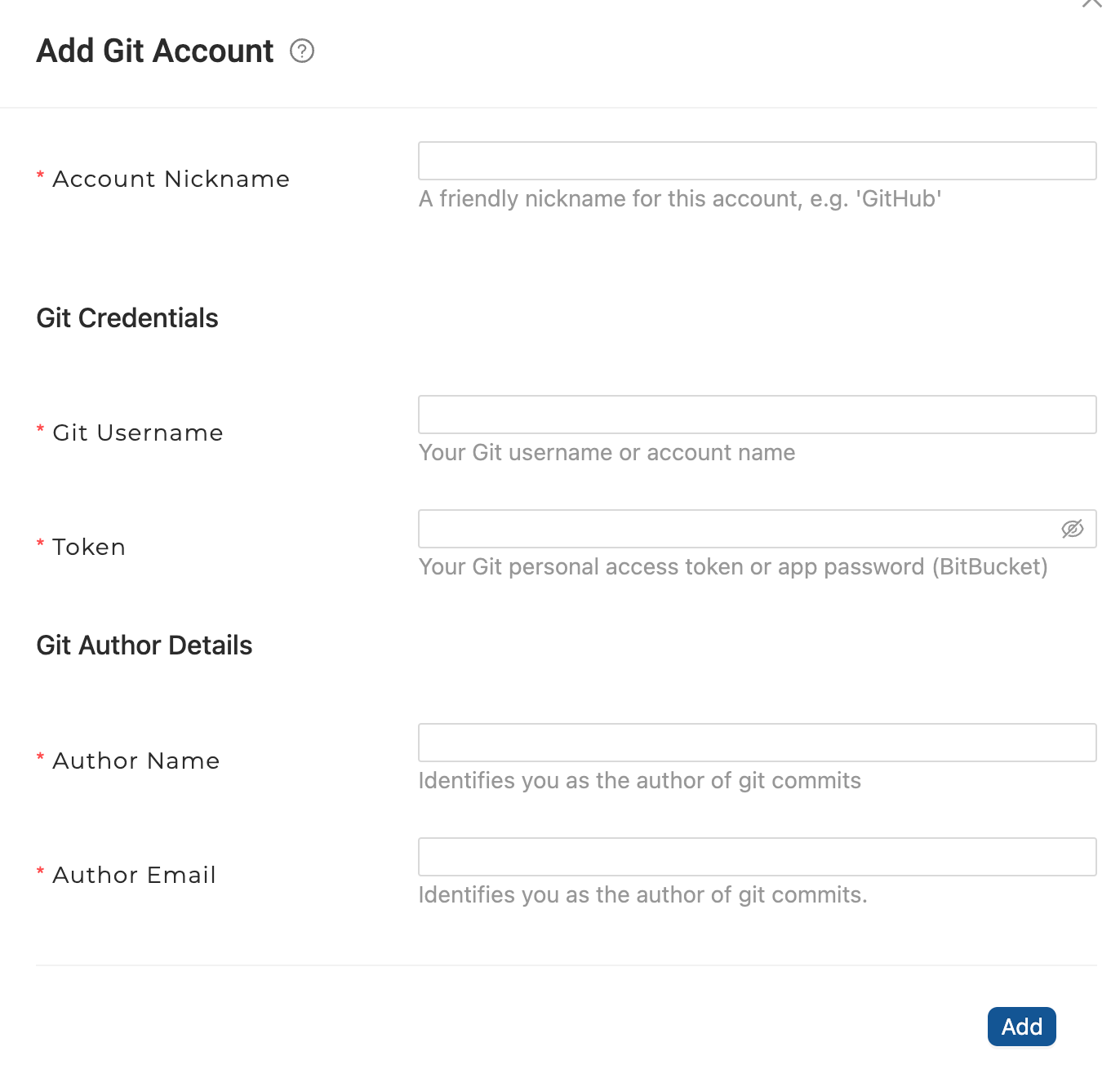Managing Git Accounts
Changing a Repository
Data Loss Can Occur
Only use this if you are sure. Changing the repository can incur loss of data such as missing changes, branches, and nodes.
On the Projects page, click Project Settings > Git Repository. Enter the new URL.
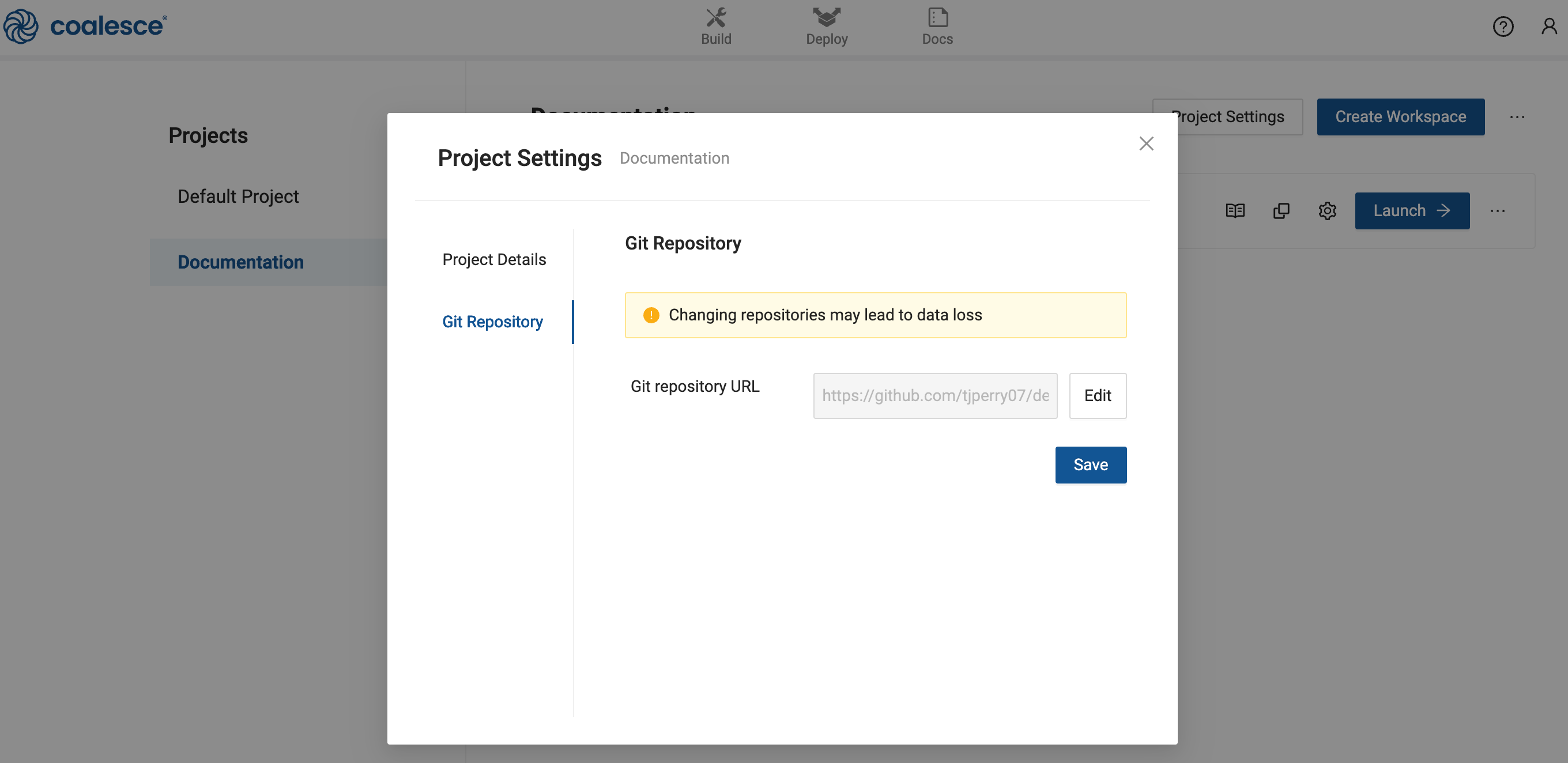
If the version control account in the Project doesn't have access rights to the new URL, you'll need to add a new account. Follow the instructions in Set Up Version Control.
Add a Git Account
In the Coalesce App, go to User Menu > User Settings > Git Accounts. Click Add. Fill in the account information.