Manage Users
Organizations have the ability to manage users and their roles by going to User Menu >Org Settings > Users.
Add a New User
To add a new user to your organization, click the Add New User button.

In the Create User pop-up, enter the new user's account information and select Submit.
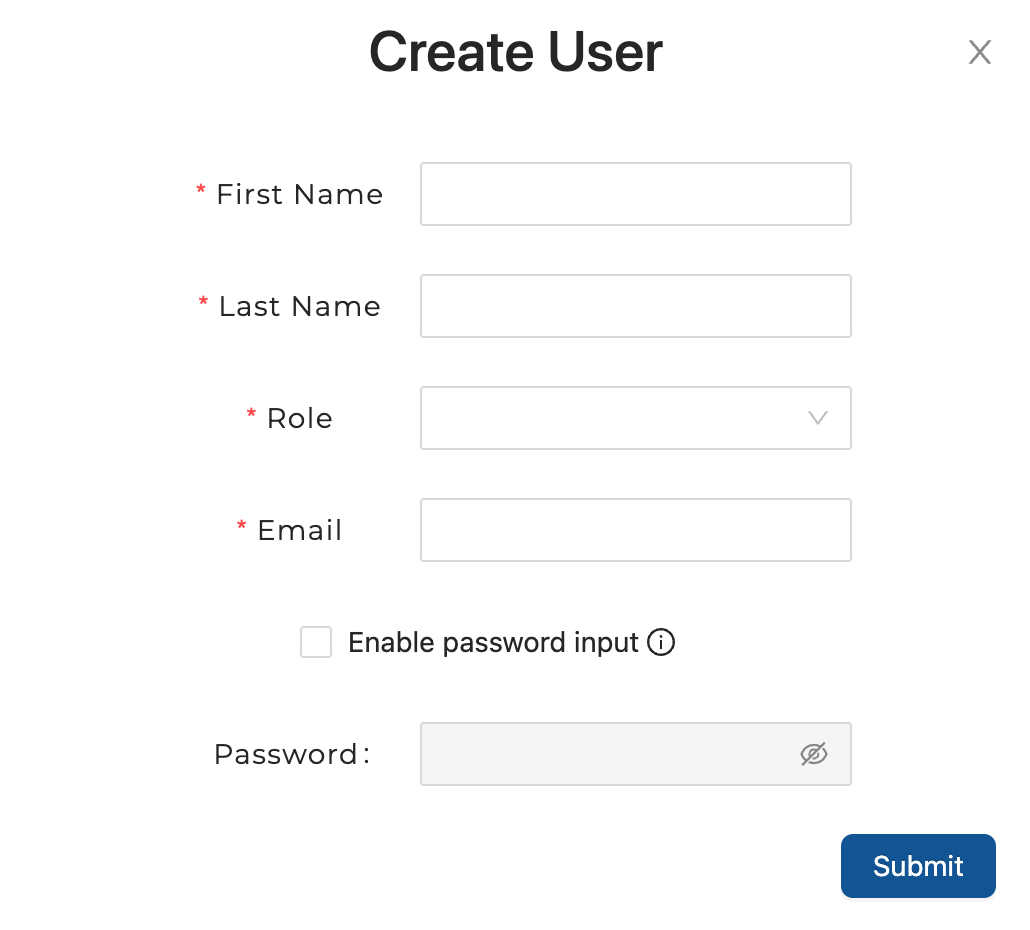
| Field | Description |
|---|---|
| First Name | User's preferred first name. |
| Last Name | User's preferred last name (hyphens are accepted). |
| Enable Password Input | If unchecked, an email will be sent to the user so they can set their password. |
| Password | If Enable Password Input is checked, the user's password will need to be manually entered in this field. |
| Role | There are two options for role designation: Admin: Has access to Org Settings such as Single Sign-On Settings and management of Users User: Does not have access to Org Settings |
Edit User
An Admin User has the option to modify a user's first and/or last name as well as the user's designated role (User vs Admin).
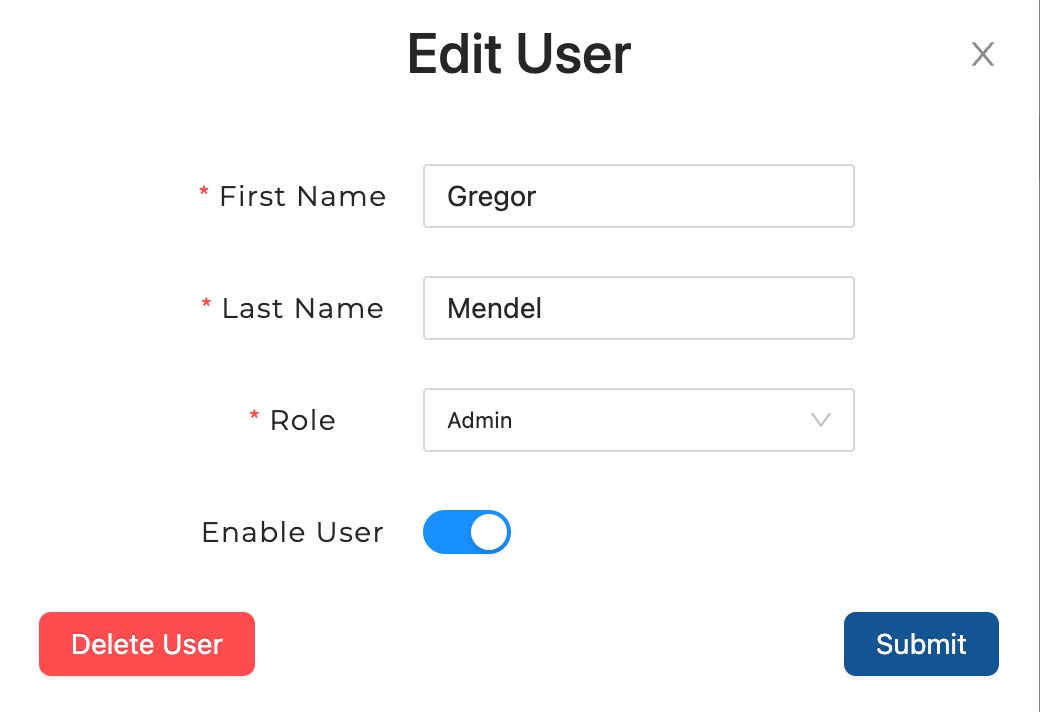
Disabling and Activating Users
Users can be disabled from the Edit User screen. This will prevent them from logging in, and will log them out shortly if they happen to be logged in at the time. They can be re-enabled or activated at any time.
Deleting Users
Users can be deleted from the Edit User screen. Note that this is a soft delete for record-keeping purposes. Users cannot be undeleted without reaching out to our support team, so when in doubt, only disable users.