Multi-factor Authentication
SSO Users
If you have SSO enabled, we recommend using MFA with your identity provider.
Enable MFA (Multi-factor authentication) to keep your account secure. MFA is configured at the account level.
- Go to User Settings > Account and Security.
- If your email hasn't been verified, resend the email and follow the instructions.
- Toggle Multi-Factor Authentication to on.
- Choose Authenticator App from the drop-down.
- Toggle MFA Status to Enabled.
- Enter your password.
- Scan the QR code using your authenticator app then click Next.
- Enter the six digit code.
- That’s it. You’re ready to use MFA.
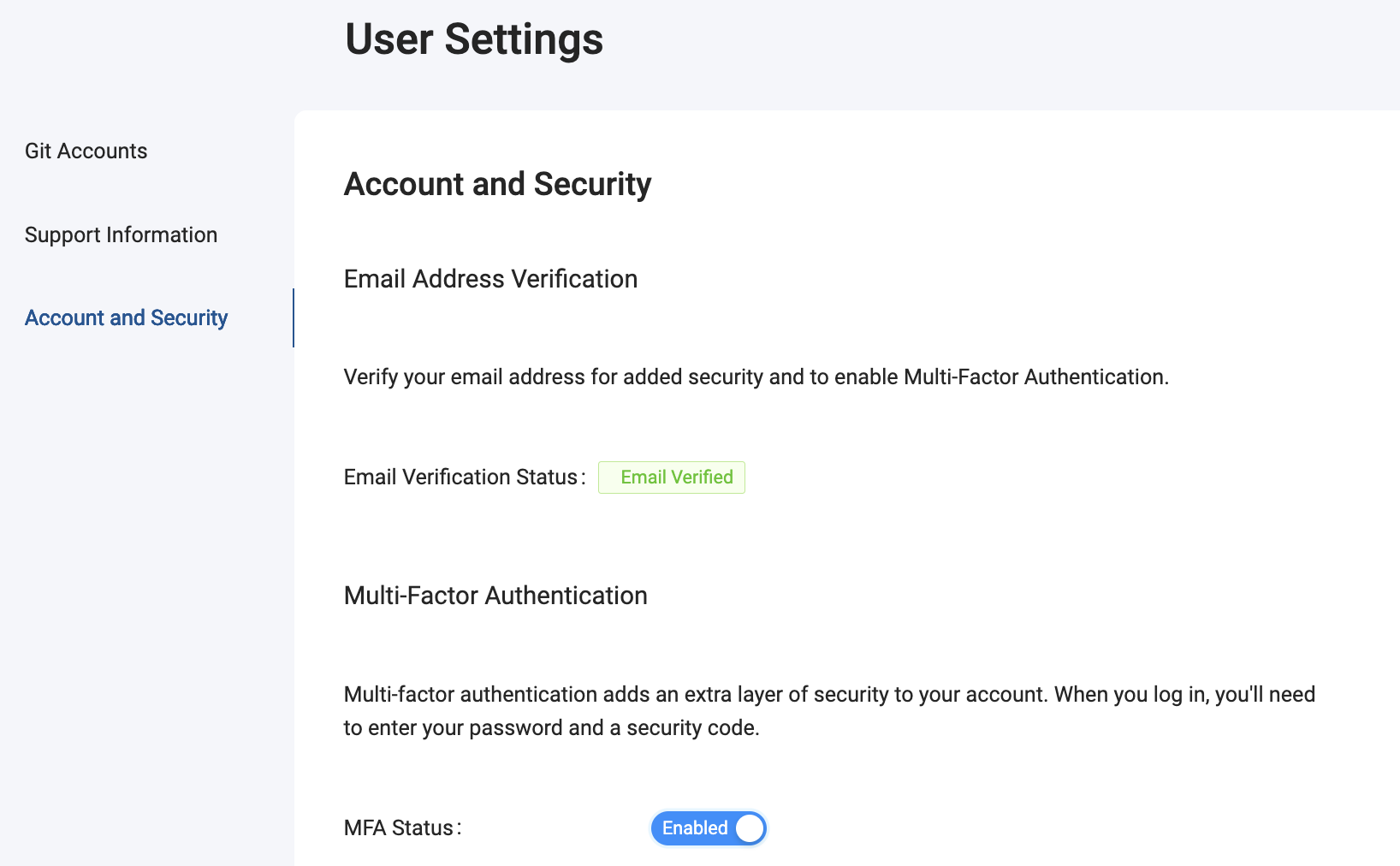
MFA Confirmation
After enrollment, you'll get a confirmation email. MFA can only be disabled in the Coalesce app, by an organization administrator.
Organization Admins
- Users can't turn off MFA. Once enabled, an administrator will need to disable MFA.
- MFA is managed on a per-user basis. MFA can't be turned on and off for the organization in Coalesce.
- Users will need to enable individually.
MFA and Access Tokens
If an account has an access token and MFA is turned on or off, the access token will no longer work. Get a new token by going to the Deploy Page.