How to Assign User Roles
You'll learn how to add users to your organization and assign them roles.
Add a User to Your Organization
You must be an organization administrator to add users and assign roles.
- Go to Org Settings.
- Click Add a New User.
- Fill out the form with the user information. You'll need to select the Role and Organization. Then Save.
- Users added will receive a password reset email for the organization they were added to.
Once a user is added to the organization, they can then be added to the project. Review the Org Level Roles.
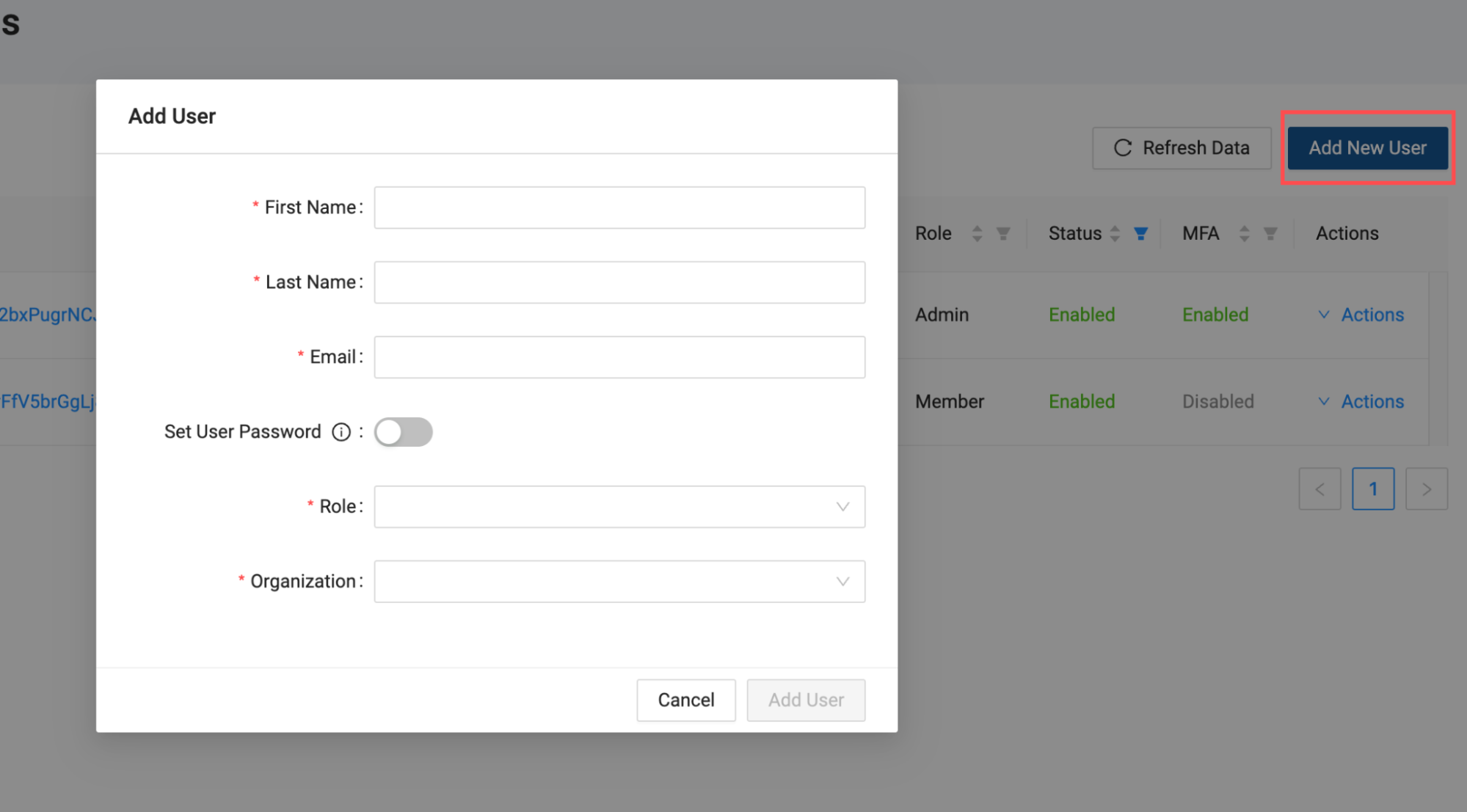
Add a User to a Project
A user must be added to the organization, before being added to a project.
- Go to the Projects page.
- Go to Project Settings > Members.
Review the Project level roles.
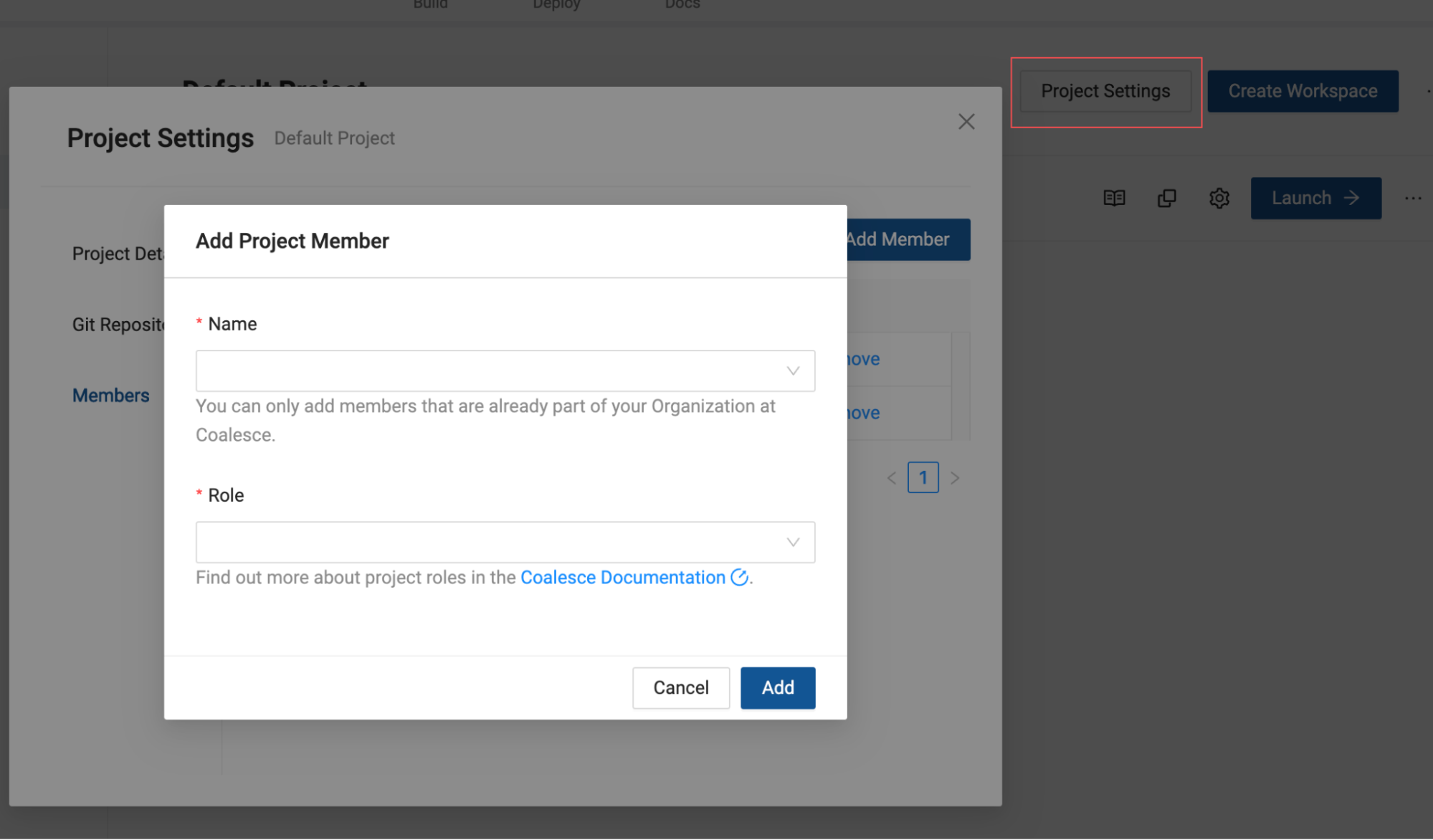
Add a User to an Environment
A user must be added to the organization, then the project, before being added to a environment. If you don't want them to have project access, add them as a Project Member first.
- Access the environment settings either by going to the Build Settings > Environment > Members or by clicking the Deploy Tab and then configure the Environment.
Review the Environment level roles.
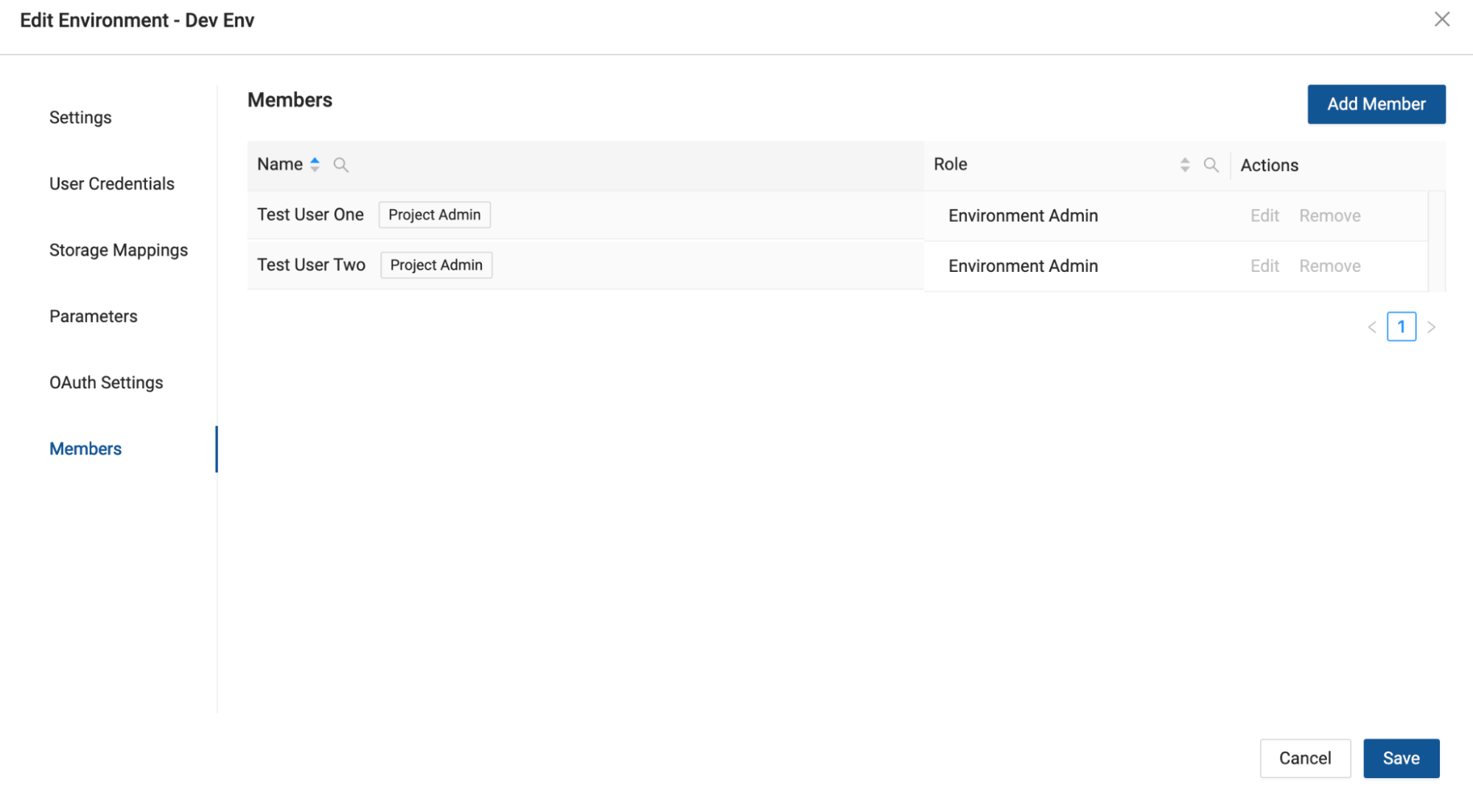
New Users
Unless specified when adding a user, new users will be added as Org Members. Org members have limited access and can't see project or environment information.
Existing Users
If you enable RBAC and have existing users then they'll be given the following roles automatically.
- If a user had the Admin role, they are given the role of Org Admin, Project Admin, and Environment Admin.
- If a user had a non-administrative role, then they are given the role of Org Contributors, Project Admins, and Environment Admin.
SSO Users
New SSO users are given the role of Org Member.