SCIM setup for OKTA
Here is a walkthrough to set up an SCIM app on OKTA to automatically provision users and teams into Catalog.
Please note that this setup requires you to get in touch with a Catalog ops (catalog-support@coalesce.io or Slack) to generate and share with you the required SCIM token you will use to login your SCIM app against Catalog’s SCIM API.
1. Creating an SAML app
- Go to your OKTA applications and click on
Browse App Catalog
.png)
- Then search for SCIM and choose
SCIM 2.0 Test App (Header Auth)
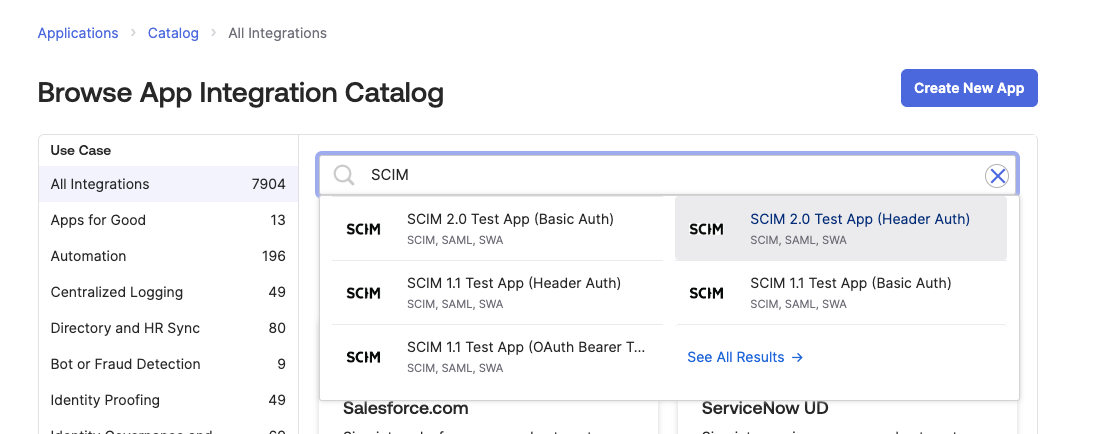
- And hit the
Add Integrationbutton
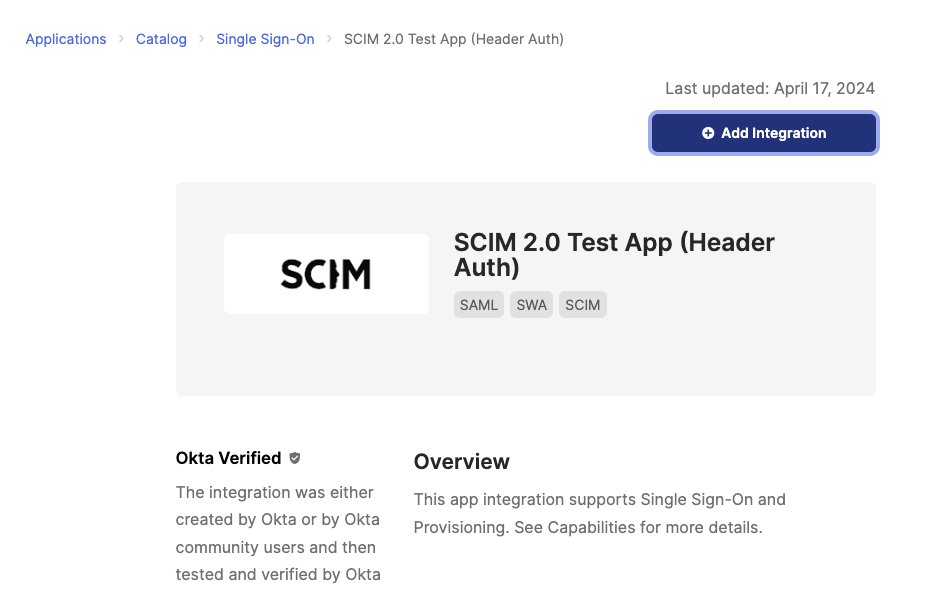
- Give the app a proper name and click
Next
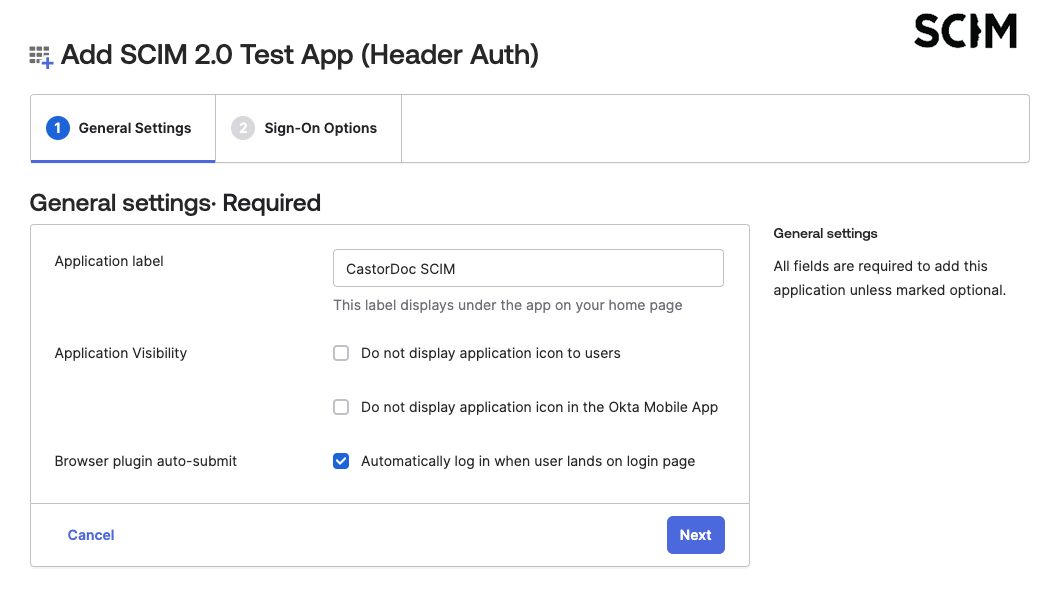
- As we will only use this app for the provisioning, you do not need to specify proper SAML infos so go to the page’s end and click on
Done
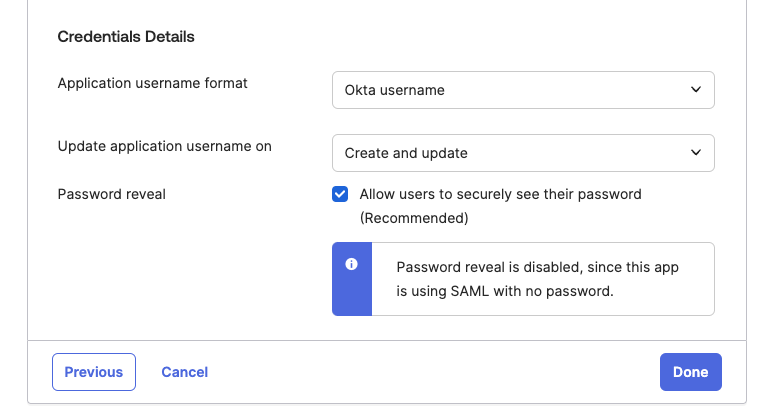
2. Setting up provisioning
- Once in the application, go to the
Provisioningtab and hit theConfigure API Integrationbutton
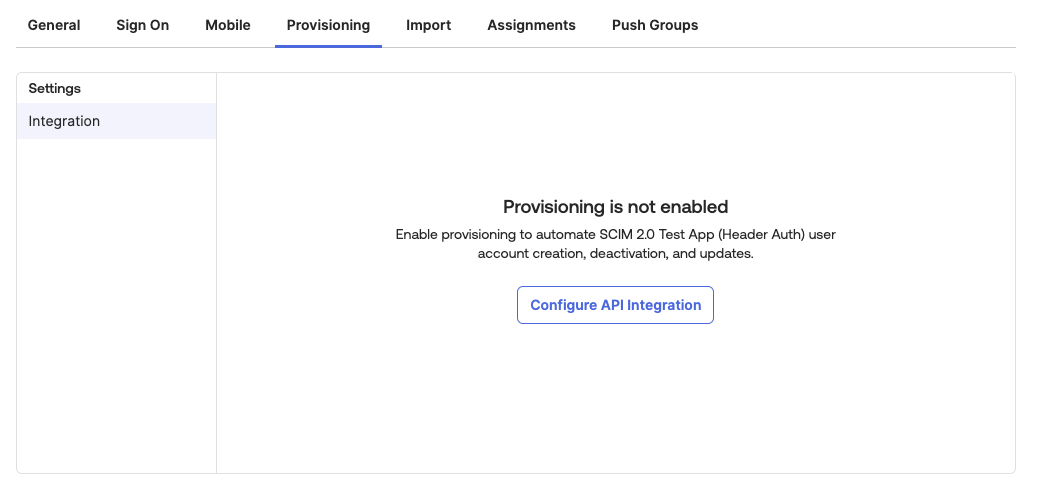
-
There you’ll setup provisioning infos
- Input Base URL as:
https://api.castordoc.com/auth/scimfor accounts usingapp.castordoc.comhttps://api.us.castordoc.com/auth/scimfor accounts usingapp.us.castordoc.com
- And the API token the Catalog’s ops provided you (or reach out to one: catalog-support@coalesce.io or via Slack)
- Test the connection, then save
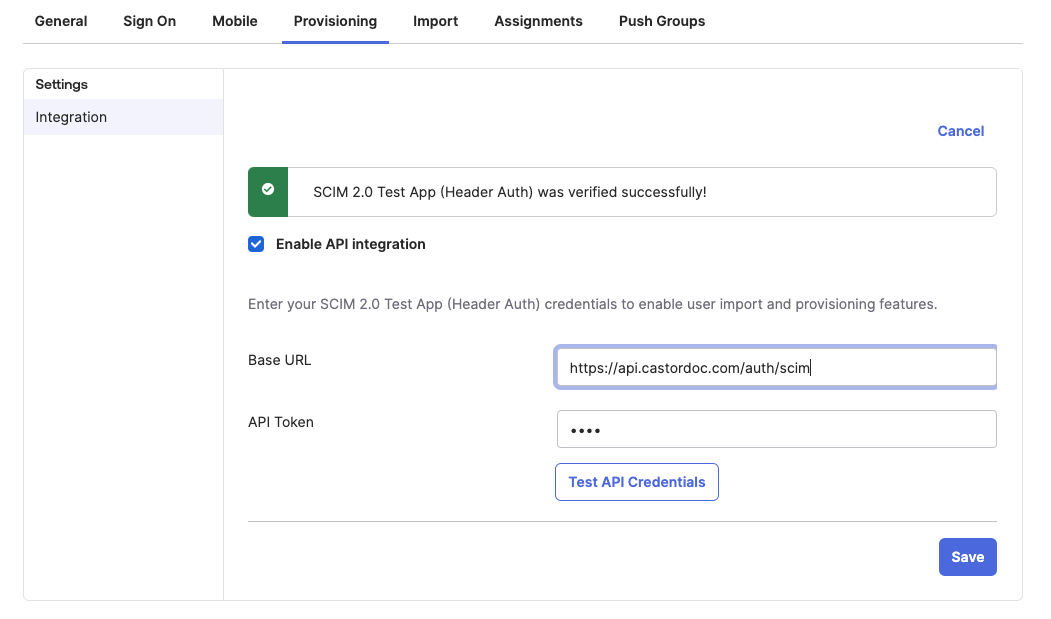
- Input Base URL as:
3. Configuring mappings
-
In this part we’ll craft the mapping between your user and team infos in Okta and their Catalog accounts. For that we need to update the 2 mappings.
-
In the
Provisioningtab →To Appsubmenu:-
Click on
Editand enableCreate Users,Update UserandAttributes and Deactivate UsersthenSave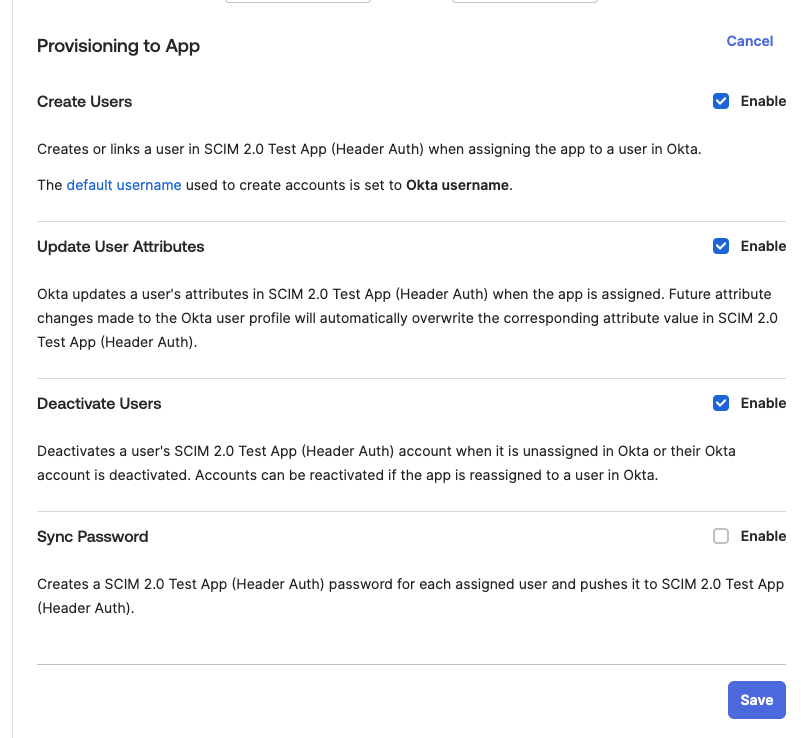
-
Click on
Go to Profile Editorunder theAttribute Mappingsto select the desired fields to send to Catalog
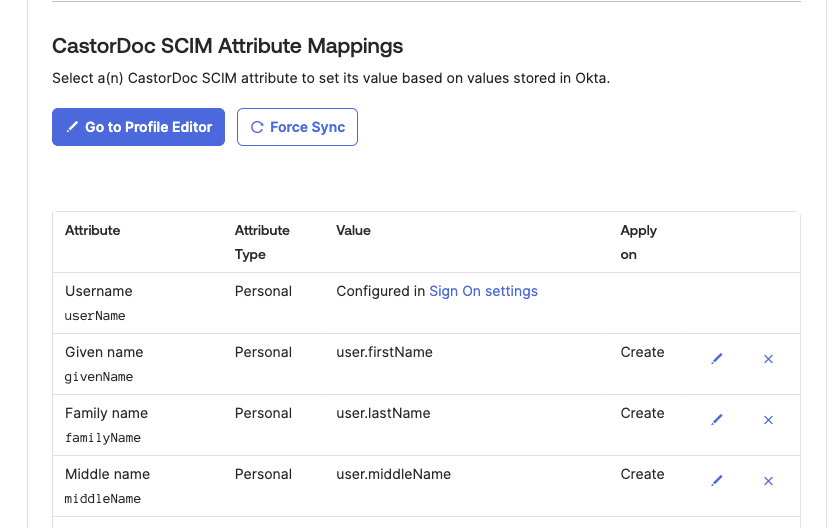
- In the
Profile Editorclick onMappings
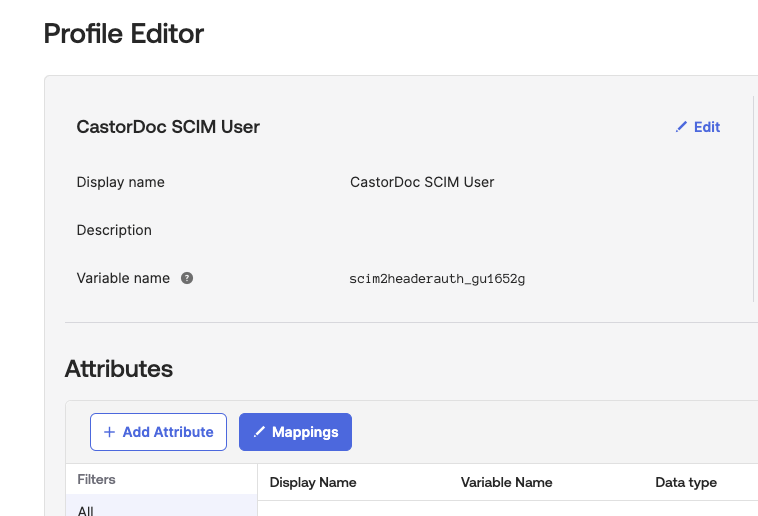
-
On
CastorDoc SCIM to Okta Usertab- There you will need to un-map all fields except
appuser.givenNameandappuser.familyNameand update theappuser.email→emailmapping toappuser.userName→email
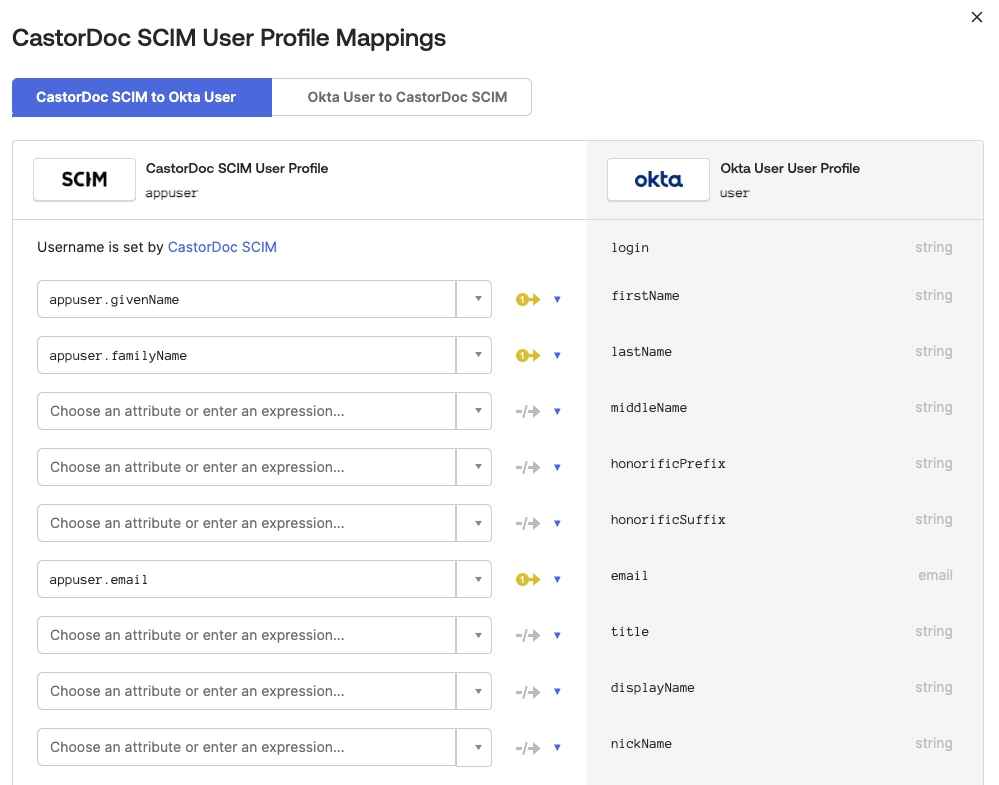
- There you will need to un-map all fields except
-
On
Okta User to CastorDoc SCIMtab- Remove all fields mapping except
user.firstNameanduser.lastName
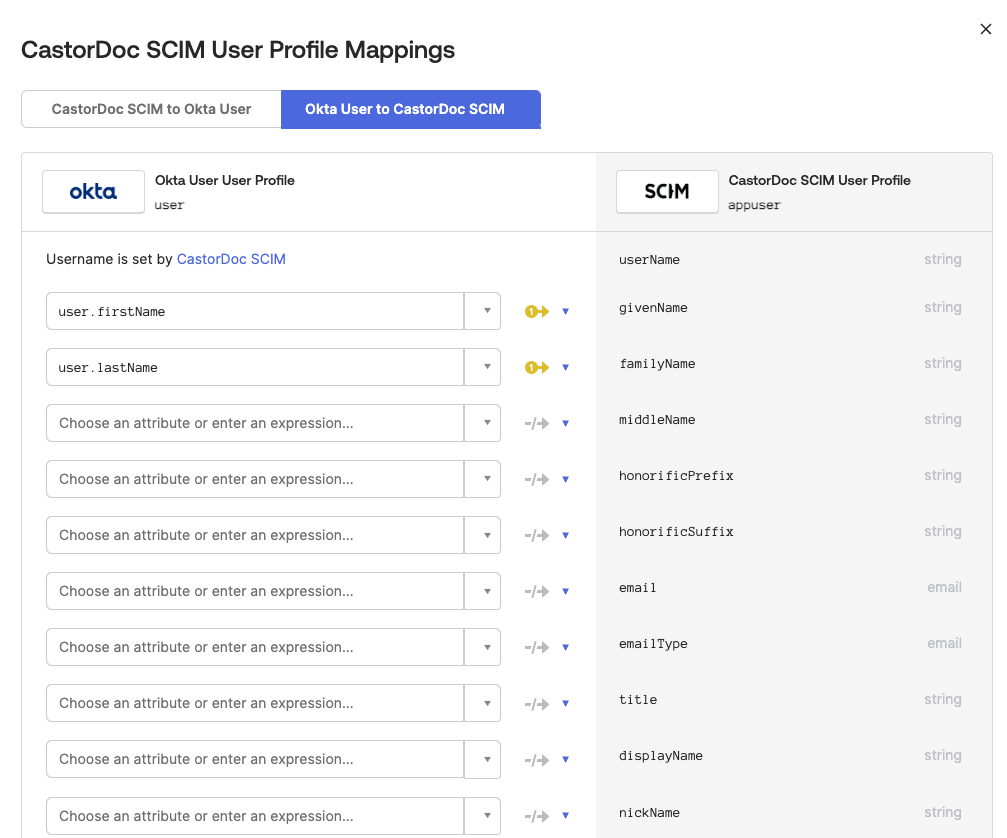
- Remove all fields mapping except
-
4. Trigger provisioning
- Once the mapping updates done, you can start assigning users and groups that will be provisioned to Catalog
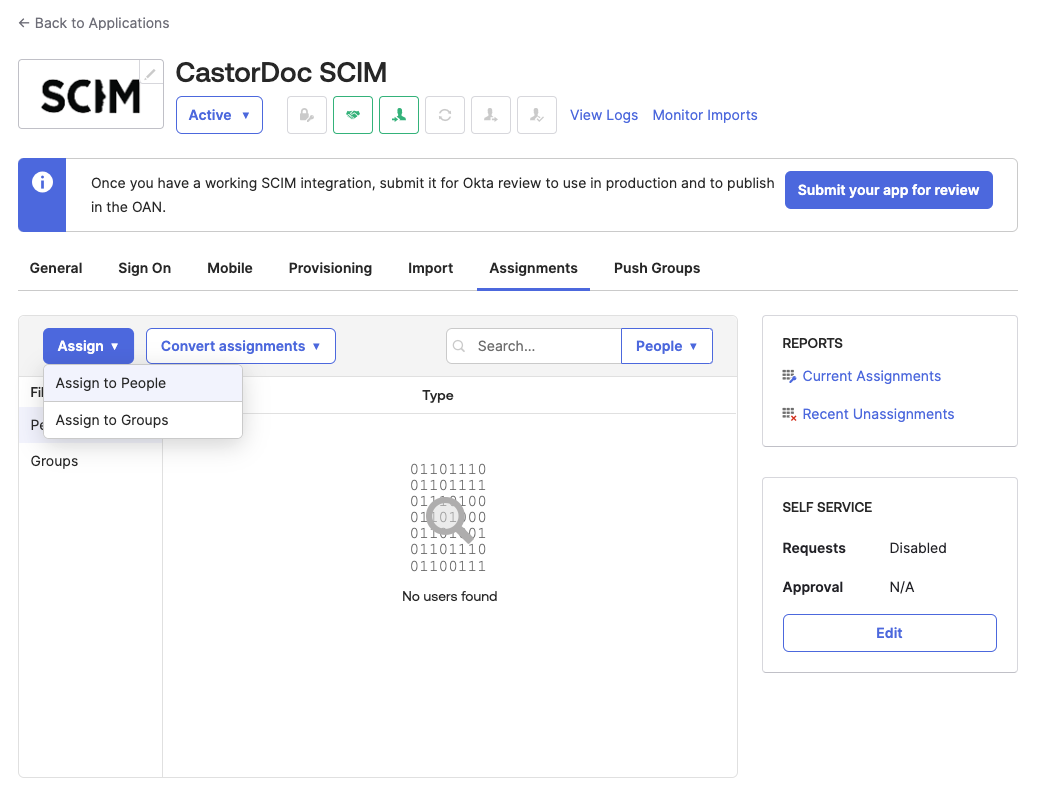
Troubleshooting
- If ever your Catalog user appears without first and last name, please ensure their
givenNameandfamilyNameare filled in their OKTA profile. - If ever you had an issue or leakage of your token, please reach out to a Catalog ops (catalog-support@coalesce.io) to reset the token.