Metadata Editor
Admin get special super powers in Catalog; they can perform metadata edit in Bulk 🦸♂️
For Tables, Dashboards and Knowledge
Actions you can perform in bulk on your assets are:
- Add owners
- Add tags
- Certify/uncertify
- Deprecate/undeprecate
It's a 3 step process:
-
Select the tables you want to modify - Use the enhanced filtering system with intelligent cascading filters and lineage-based options:
Smart Filtering Options
Basic Filters:
- Source, Database, Schema: Hierarchical selection where database options depend on selected sources, and schema options depend on selected databases
- Tags: Filter by existing tags
- Owner: Filter by asset owners
Advanced Lineage Filters:
- Ancestors: Filter tables by their upstream dependencies using lineage relationships
- Supports flexible search formats:
database.schema.tableordatabase schema table - Case-insensitive search
- Considers all lineage types:
AUTOMATIC,MANUAL_CUSTOMER,MANUAL_OPS, andOTHER_TECHNOS
- Supports flexible search formats:
Smart Cascading SelectionThe Source → Database → Schema filters work hierarchically to prevent invalid combinations. When you select a source, only databases from that source appear. When you select databases, only schemas from those databases appear.
Lineage-Based FilteringUse the Ancestors filter to find all tables that depend on a specific upstream table. This is perfect for propagating ownership, tags, or other metadata changes downstream through your data lineage.
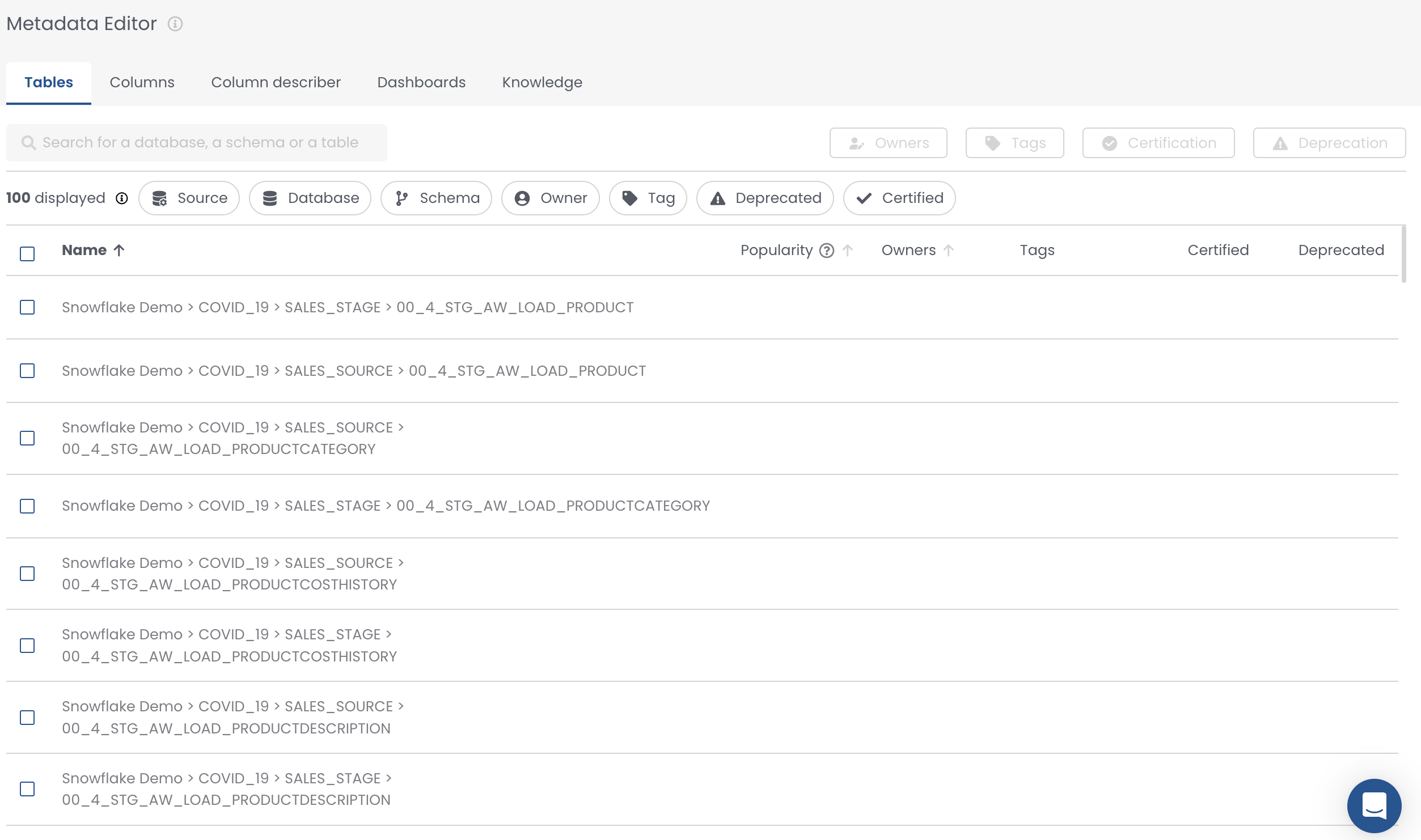
-
Click on the action you want to perform
.png)
-
Apply your changes
.png)
Your assets are immediately updated!
Advanced Use Cases
Propagating Governance Downstream
The Ancestors filter is particularly powerful for data governance workflows:
Example Scenario: You have a core customer table prod.core.customers and want to assign the same owner to all downstream tables that depend on it.
- In the metadata editor, use the Ancestors filter
- Search for
prod.core.customersorprod core customers - All tables with lineage relationships to this table will be displayed
- Select the tables you want to update
- Apply ownership changes in bulk
This eliminates the need to manually navigate through lineage tabs for each dependent table.
Multi-Source Environment Management
The hierarchical filtering system makes it easy to work across complex data environments:
Example Scenario: You need to tag all tables in specific schemas across multiple Snowflake databases.
- Select your Snowflake source first
- Choose the relevant databases (only Snowflake databases will appear)
- Select the specific schemas (only schemas from chosen databases will appear)
- Apply tags to all selected tables
This prevents accidentally selecting tables from the wrong source or invalid database/schema combinations.
Columns
Actions you can perform in bulk on your assets are:
- Add, replace remove descriptions
- Add, replace tags
- Flag as PII
- Flag as Primary Key
Many columns have the same names... Shouldn't they also have the same description ?