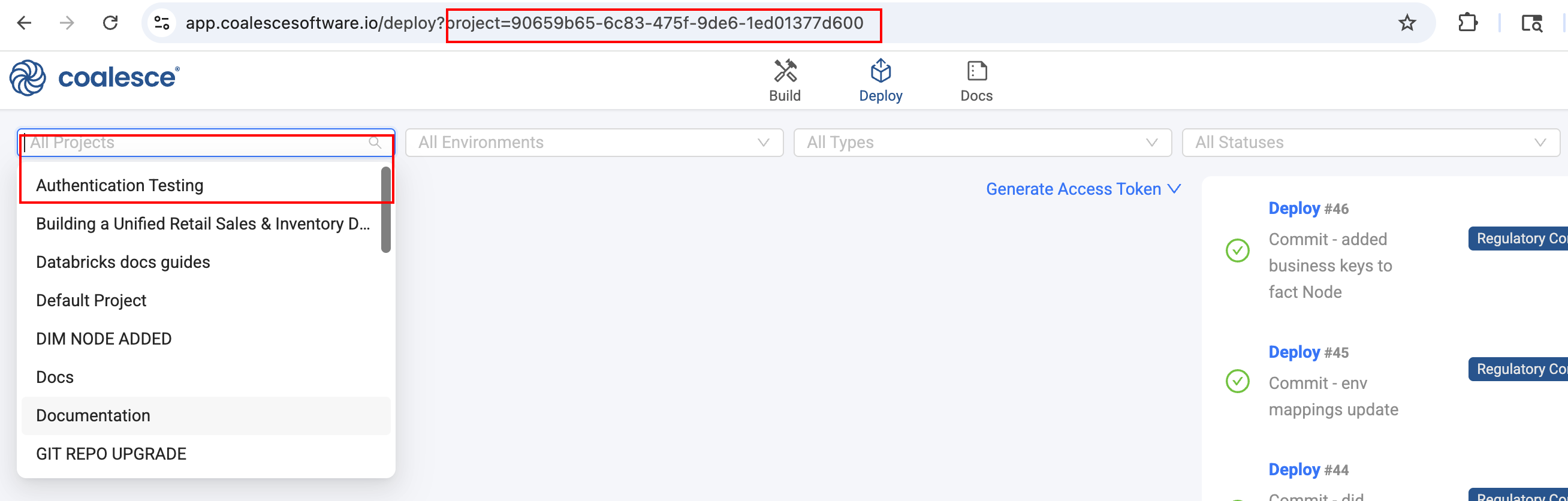What's My ID?
Environment ID
-
Use the List Environments endpoint to return a list of all environments.
-
In the Coalesce app, go to Build Settings > Environments.
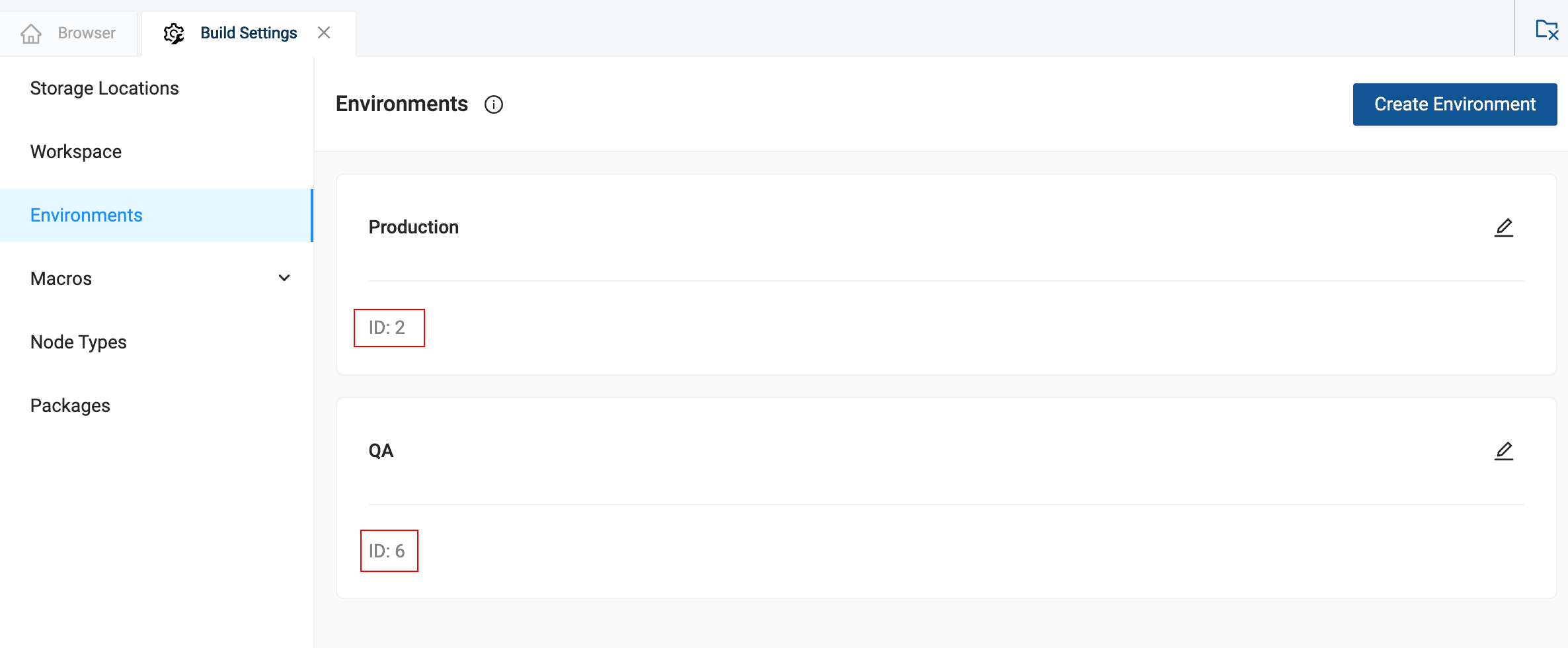
-
In the Coalesce app on the Deploy Page.
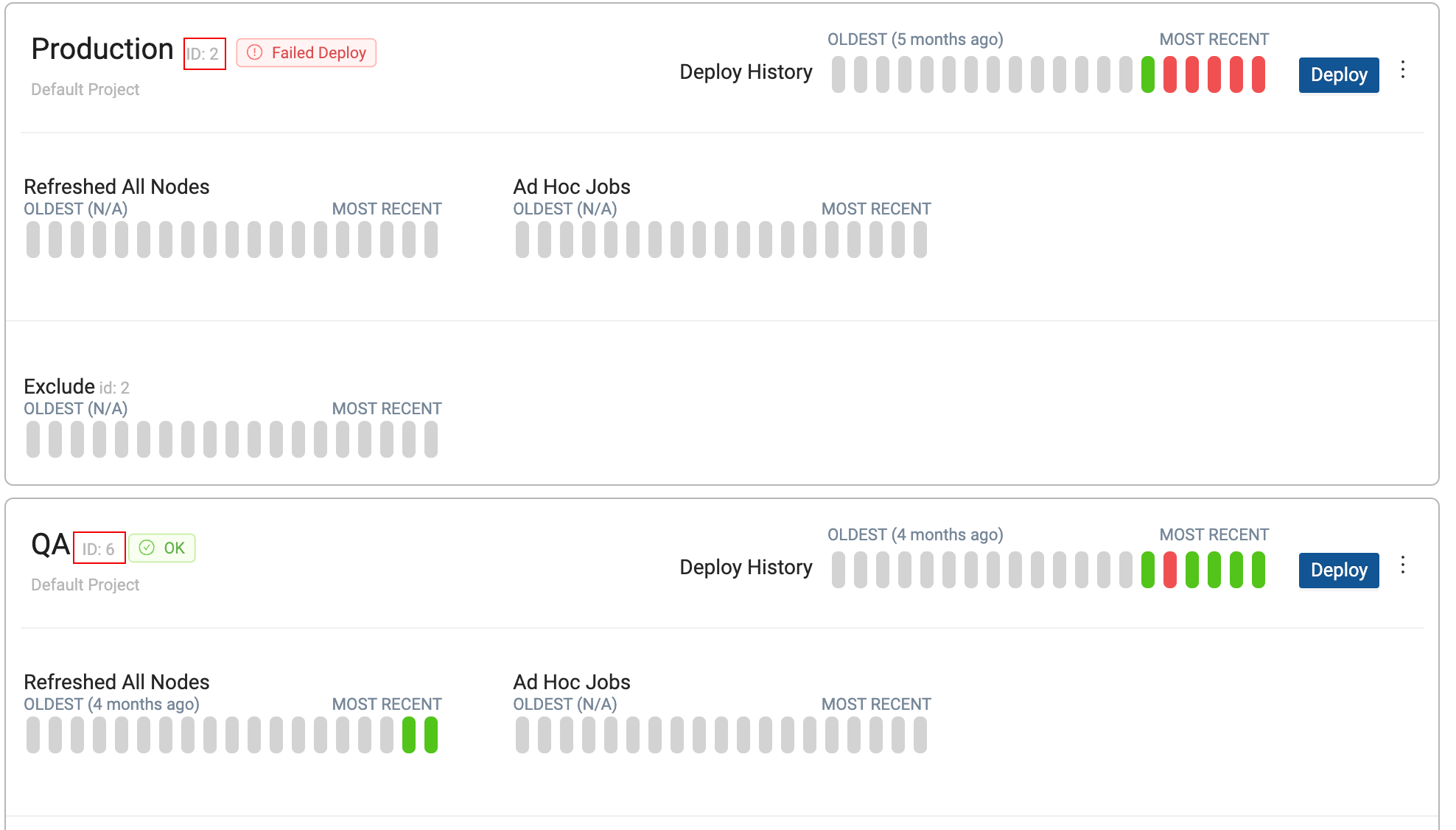
Workspace ID
- In the Coalesce app, go to Build Settings > Workspaces.
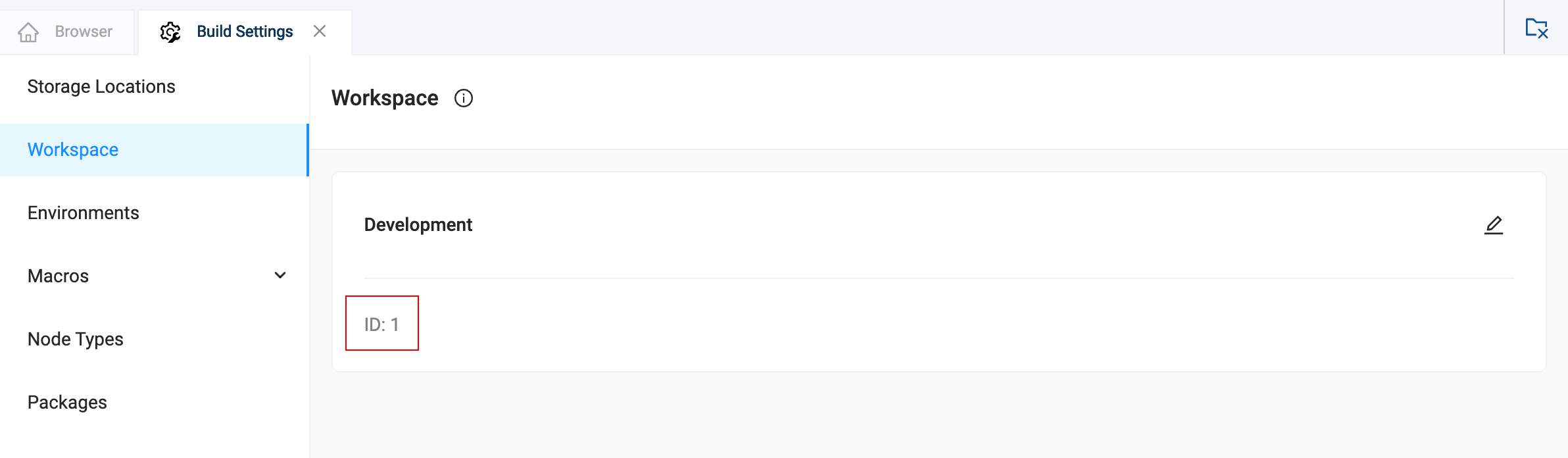
- Use the List Projects endpoint to return a list of Projects and Workspaces for those Projects. Use the
includeWorkspacesquery parameter.
Node ID
-
Using the List Nodes endpoint. You'll need the Environment ID.
-
Using List Run Results.
-
In the Node Editor of the Node you are editing.
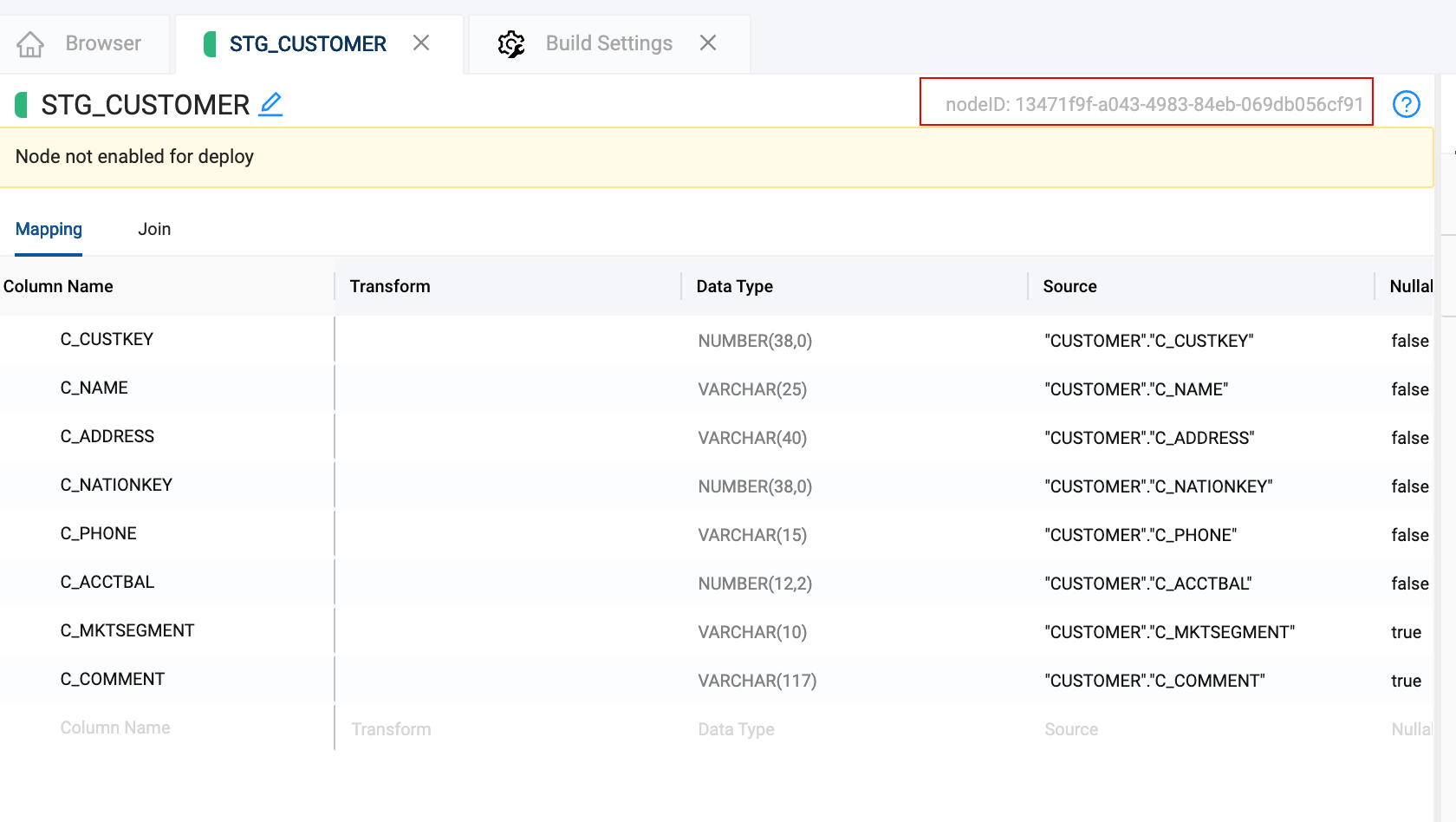
-
In the Run Results for an Environment.
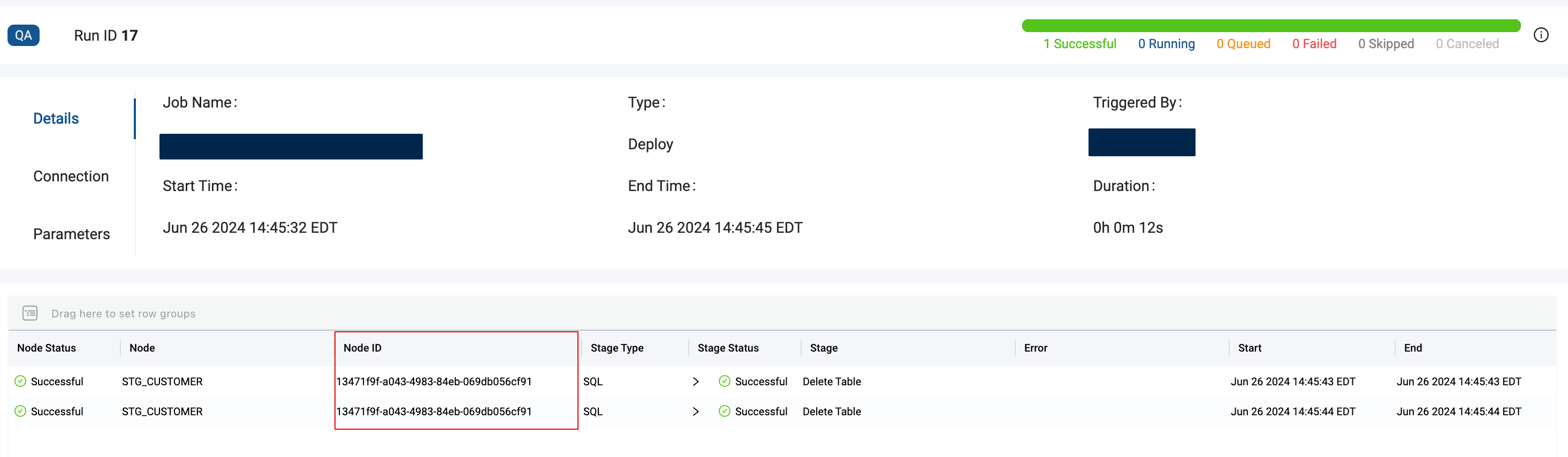
Run ID
-
Using the List Runs endpoint.
-
In the Run Results for an Environment.
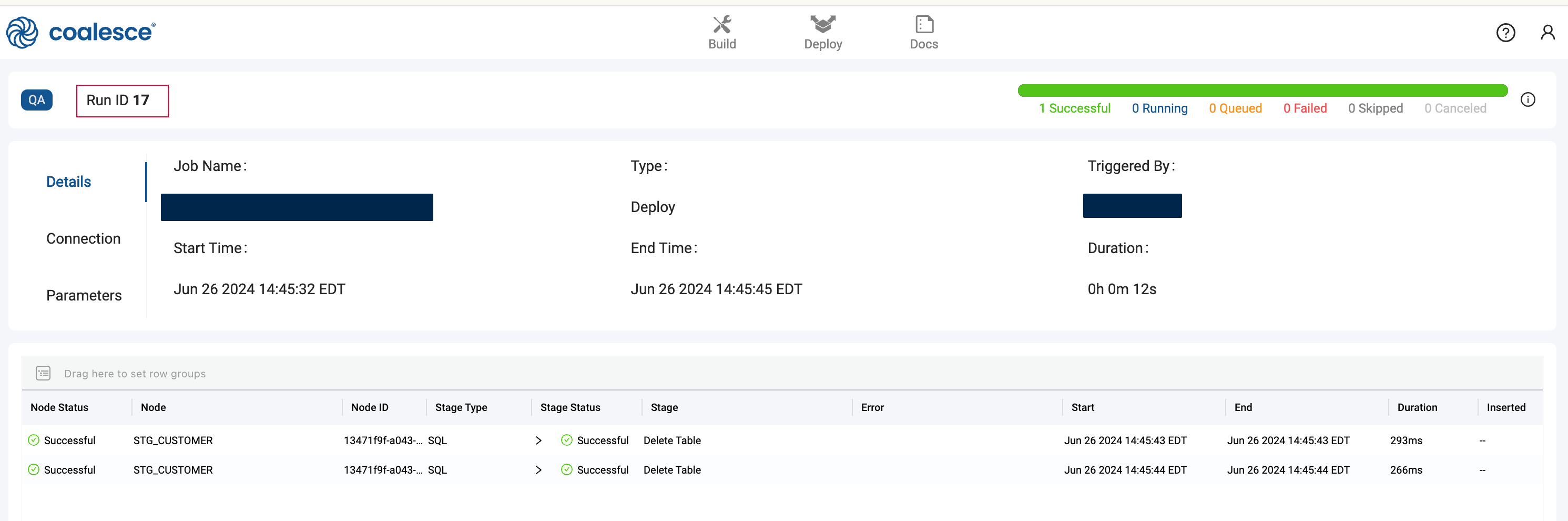
Org ID
- Go to your user profile in Coalesce and click on Support Information.
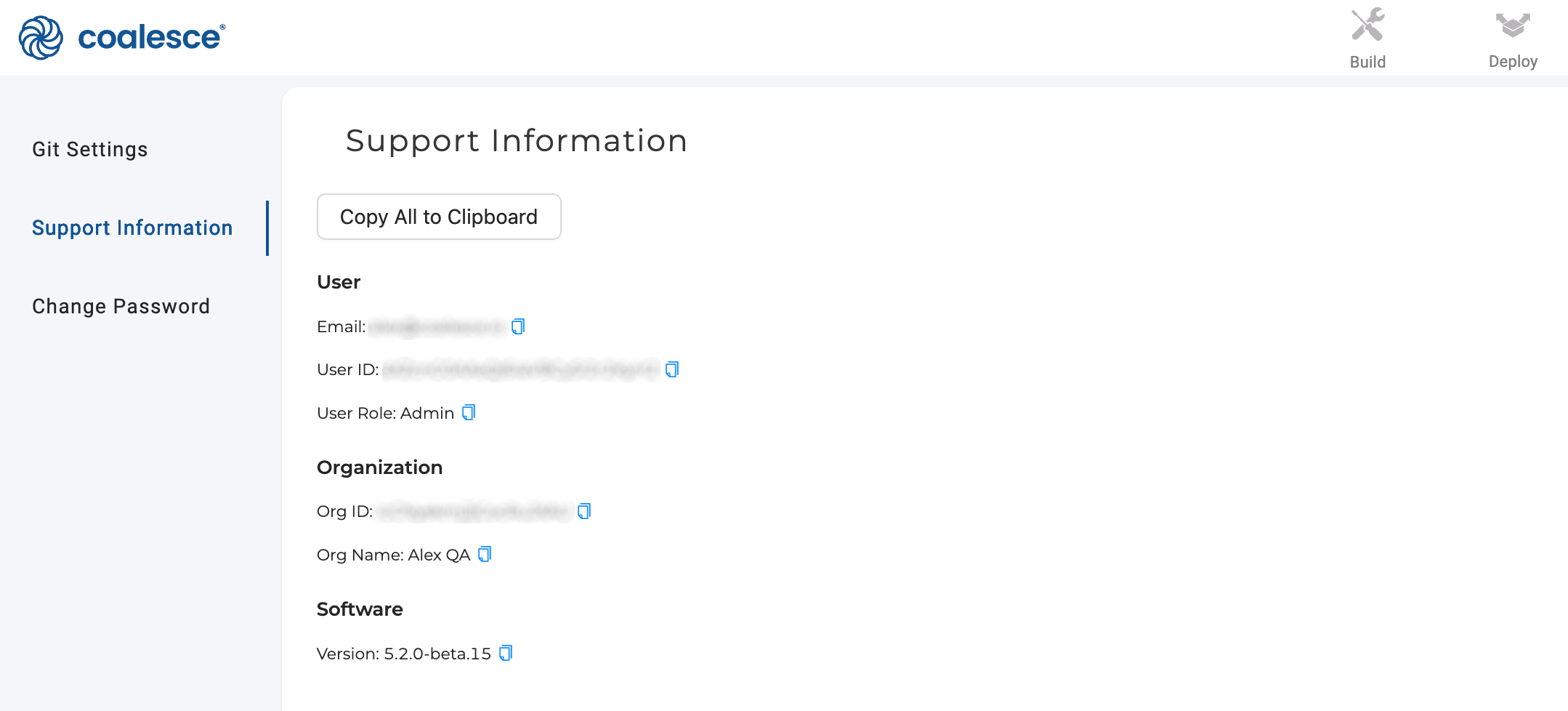
Project ID
-
Use the List Projects endpoint to return a list of Projects.
-
In the Coalesce app by going to the Deploy Page, filtering by the Project, and then getting the ID from the URL.