Azure AD via SAML
Requirements: you'll need to have enough Azure rights to configure a new Azure AD app
1. Create the Azure AD App for Catalog
For step 8, the Namespace of each claim should remain empty
Claim Names are case sensitive
-
Go to the workspace as admin https://aad.portal.azure.com/
-
Go to
Enterprise applications | All applications
-
Click on
New Application -
Name your app, something such as
Catalog -
Select option "Integrate any other application you don't find in the gallery (non Gallery)"
-
Set the entity_id (identifier) to:
production-castorSAML -
Set the Reply URL to:
https://api.castordoc.com/auth/saml/callbackfor accounts usingapp.castordoc.comhttps://api.us.castordoc.com/auth/saml/callbackfor accounts usingapp.us.castordoc.com
-
Update the claims as per the image below:
- user.givenname ⇒
firstName - user.surname ⇒
lastName - user.mail ⇒
email
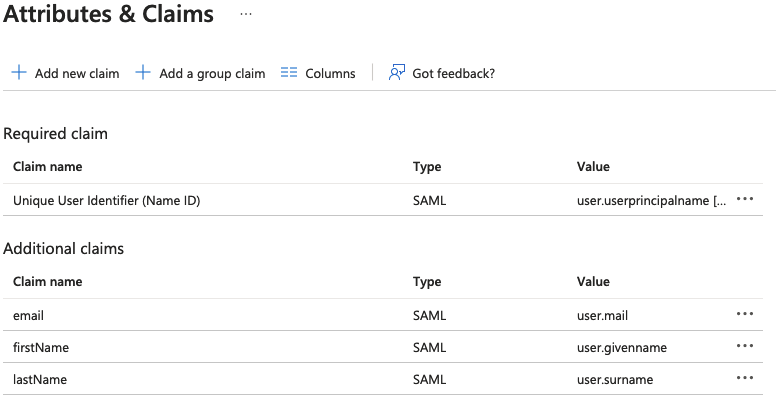
- user.givenname ⇒
-
Download the certificate and copy the login URL, you'll need to send these to Catalog
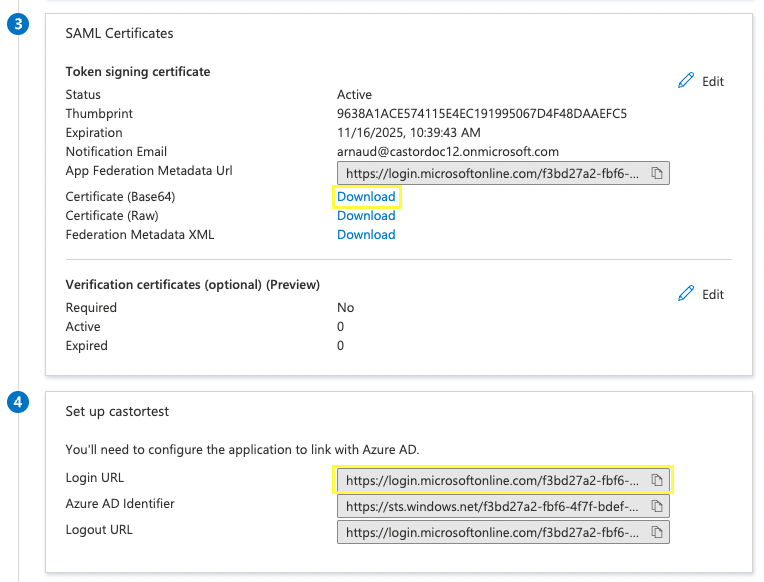
Send your certificate and Login URL to the Catalog team using https://safenote.co/ or an alternative secure method to share credentials.
2. Allow your users to connect to the Catalog App
Make sure to have the right audience allowed to connect to Catalog
- Go to the admin portal, on the newly created Catalog Application
- Click on "Users and Groups"
- Add relevant groups and users for them to have access to Catalog
For setup purposes, do keep in mind that Catalog can keep both SAML and Email/Password strategies live.