Databricks
This integration covers both Unity Catalog and non-Unity Catalog (Hive) Databricks
This integration is to replicate for each workspace you want to integrate with Catalog
Requirements
- You must be a Databricks administrator of the workspace to integrate
1. Create a Personal Access Token
Personal Access Tokens are related to an account
Create a Token on an account with Databricks SQL access
If you already have a generic account with Databricks SQL access, you can go to token creation
If you want to create a dedicated user for Catalog, see how to Manage Users:
Create the token
You can create a token as follows:
- In the top right menu containing the account mail address, go on User settings
- In the default Access tokens tab, Generate new token
- Name your
tokenand set Lifetime (days) parameter on empty, - Create a JSON file with following format
2. Retrieve your host
Your host or instance name can be found in your Databricks URL
https://<instance-name>.cloud.databricks.com or https://<instance-name>/
3. Retrieve your http_path
Your http_path can be found with the following steps (more details here):
- Log in to your Databricks workspace.
- In the sidebar, click Compute.
- Choose a cluster to connect to.
- Navigate to Advanced Options.
- Click on the JDBC/DBC tab.
- Copy the
http_path
4. Enable the system_tables
To enable the system_tables , you can follow Databricks documentation here
5. Credentials
Your credentials should look like the following one :
{
"token": "<your-token>",
"host": "<your-server-hostname>",
"http_path": "sql/protocolv1/o/xxxxxx"
}
Add user's connection info into Catalog
Paste you JSON file on your integration page
-
Add Databricks
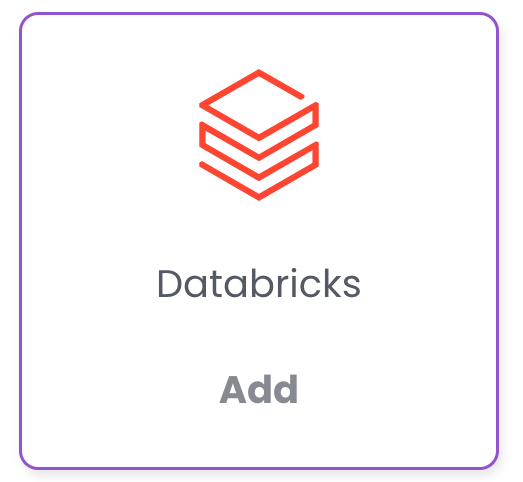
-
Pick "Catalog Managed" and name your integration (should you have several ones)
-
Paste your JSON in the Credentials window
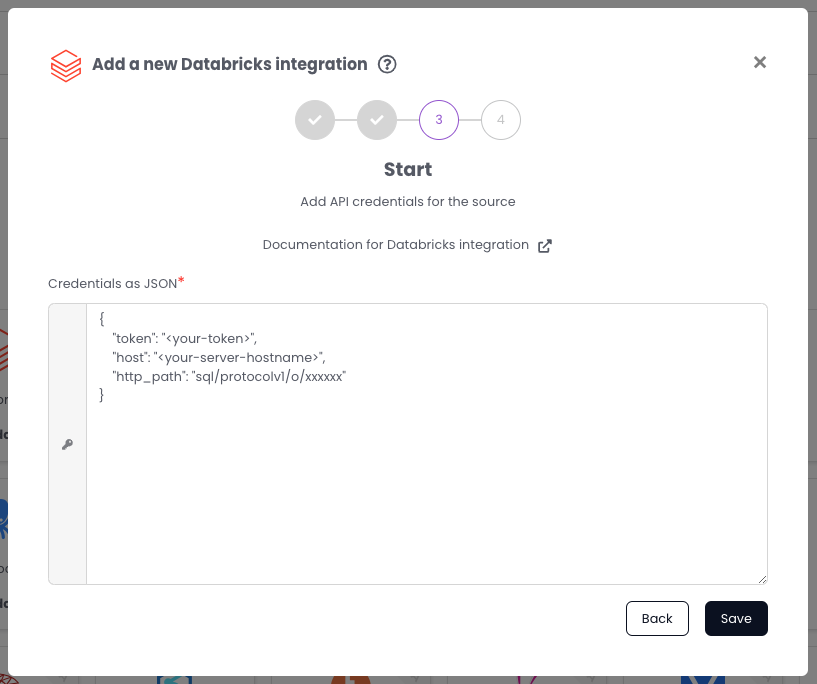
For your first sync, it will take up to 48h and we will let you know when it is complete