Step 4: Authenticate Your Data Platform
Snowflake Users
If you have already authenticated in Step 3: Create a Workspace you can skip to Step 6: Add a Data Source.
You'll need to authenticate your data platform in order to bring data into Coalesce. Each Workspace and Environment will need to be authenticated.
-
Edit your Workspace by selecting the cog icon, , next to the Workspace name.
-
On the Setting page, enter your account URL.
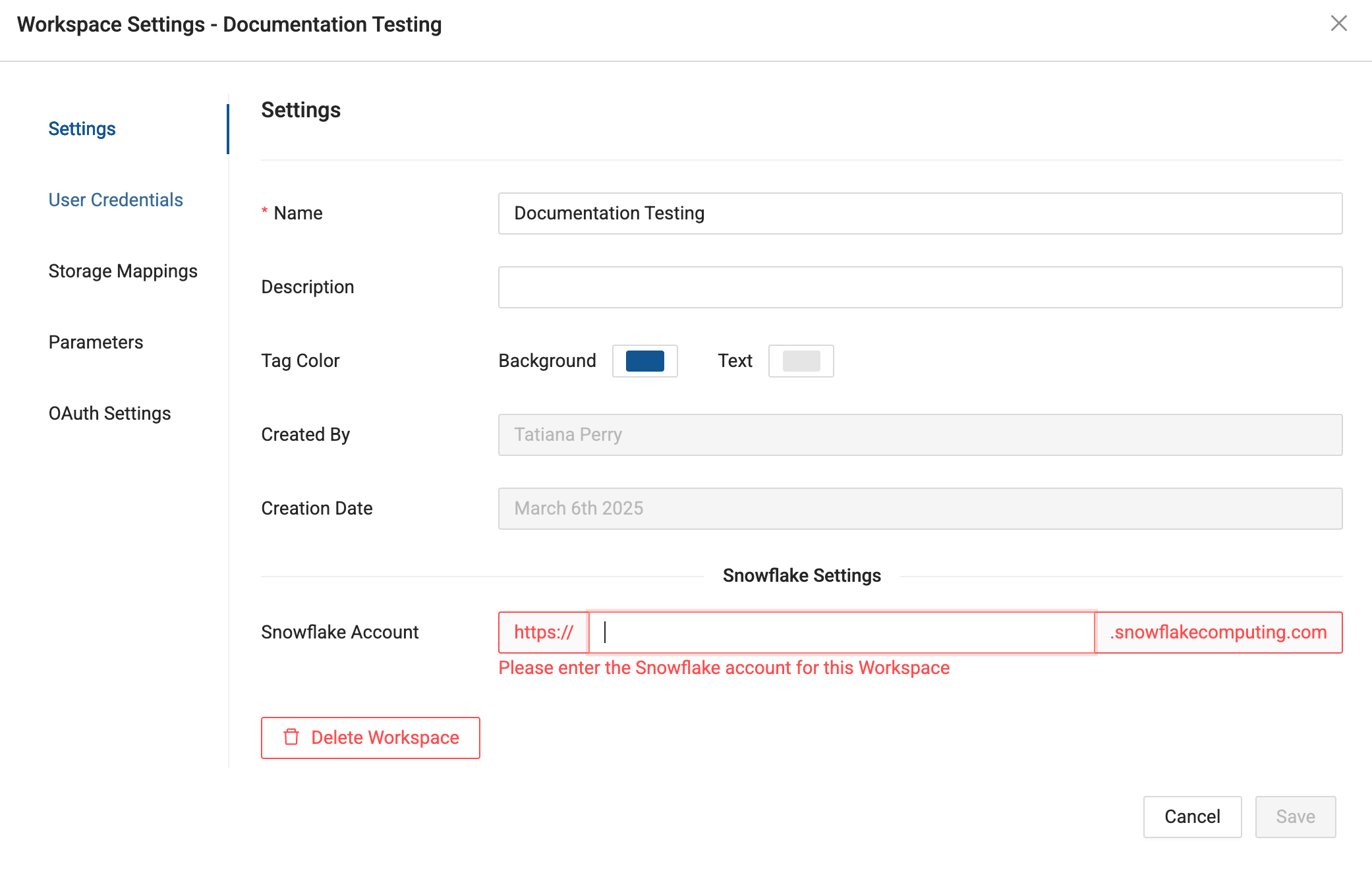
-
Decide how you want to authenticate your Workspace. You can use:
- Username and Password
- OAuth
- Key Pair Authentication
-
Review the authentication method for your Data Platform and choose the best method for you. This example will use username and password.
-
Go to User Credentials and enter the username and password. Optionally enter the role and warehouse. Click Save.
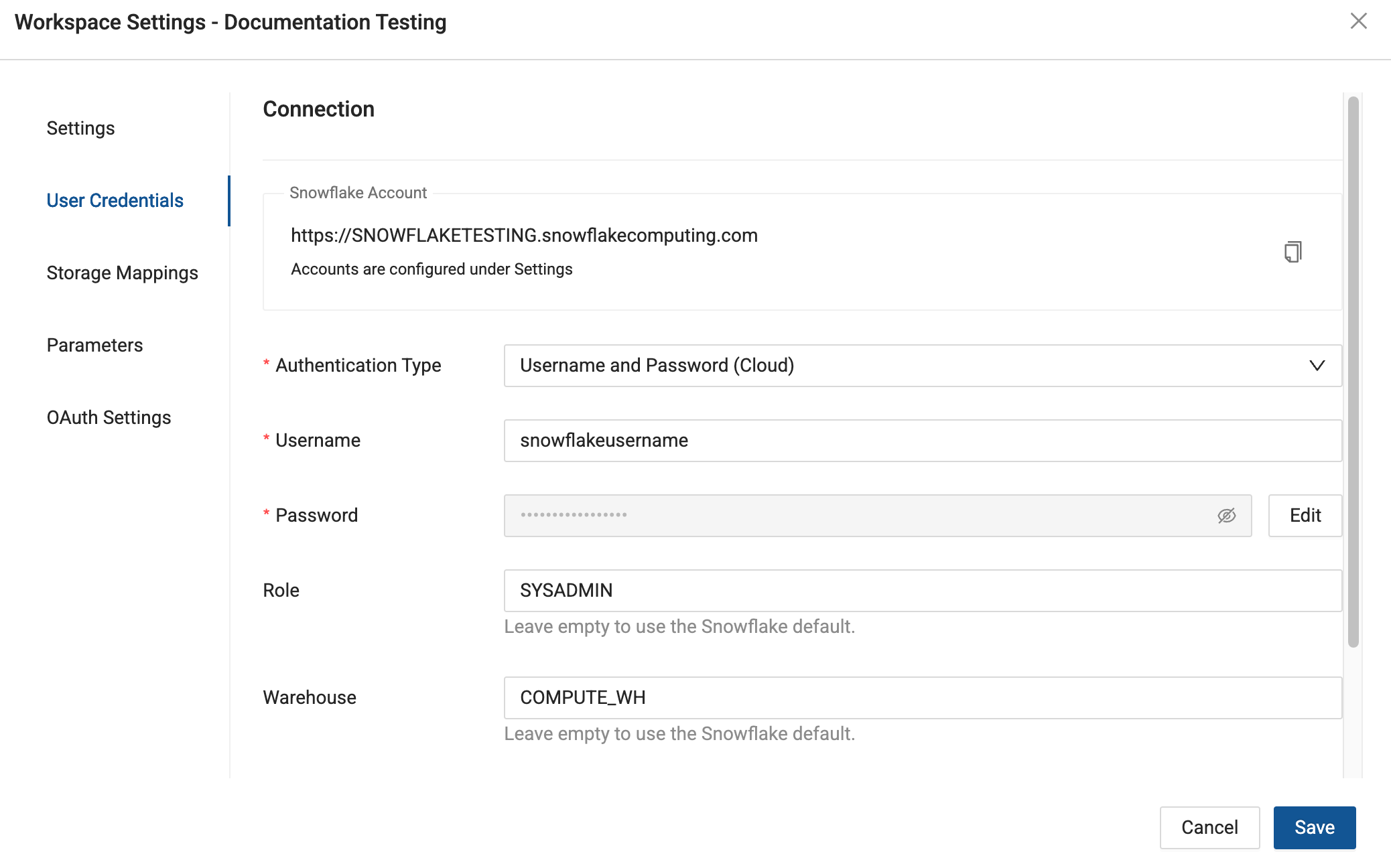
What's Next?
- Data Platforms - Review the available authentication methods.