Workspaces
A Workspace is a sandbox environment where you can complete the development of your data, refine, and perform preliminary validation before merging them into the codebase. Each workspace has its own graph, storage locations, macros, node types, connection configuration, and Git branch. You can create multiple workspaces to work on different tasks and merge them into the codebase using Environments. For example, a data engineer may be tasked with creating a new data mart. They could create a new workspace with its own Git branch, separate from the main workspace. Once the feature is done, its code can be merged back into the main branch.
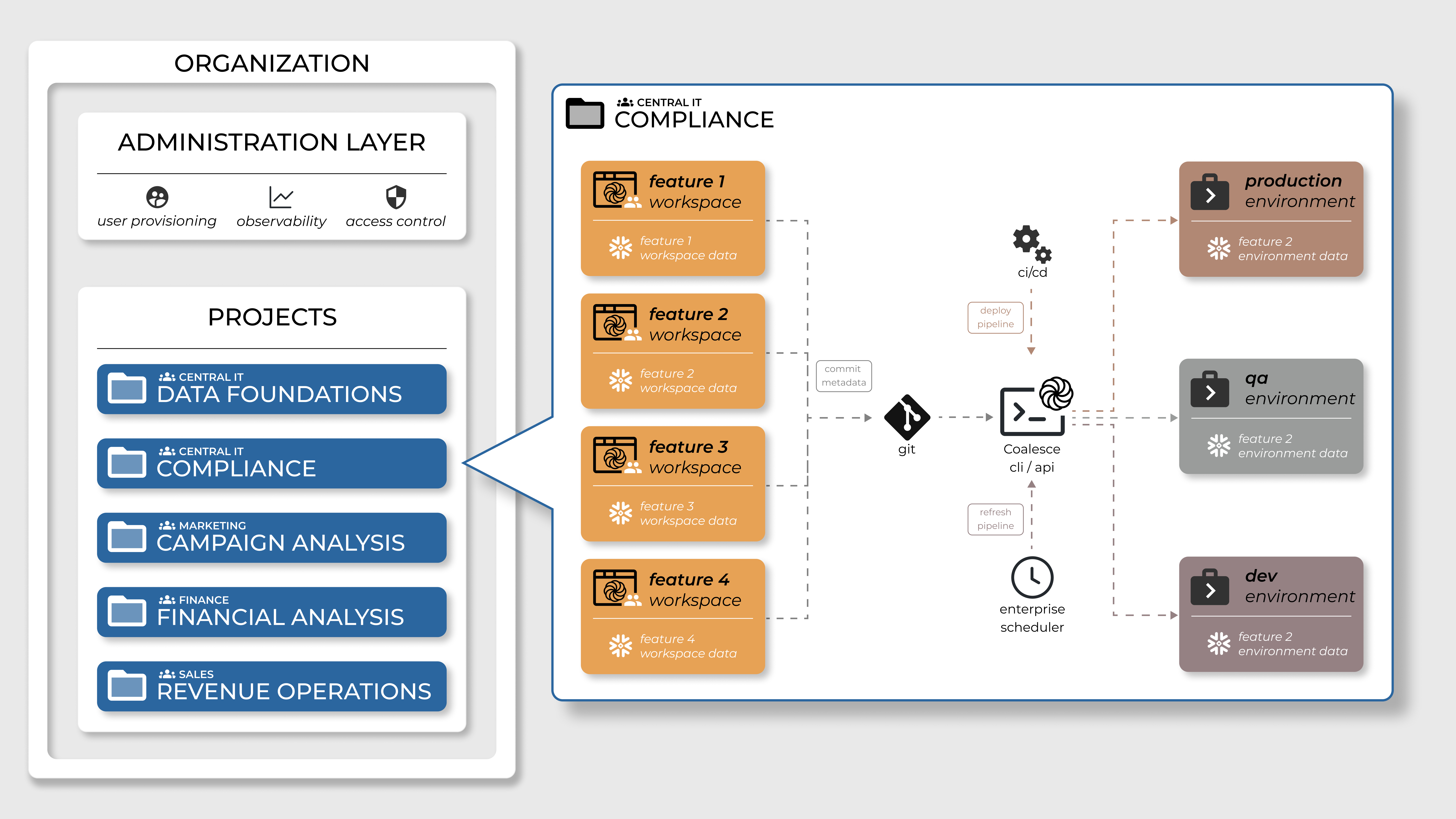
- All Coalesce development is completed in a Workspace.
- Objects are created and data is loaded and refreshed manually on-demand, either for individual objects or for subsets of or the full data pipeline.
- When a change is made to an object (for example, adding or dropping a column, renaming a column, etc.), the object is dropped and recreated vs. ALTERed.
- Deleted objects are not cleaned up (DROPPED) in the backend instance.
Managing Workspaces
For an in-depth guide on creating Workspaces, take a look at Step 3: Create a Workspace.
Create a Workspace
- Select the Project you want to create the Workspace in.
- Click Create Workspace.
- Give your Workspace a Name and Description.
- Select a current branch to make a new branch from. For example, if you want to create a branch off main, select main, then the commit you want to start from, and then in New Branch Name, enter the new branch name.
- Then click Create.
- Your new Workspace will be created with the new branch.
Edit a Workspace
There are two ways to edit a Workspace:
- Go to Build Settings > Workspace and click the cog.
- From the Project page, click the cog next to the Workspace.
You can update the following in a Workspace:
- Settings includes Workspace name, description, and tag color.
- User Credentials including OAuth
- Storage Mappings
- Parameters
Workspace Settings Overview
To edit or create an Workspace, go to Build Settings > Workspace.
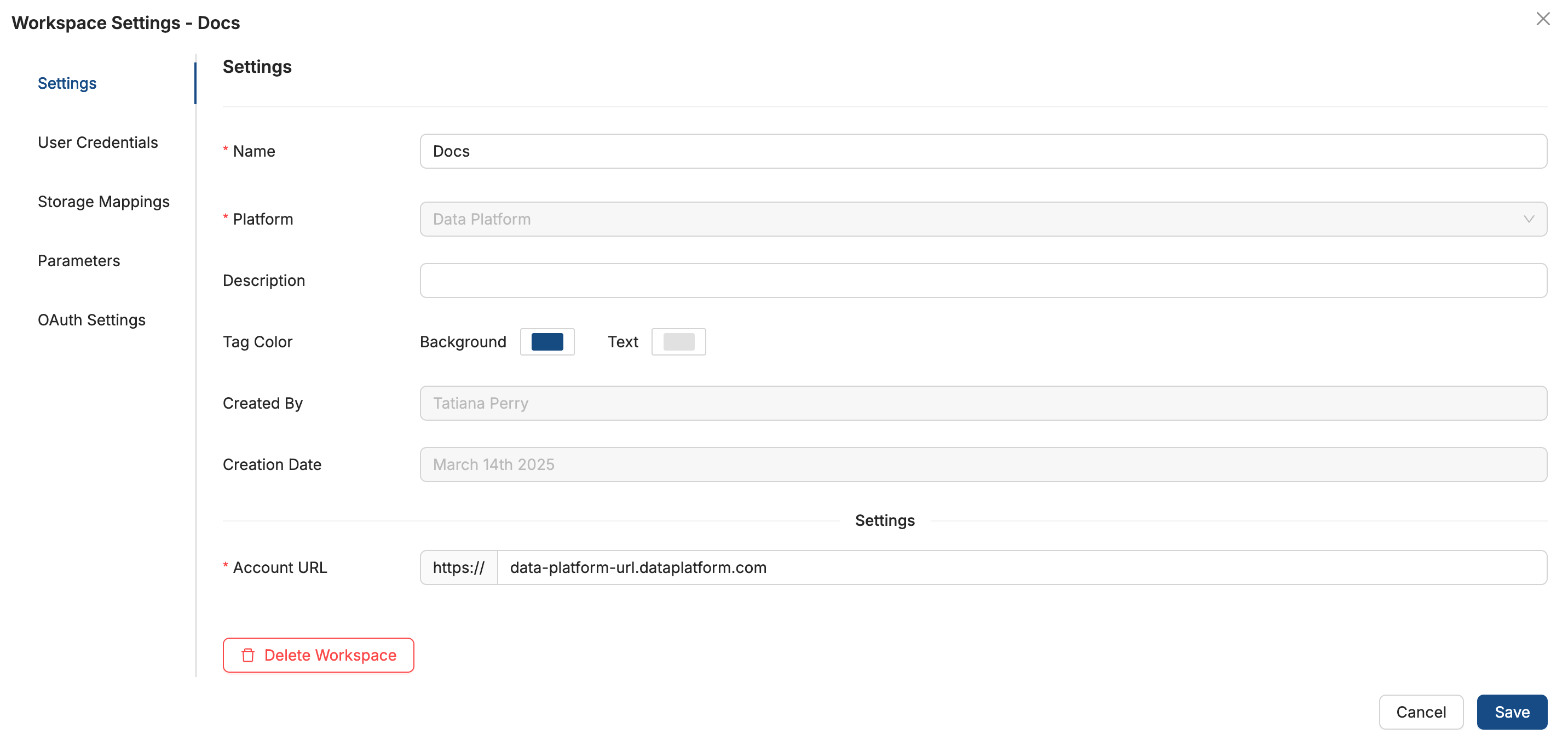
- Settings - Includes general account information such as the Environment name and the connection URL. Take note of the Environment ID. You'll use this when making API requests to see information about the deployment.
- User Credentials - Configure how you want to connect to your Data Platform. If you want to use OAuth (recommended), you'll also need to add your OAuth Settings.
- Storage Mappings - To deploy or refresh your environment, you need to have your Storage Mappings setup. Storage Mappings are represent the physical locations in your Data Platform. This is where your data pipeline will deploy. Learn more about Storage Mappings.
- Parameters - Parameters are defined as a JSON blob set by the user that can be accessed in the metadata during template rendering. Learn more about Parameters.
- OAuth Settings - Enter the OAuth configuration information for your data platform
Duplicate or Copy a Workspace
To duplicate an Workspace, go to the Projects page and click the Duplicate Settings button, . Then follow the on-screen prompts.
To copy a Workspace, click the three dots next to the Workspace and select Copy Objects from Workspace.
Review When To Use Copy Objects, Duplicate, or Create New Project to learn more about duplicating versus copying and what information will migrate to the Workspace.
Passwords aren't copied.
Delete a Workspace
To delete a Workspace, click the cog icon in Workspace Settings, then click Delete Workspace. If a user deletes all workspaces, a new blank workspace named DEV will be automatically created, as there must always be at least one development workspace.
There are two ways to delete a Workspace:
- Go to Build Settings > Workspace and click the cog.
- From the Project page, click the cog next to the Workspace.
What's Next?
- Step 3: Create a Workspace - Learn how to create a workspace