Deploy Using the Coalesce App
This guide will take you through a deployment using the Coalesce app.
Before Deployment
- Review our deployment steps to ensure you've configured your Environment.
Deployment Wizard
To deploy an Environment, click on the Deploy button for the relevant Environment. This will open the Deploy Wizard that will guide you through deployment.
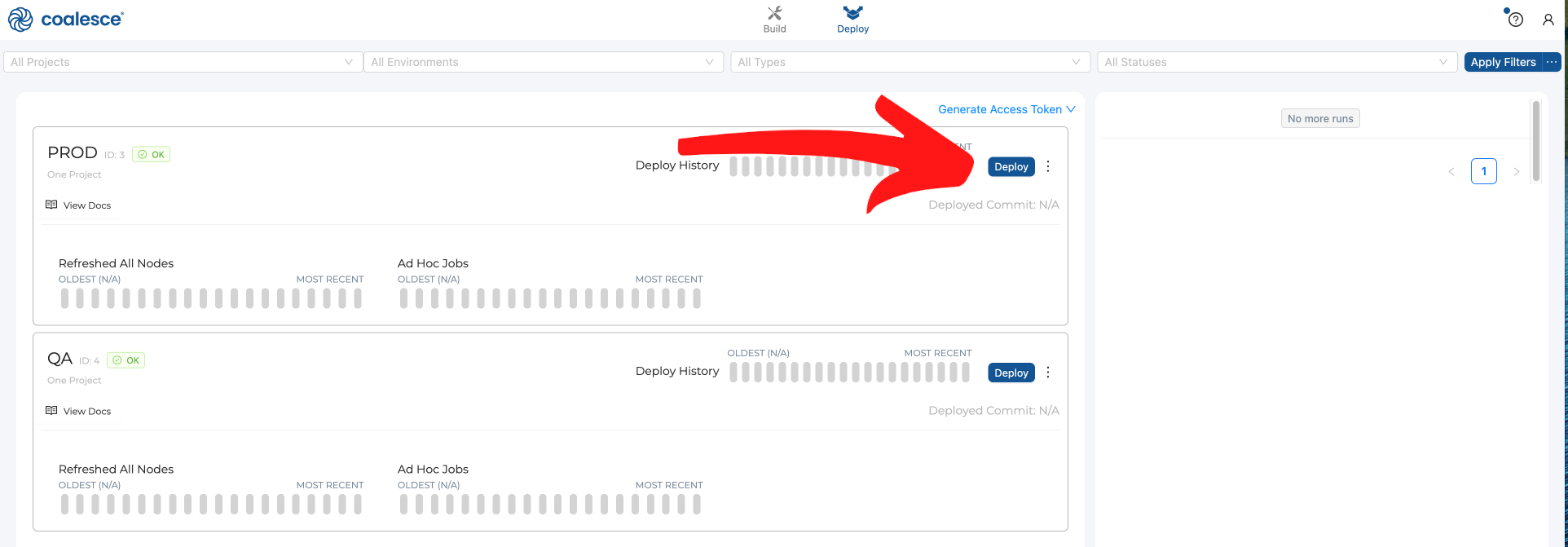
Select Commit
On the Select Commit screen you can choose which branch and commit you'd like to deploy to your Environment.
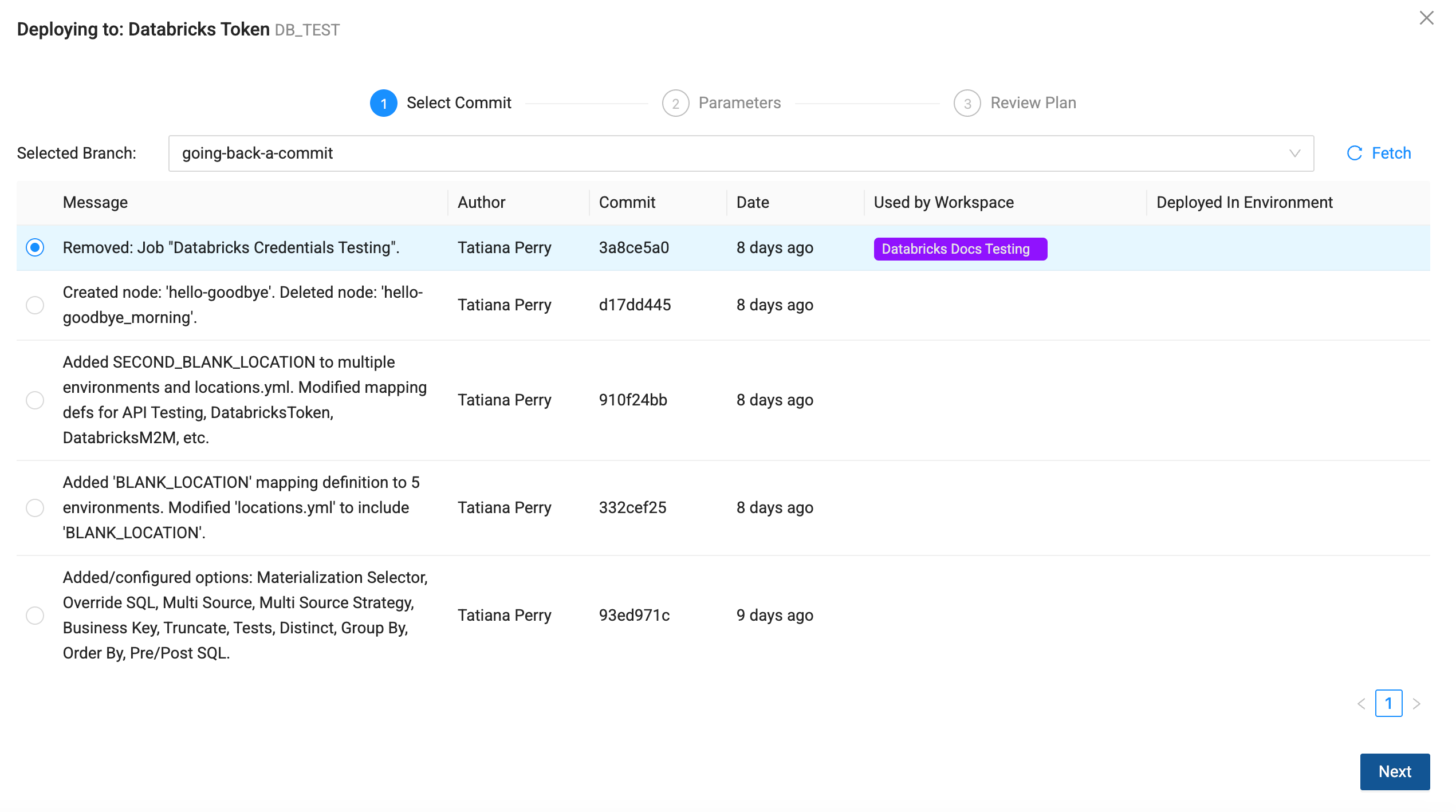
Parameters
Parameters can be applied in the Workspace settings, overwritten during deploy, and refresh. Parameters overwritten during deploy or refresh will not return as part of runTimeParameters.
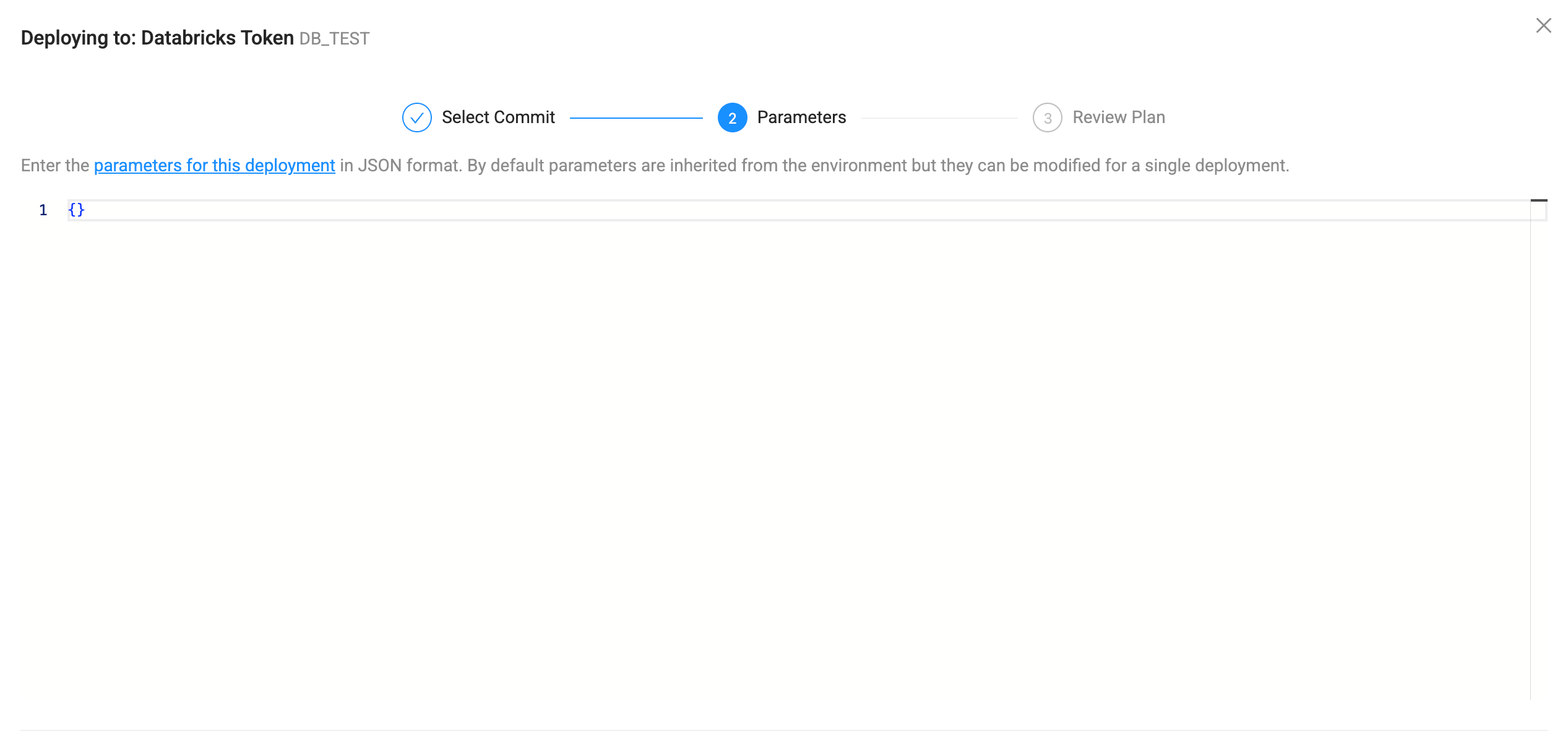
Review Plan
Here you'll see all metadata and generated SQL (DDL) that will run during the deployment. The user should review this screen to ensure everything is as intended. If there are errors or warnings, you'll be shown them before you can deploy.
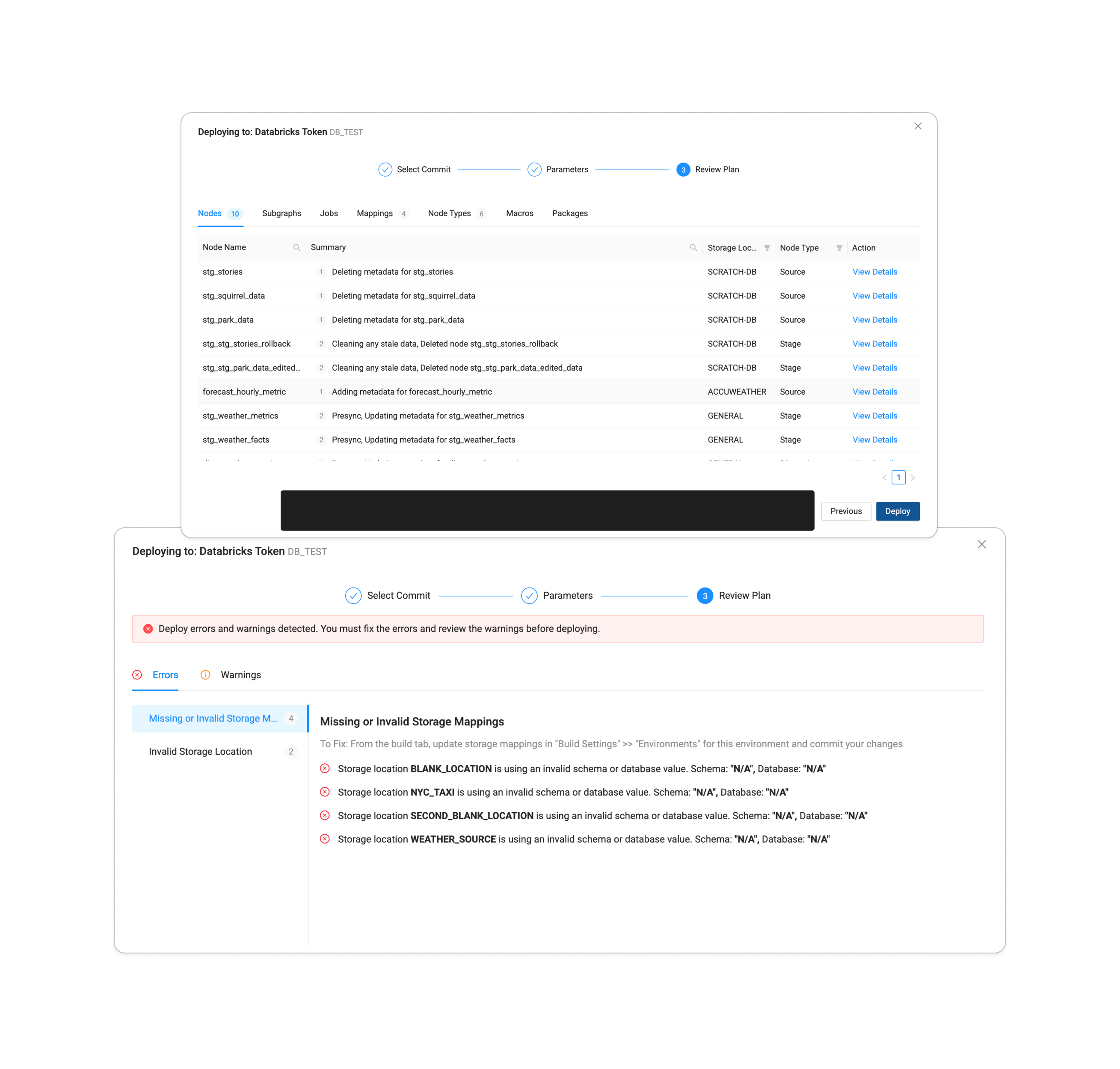
Review the Deploy Status
You can review the status deploy status by:
- Going to the run in Coalesce App and clicking on the deploy.
- If you're using the CLI, adding the
--outflag to print the results in JSON format. - Using the API, List Run Results, using the
runID. The run ID is listed in the deploy information.
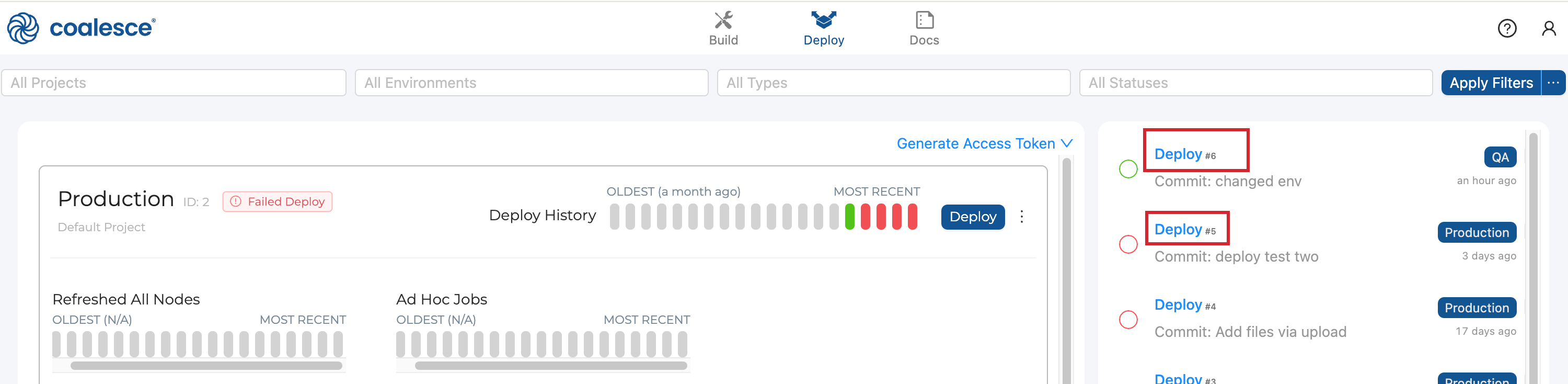
Column headers can be dragged to set row groups.