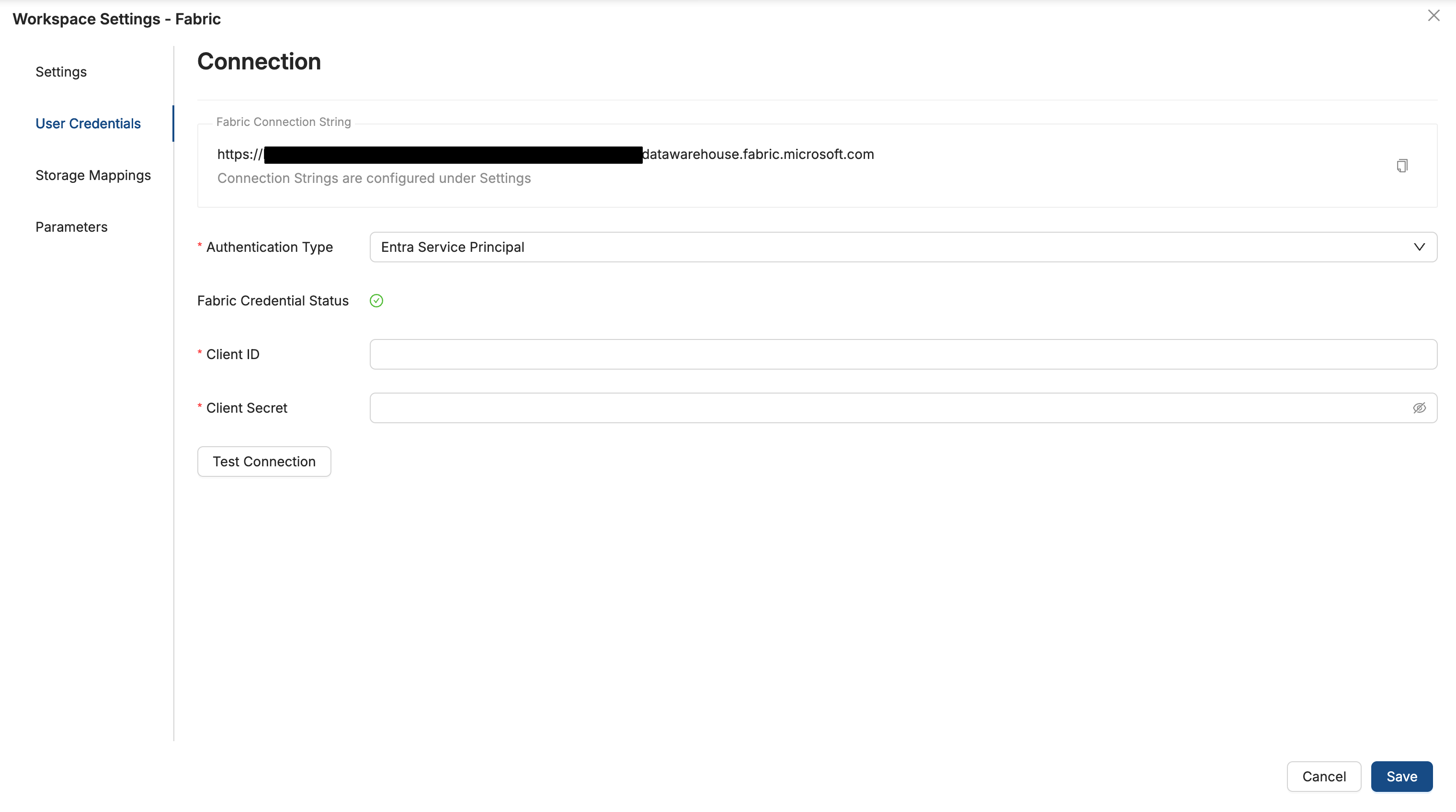Fabric Connection Guide
Learn More About Fabric
If you’d like to explore how Fabric can support your data strategy, reach out to your Coalesce account manager or contact our sales team.
Before You Begin
Fabric
- You must an Azure administrator or be able to grant admin permissions.
- Have a table in Fabric ready to add to Coalesce.
Coalesce
- Must be a Coalesce org admin.
- For Coalesce, have a Project with version control.
- Any users need to be added to Coalesce by either adding them manually by the org admin or setting up SSO to Coalesce so they are added automatically.
Get Your Fabric SQL Connection String
- Log into your Fabric app.
- Find the workspace you want to connect to.
- Select the three dots next to the warehouse name and then select Copy SQL connection string.
- You’ll need this to connect Fabric and Coalesce.
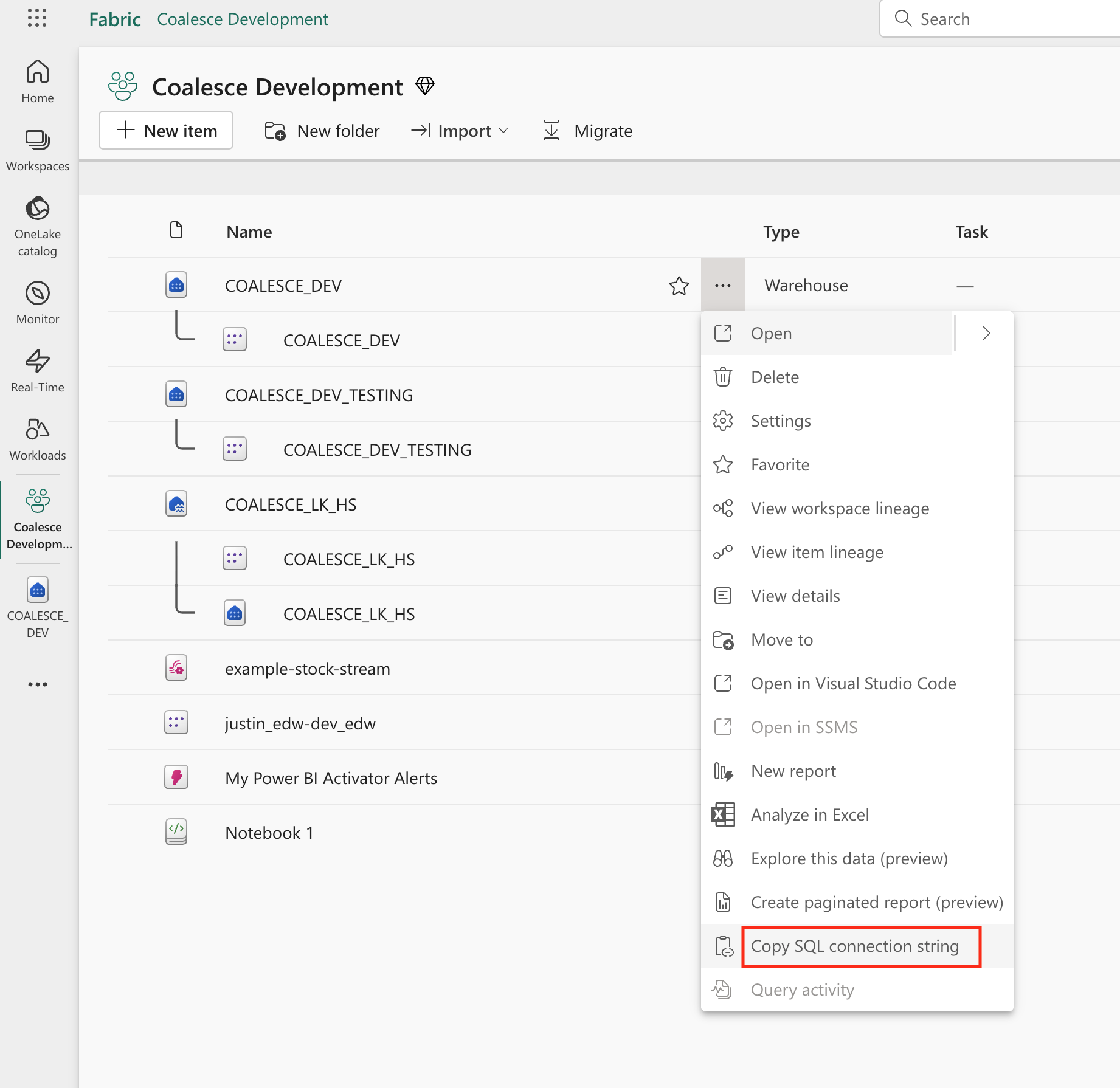
Create an Azure App Registration
You’ll create a Service Principal to use in Coalesce.
Register a New App
- Create a new app registration in Azure.
- Give the app a name.
- Set the supported account types based on your security preferences.
- Leave the Redirect URI blank and click Register.
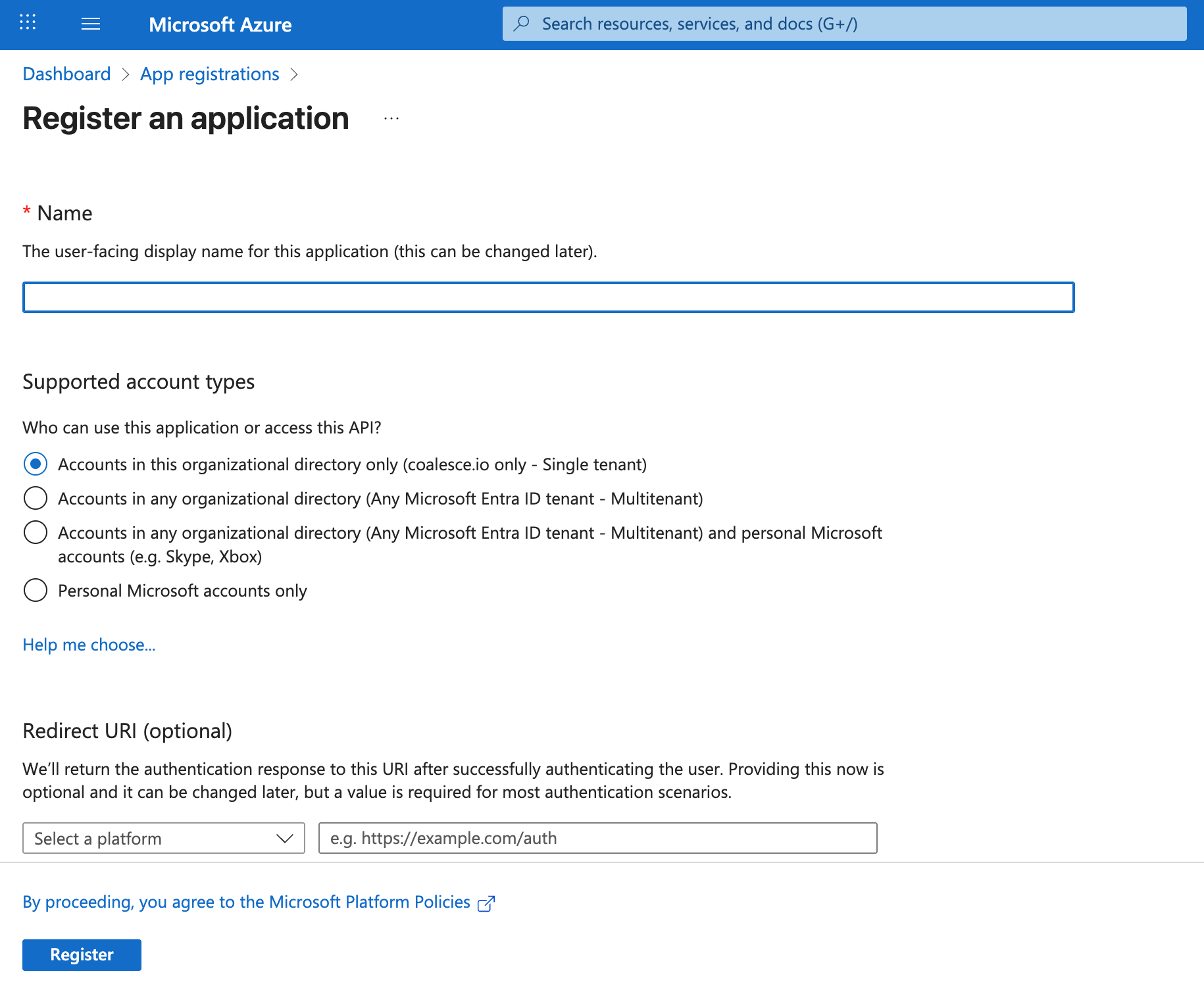
Add Permissions
Go to API Permissions for the app you just created an add the following permissions:
Azure SQL Database
app_impersonation- Access Azure SQL DB and Data Warehouse. Set to application.user_impersonation- Access Azure SQL DB and Data Warehouse. Set to delegated.
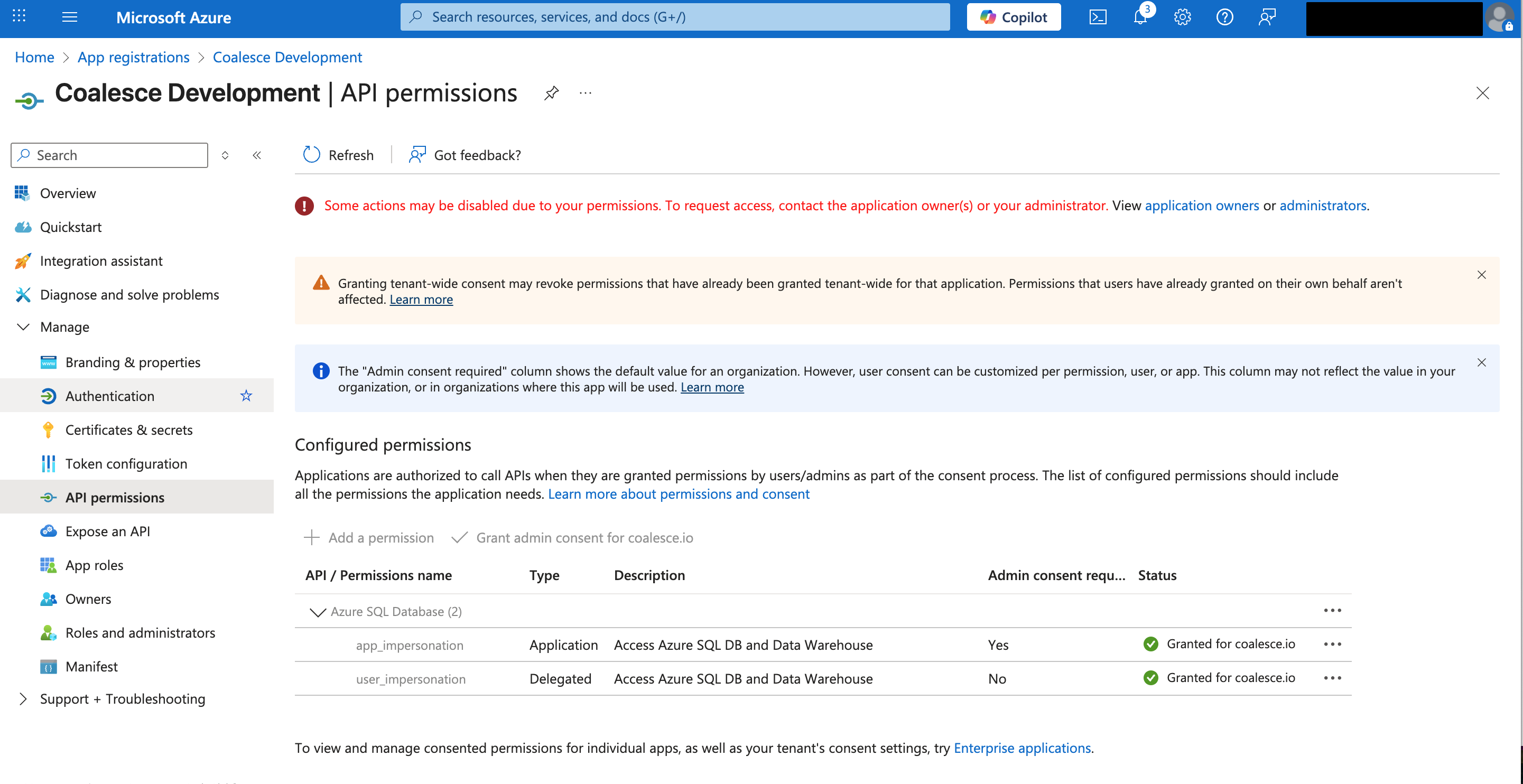
Create App Role
- Go to App roles.
- Click Create app role.
- Configure the following options:
- Display Name
- Allowed member types:
Both - Value:
allowedMemberTypes - Description
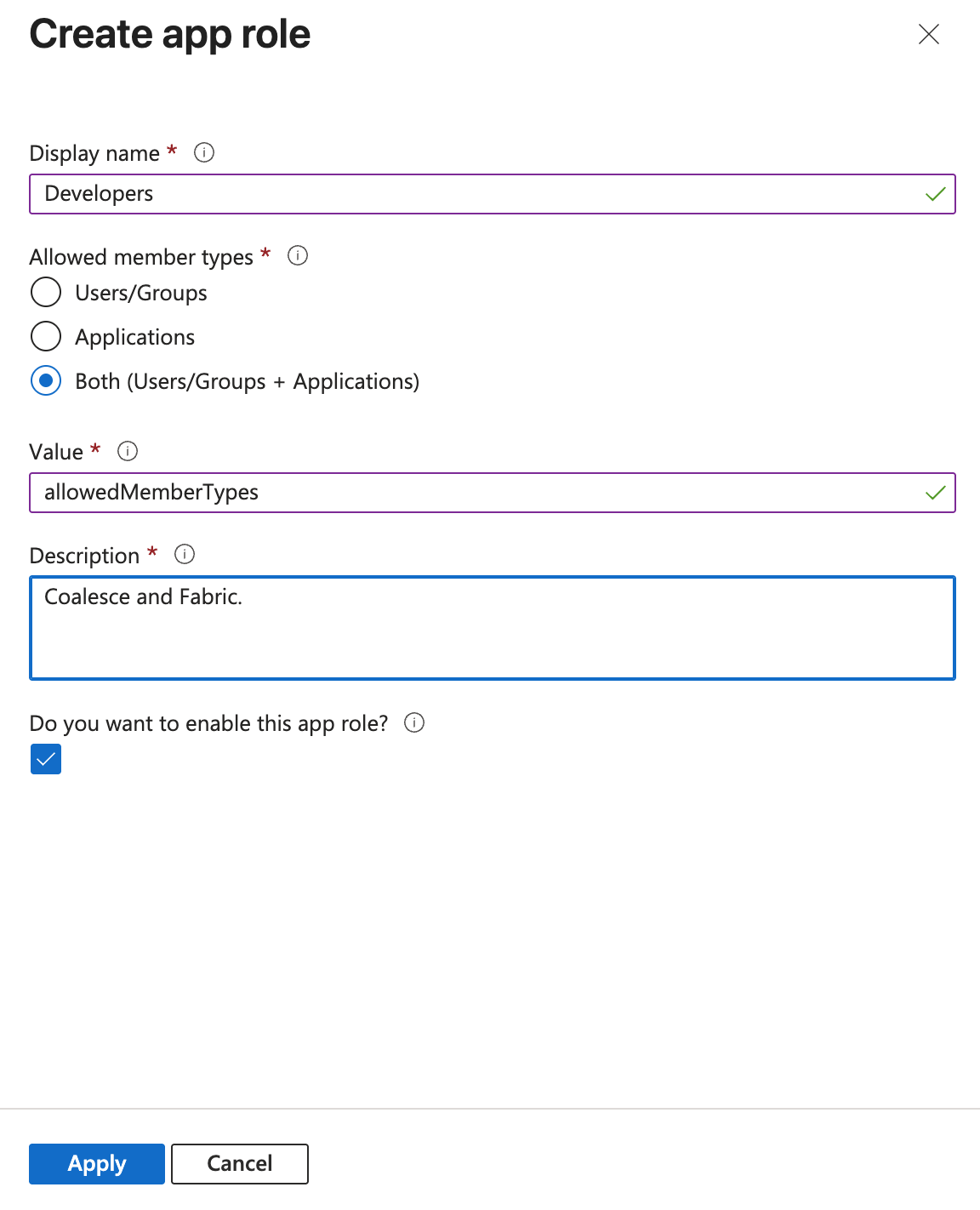
Certificates and Secrets
- Go to Certificates & secrets.
- Click New client secret.
- Give it a name and set the expiration.
- Copy the Value and Secret ID.
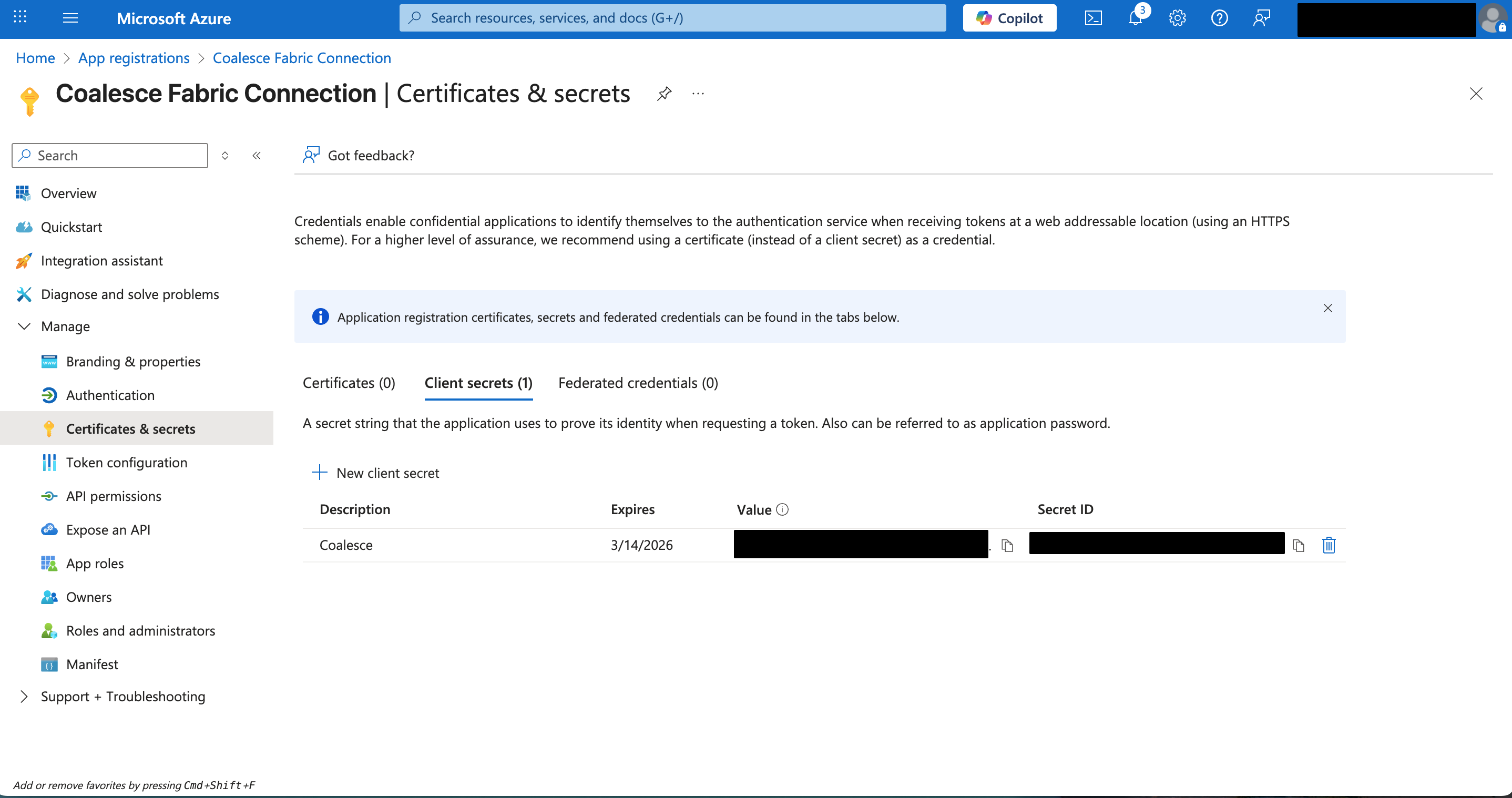
Configure Fabric
- Go to the settings (cog) .
- Then go to Governance and insights > Tenant Settings > Developer Settings.
- Check Service principals can use Fabric APIs and Service principals can call Fabric APIs.
- Choose if you want it to apply to the entire organization or certain groups.
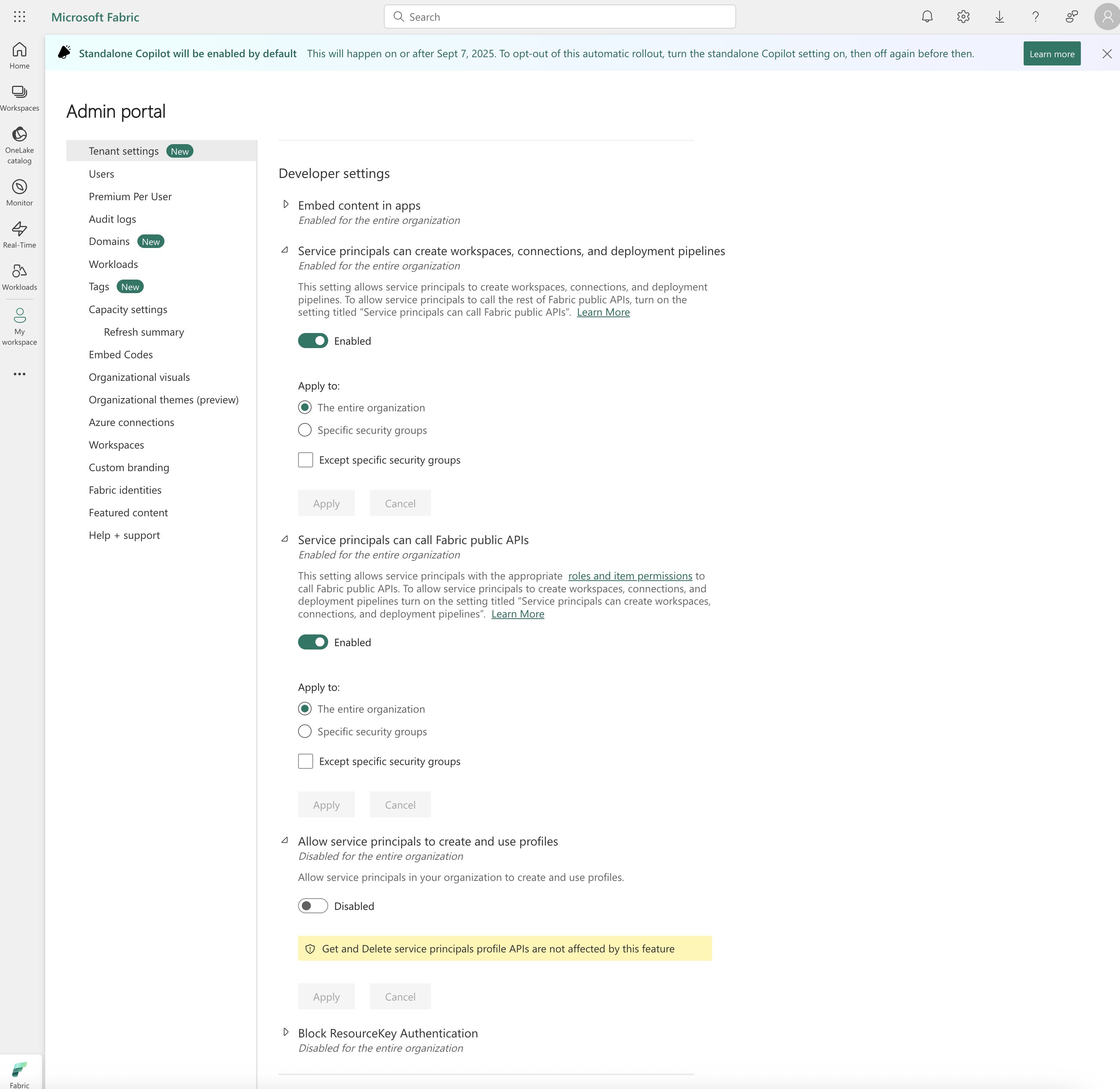
Workspace Settings
- Go to the Workspace and click Manage Access.
- Start typing the name or ID of the service principal you created.
- Set the role to Contributor.
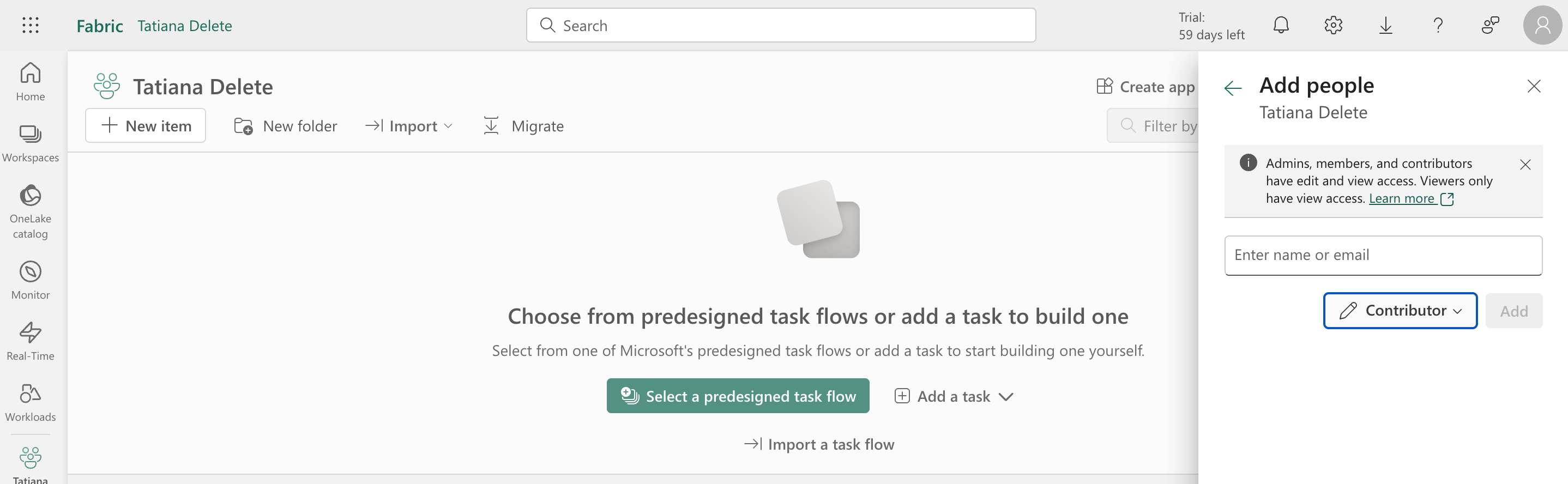
Connect to Coalesce
- Create a new Project in Coalesce. Review the instructions for Create a Project.
- Give the Project a name and change the platform to Fabric.
- If you have a Version control repository URL, you can add it. You can also skip it for now and ignore the warnings.
- In the Project you just created, click Create Workspace.
- Give Workspace a name and click Create.
- Open the Workspace Settings.
- Add the SQL connection string in the Fabric Connection Account. Remove the
.datawarehouse.fabric.microsoft.com.
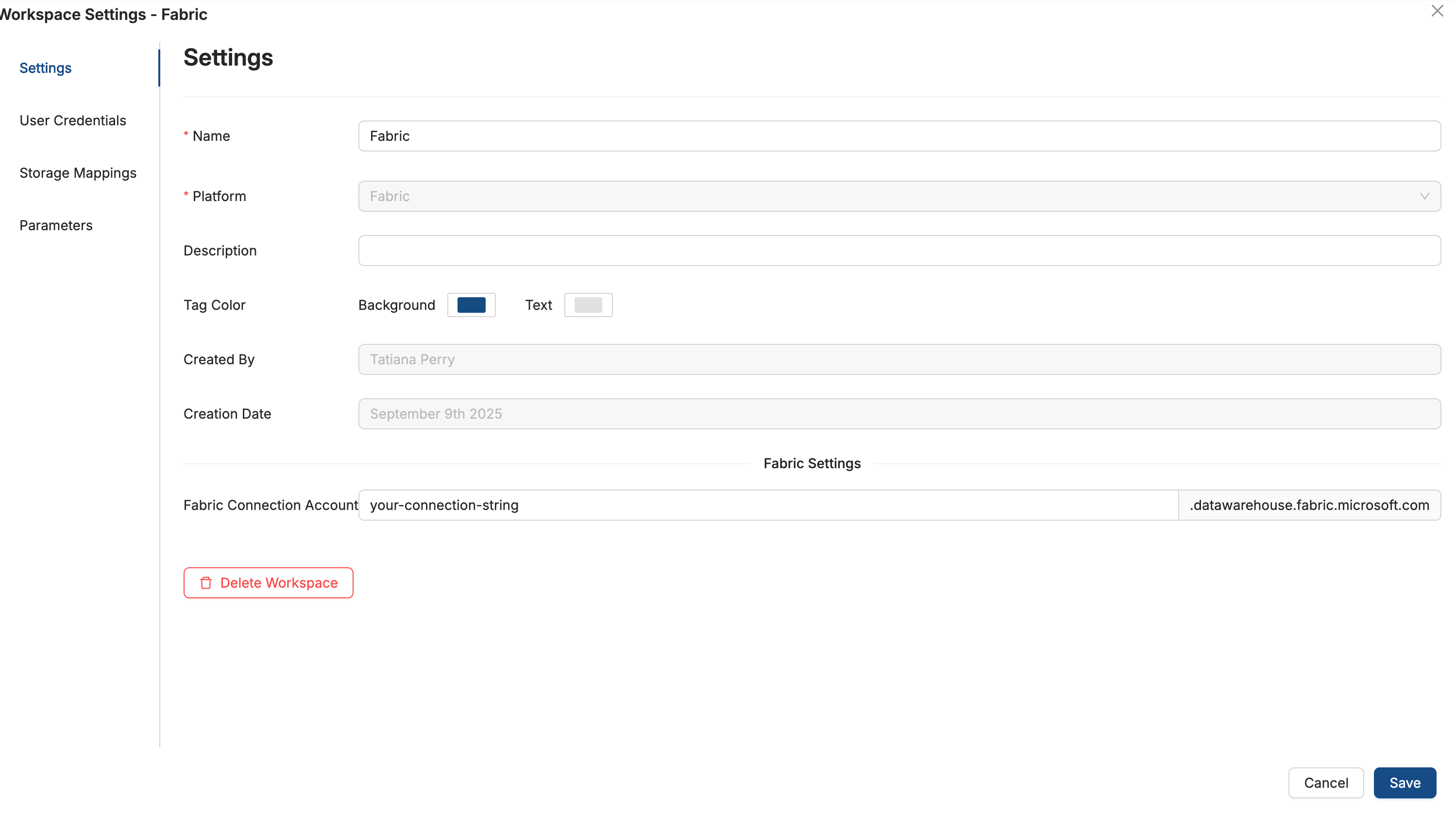
- Click User Credentials and click Edit.
- Enter the Client ID (Secret ID) and Client Secret (Value).
- Click Test Connection and then Save.