Bulk Editing
Coalesce supports bulk editing of columns in Column grid view and Node Editor.
Access Bulk Editing
- You can access bulk editing from the browser by changing your view to Column Grid, or directly in a node from the Mapping View.
- Select the columns you want to by holding Command (Mac) or CTRL (Windows).
- Right click and select Bulk Edit Columns.
- This will open up a window where you can select the Attributes you would like to edit.
- Click on Preview to view the changes and click on Update to apply those changes to the columns.
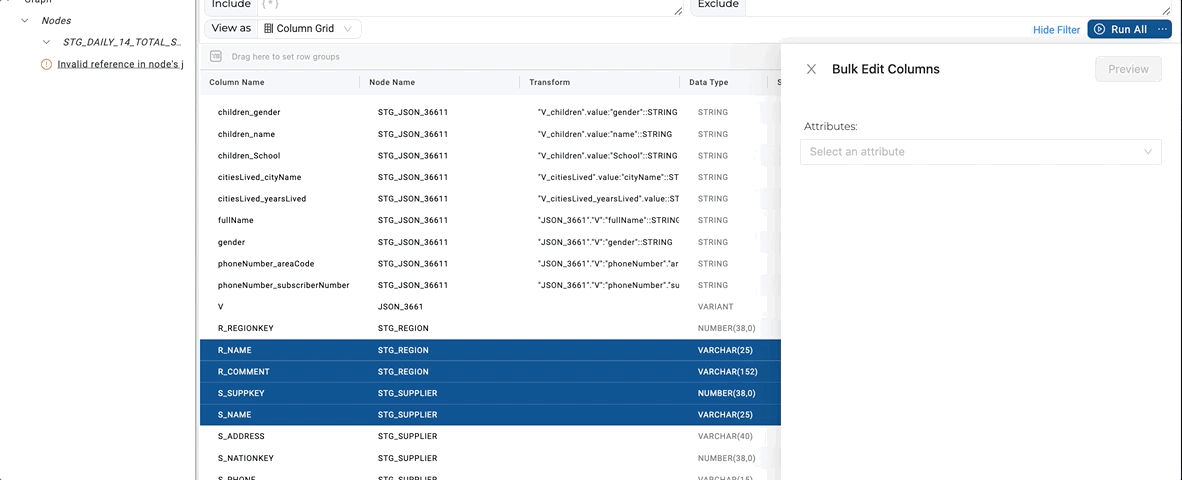
Available Attributes
Transform
SQL from any of our data platforms is supported. Jinja, as well as macros, may be used, however, they will be stored in their raw Jinja form. However, the Jinja will be rendered when the node is executed.
Helper Tokens Allowed: Yes
Data Type
Any of our data platforms data types.
Helper Tokens Allowed: No
Source
- Operation:
- Node: Replace column reference with a matching column from the specified node in the Source selector.
- Node and Column: Replace column reference with the specified node and column in the Source selector.
- Source: Used to specify
{ Node | Node and Column }to be used in the bulk edit.
Helper Tokens Allowed: Not applicable
Nullable
Helper Tokens Allowed: Not applicable
Default Value
Helper Tokens Allowed: Not applicable
Description
Helper Tokens Allowed: Not applicable
Helper Tokens
These tokens are replaced during a bulk operation to provide column or node context to the operation.
| Token | Renders | Snowflake | Databricks |
|---|---|---|---|
{{SRC}} | fully qualified source node and column | "CUSTOMER"."C_CUSTKEY" | `CUSTOMER`.`C_CUSTKEY` |
{{SRC_COL}} | source column name | "C_CUSTKEY" | `C_CUSTKEY` |
{{SRC_NODE}} | source node name | "CUSTOMER" | `CUSTOMER` |
{{TGT}} | fully qualified current node and column | "STG_CUSTOMER"."C_CUSTKEY" | `STG_CUSTOMER`.`C_CUSTKEY` |
{{TGT_COL}} | current column name | "C_CUSTKEY" | `C_CUSTKEY` |
{{TGT_NODE}} | current node name | "STG_CUSTOMER" | `STG_CUSTOMER` |
- The tokens are case-sensitive and space-sensitive.
- They must be uppercase with no spaces.
- Helper Tokens are not Jinja variables despite their appearance.
Using Helper Token
Let's say you want to add an IFNULL transformation to several columns.
In this case, you can use {{SRC}} to make this operation quick and easy. First, select the columns from the grid that you wish to modify the transform on. Then, select Transform from the attributes list.
Add the transform as NVL( {{SRC}} , 'some other value' ).
Editing Column Name
More transformation examples can be found in Common Transformations.
Column bulk editor also supports Jinja for the Column name attribute.
{
column: {
name
id
dataType
description
nullable
defaultValue
}, // the column being edited
columns: [], // all columns, including the current one
storageLocations: [] // currently available storage locations
config: {} // any user defined config attributes defined in node spec
sources: [] // all sources for current node
node: {} // all current node metadata
this: {} // {{ ref_no_link for current node }}
parameters: "" // runtime parameters
}
Add in a Prefix
myPrefix_{{ column.name }}
Removing Foo From a Column Name
{{ column.name | replace("foo", "") }}
Change All Column Names to Upper
{{ column.name | upper }}