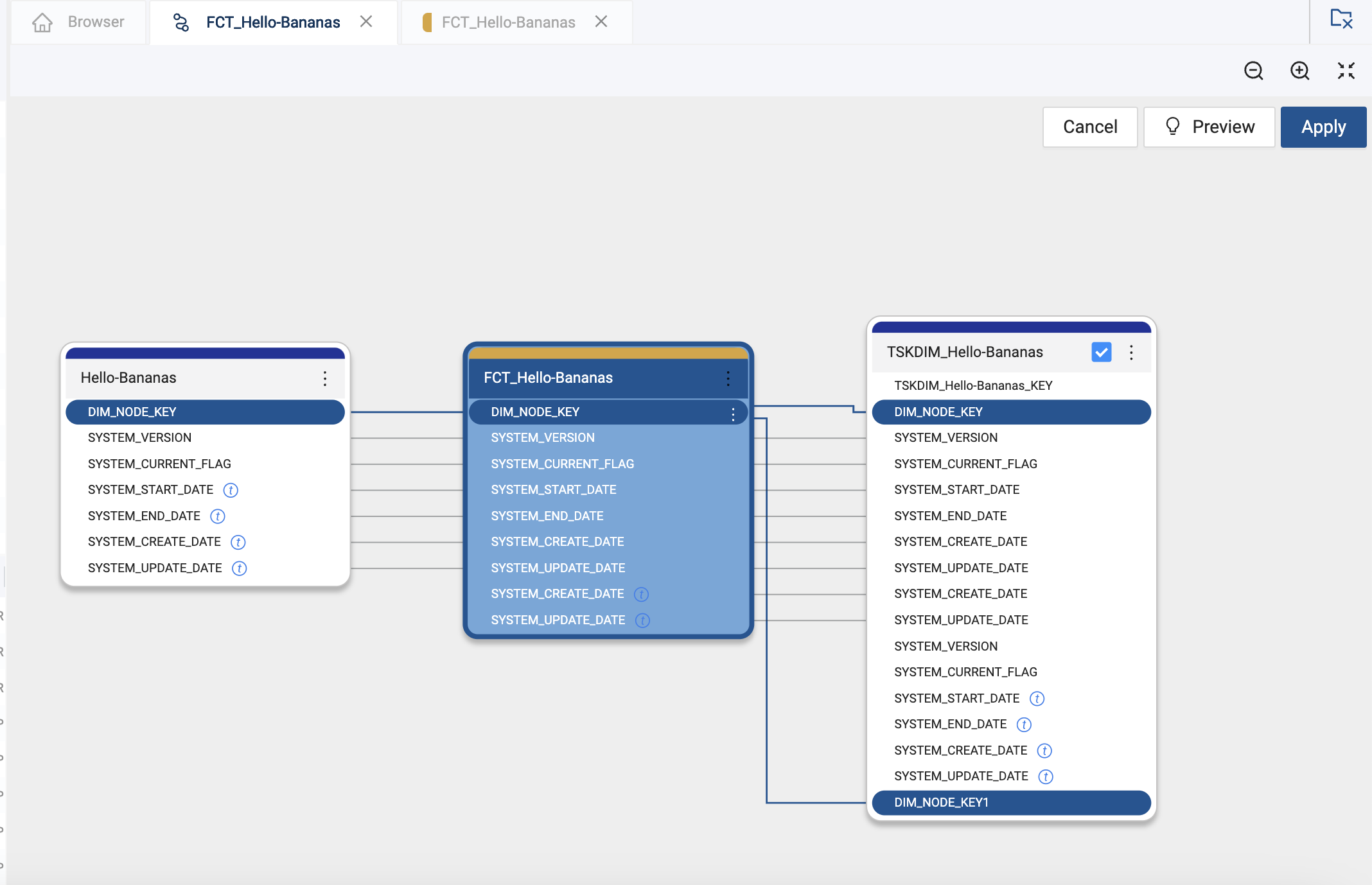Column Lineage and Propagation
Take a look at our short video on column lineage or keep reading for more.
Column Lineage
Coalesce includes a way to quickly view the lineage of each column as it is transformed throughout your nodes. We'll be using the following Node Graph in examples.
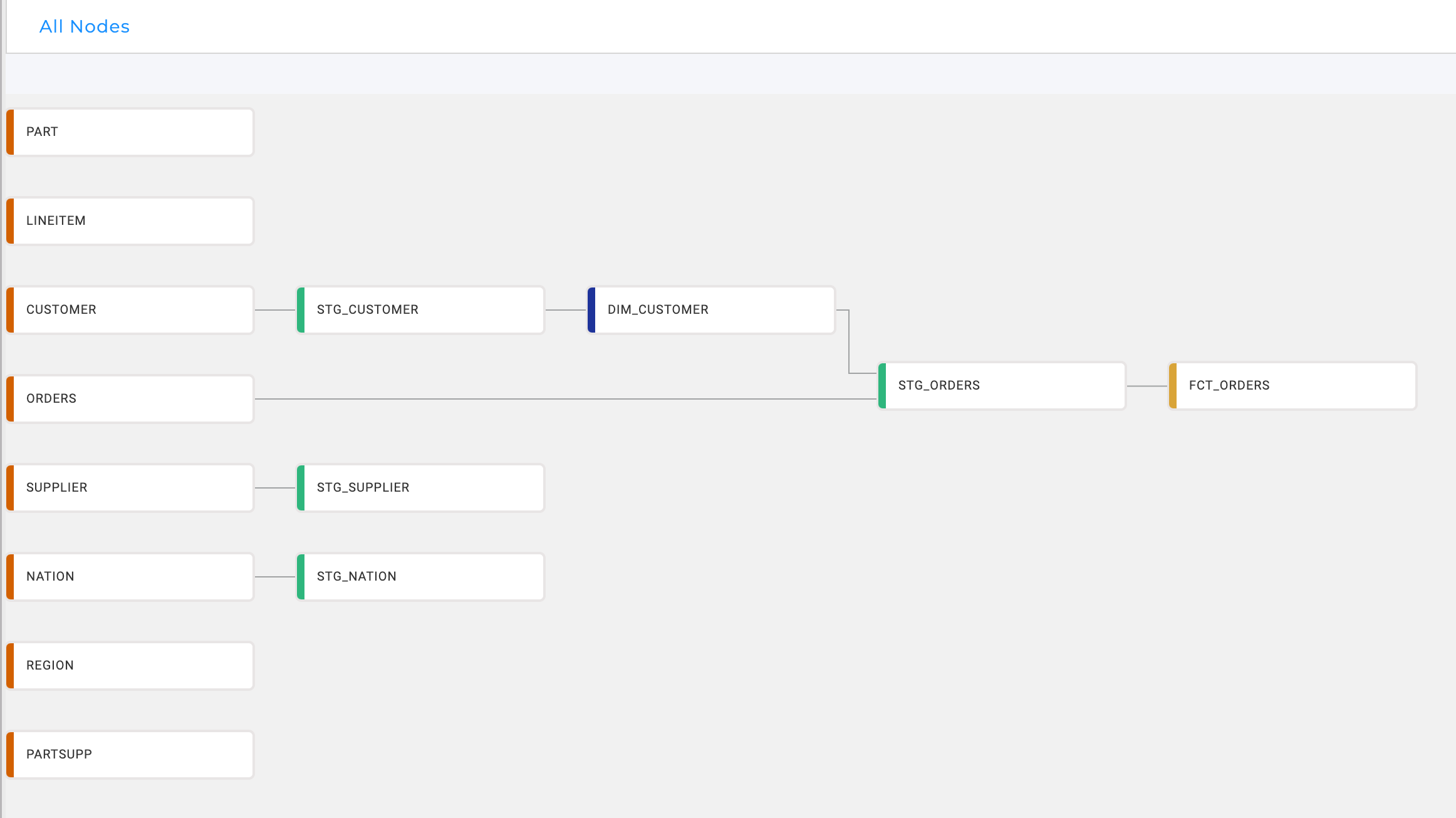
To view Column Lineage, take the following steps:
- Open a node.
- Right-click on any populated column and select View Column Lineage.
- You'll now be in a new tab with the current Node highlighted in blue.
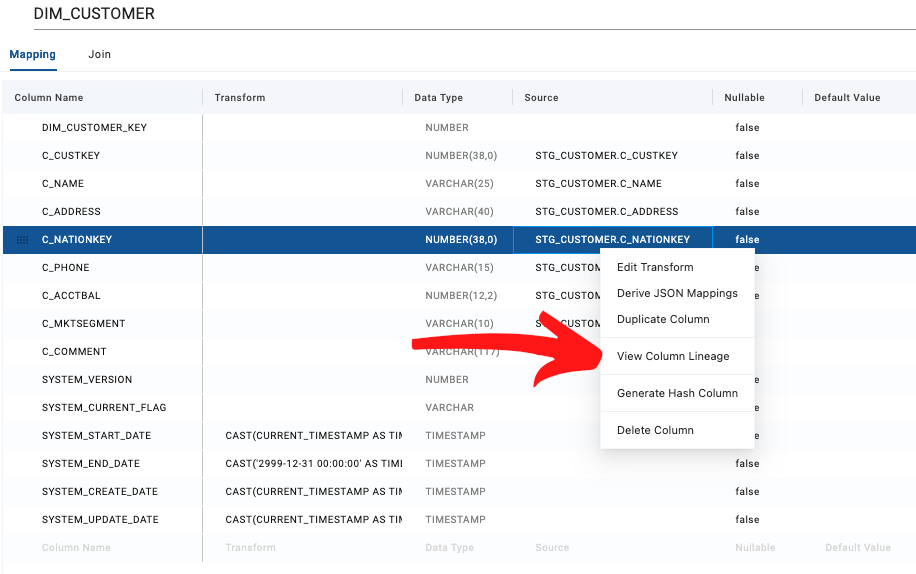
From here you can select different columns of the selected node and it's lineage will be highlighted across the relevant Nodes. If you'd like to see lineage for columns in other Nodes, you can click ⋮ and then View Lineage on the others.
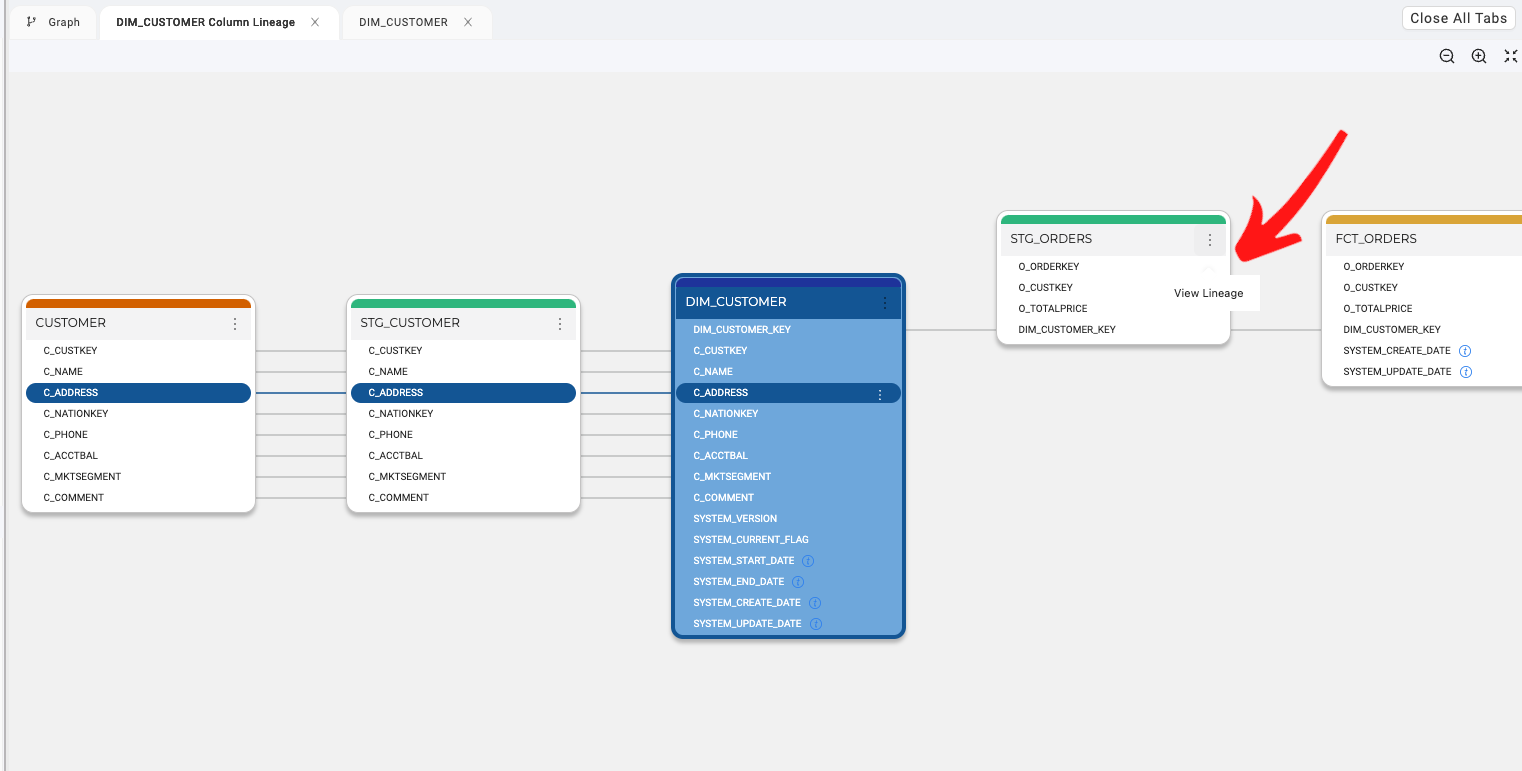
Column Propagation
You can propagate column changes across nodes across Nodes with a few clicks. Each individual column can have its addition and deletion to other nodes propagated as well by clicking on the three dots next to a the column name and selecting the relevant option.
-
Open the node with the changes you want to propagate.
-
Right-click on any populated column and select View Column Lineage.
-
You'll now be in a new tab with the current Node highlighted in blue.
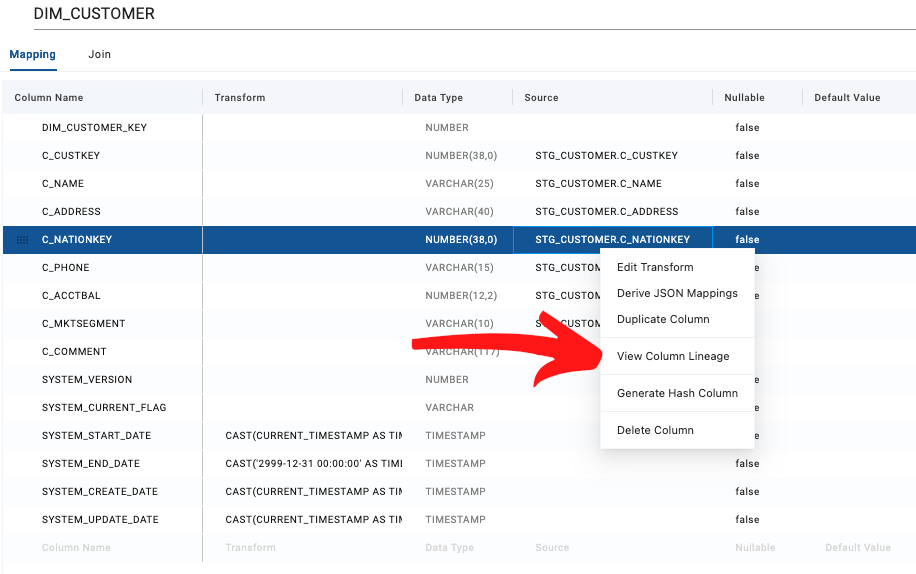
-
To propagate column changes click
⋮and then select Propagate Addition or Propagate Deletion.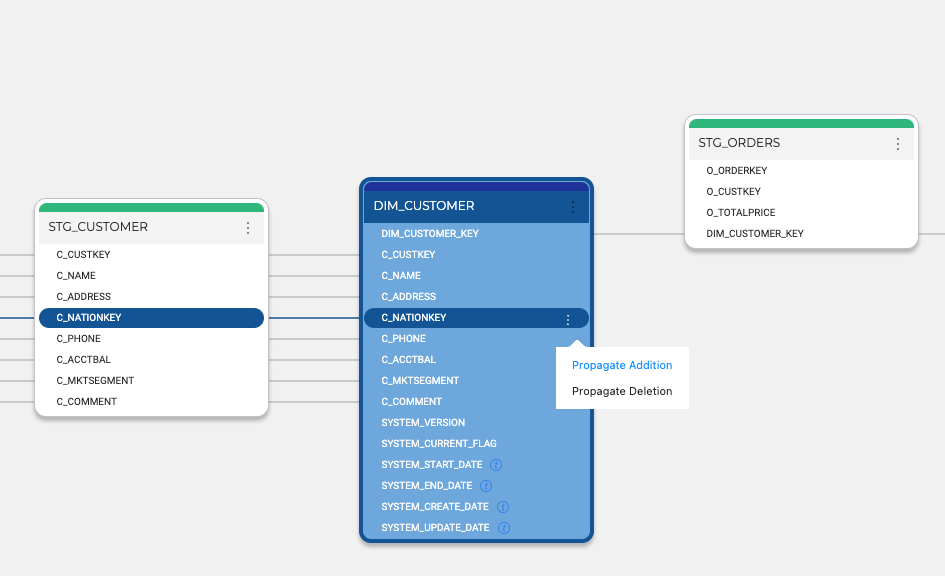
-
You'll then be able to select the Node you want to propagate the changes to, preview, and apply the changes.