Join Tab
The Join tab allows users to write SQL that will refine the results or include additional sources to add using Joins. Most SQL operators for your data platform are supported. The Join tab is part of the Node Editor.
Select is done by the Mapping Grid so it typically doesn't need to be included in the Join tab.
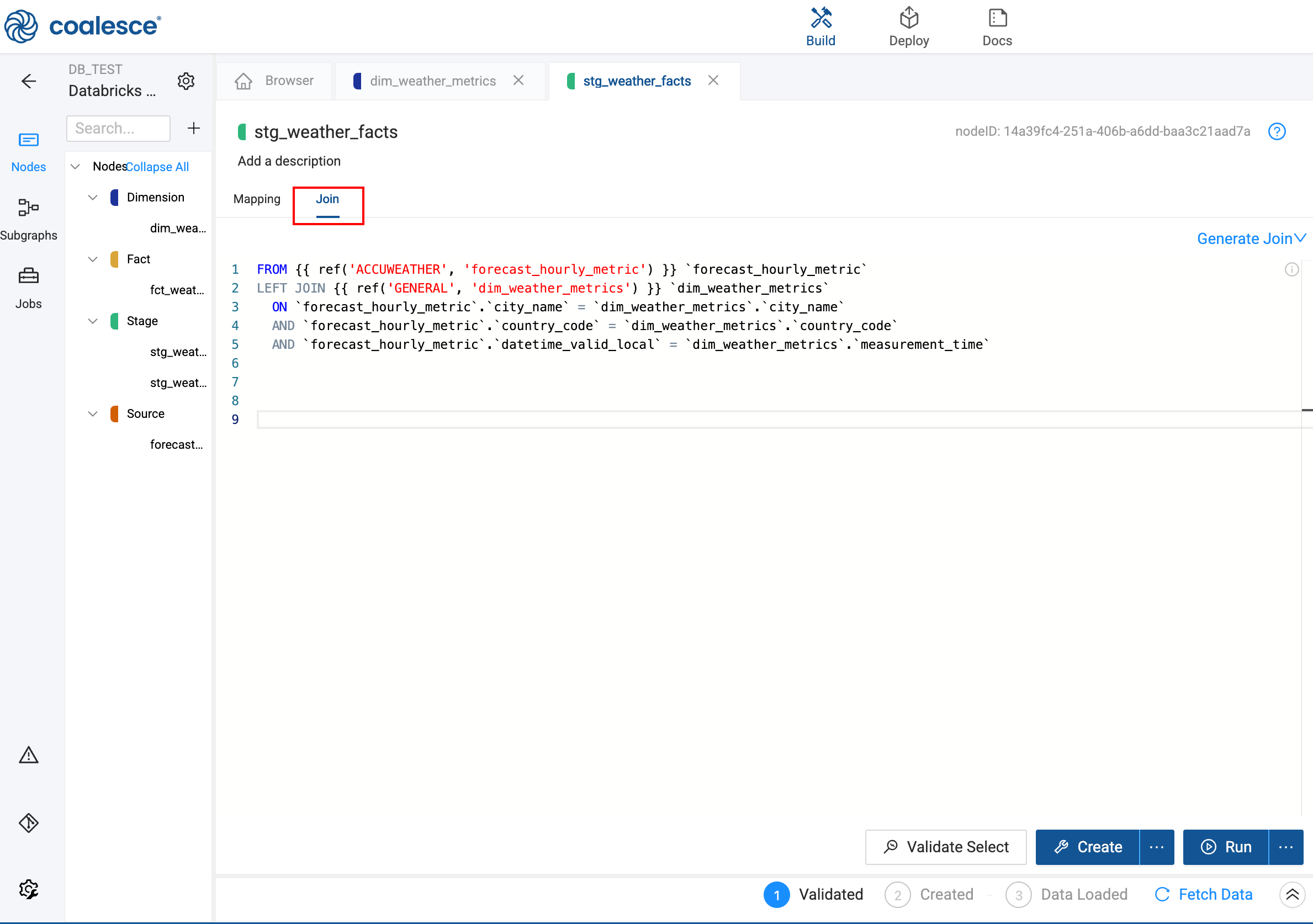
Typically, a SQL SELECT statement’s clauses are evaluated in the order shown below, which can be helpful when structuring the contents of the Join tab.
- FROM
- WHERE
- GROUP BY
- HAVING
- WINDOW
- QUALIFY
- ORDER BY
- LIMIT
Generate Join
Generate Join opens a small modal with an automatically generated FROM statement that includes the Source Node used in the current node. If more than one Source Node was used, it will attempt to generate an INNER JOIN statement where you can configure which columns the JOIN will use. If you want to combine multiple sources without a JOIN, refer to our Multi Source Nodes feature instead.
You must use Ref Functions to refer to Nodes here, otherwise you may find unexpected behavior.
Copy to Clipboard
Copies the generated SQL statement to your operating system's clipboard.
Copy to Editor
Copies the generated SQL statement to the text box in the Join tab. Note that this will not erase the current contents of the text box, and will append to the existing text instead.
Formatting Joins
Depending on your data platform, you'll need to specify the format.
- Snowflake - Use single or double quotes. For example:
REPLACE({{SRC}}, 'Supplier#', '') - Databricks - Use backticks. For example:
ROUND(`forecast_hourly_metric`.`temperature`, 1)