Use Snowflake User Defined Functions (UDF)
Simple Example
Here is an example of a simple function in Snowflake that returns pi to 9-digits and doesn't accept any argument.
create function mydb.myschema.pi_udf()
returns float
as '3.141592654::FLOAT';
To use the above UDF as a transform in a Node, take the following steps:
-
Run the above statement in Snowflake and make note of the database and schema it's in.
-
Go to Build Settings >vStorage Locations.
-
Create a Storage Location - named
FUNCin the following examples, but feel free to choose any name. -
Map that Storage Location to mydb.myschema where the UDF was created in Step 1.
-
Use
ref_no_linkto specify the storage location from Step 1, with name of function as 2nd parameter. It is very important to useref_no_linkas we do not want to attempt to create a relationship to another Coalesce metadata object. In this example,{{red_no_link('FUNC', 'PI_UDF')}}().General format -
{{ref_no_link('storage_loc', 'func_name')}} (udf_argument1, udf_argument2, ...)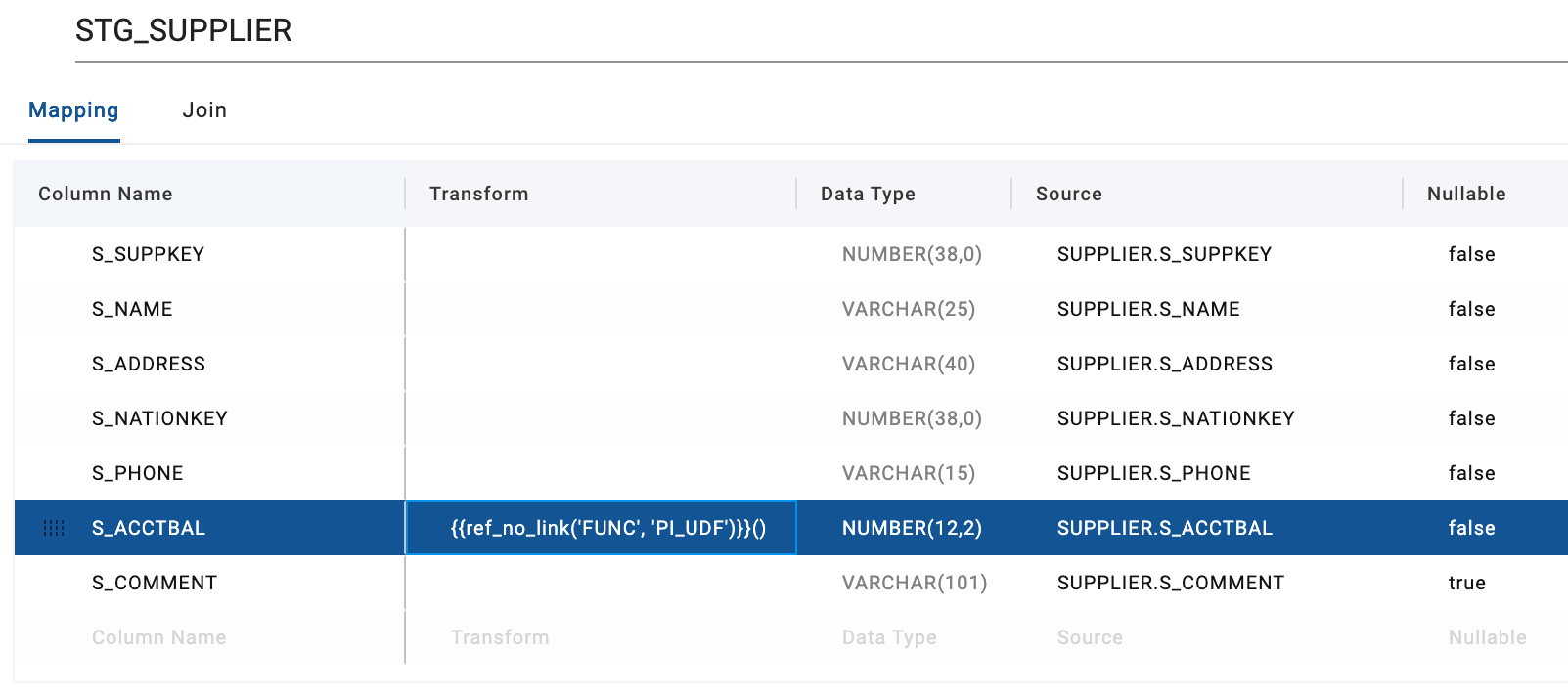
-
Run the node and you'll notice that all the entries for the
S_ACCTBALcolumn will be 3.14.
Example With UDF Arguments
For this example, we'll use a function that accepts one argument and carries out a simple calculation.
CREATE FUNCTION mydb.myschema.area_of_circle(radius FLOAT)
RETURNS FLOAT
AS
$$
pi() * radius * radius
$$;
To use the above UDF as a transform in a Node, take the following steps:
-
Run the above statement in Snowflake and make note of the database and schema it's in.
-
If you went through the previous example, skip to the next step. Otherwise, follow Steps 2 to 4.
-
Use
ref_no_linkto specify the storage location from Step 1, with the name of the function as the 2nd parameter, and the UDF argument will be in parenthesis()afterward.General format -
{{ref_no_link('storage_loc', 'func_name')}} (udf_argument1, udf_argument2, ...)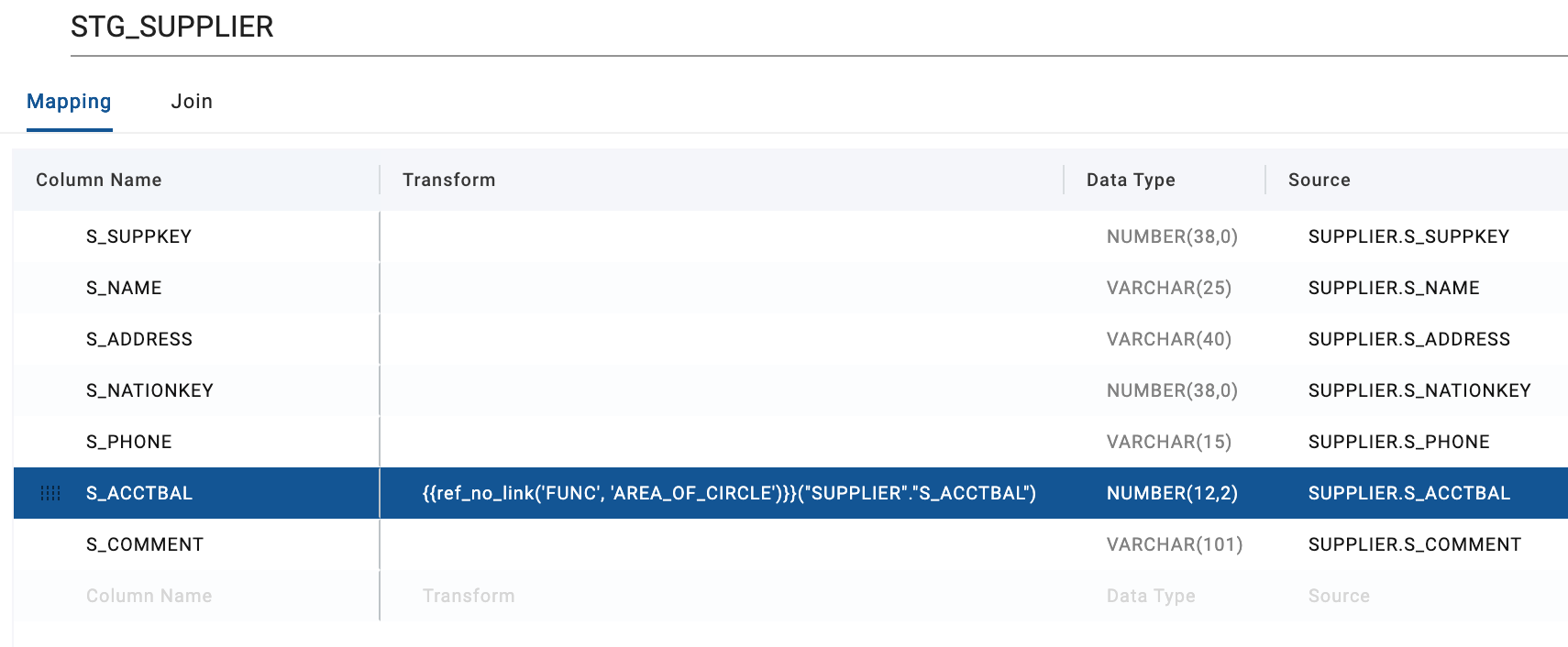
-
Run the node and you'll notice that all the entries for the
S_ACCTBALcolumn will be much larger numbers, as they were multiplied times themselves and pi.